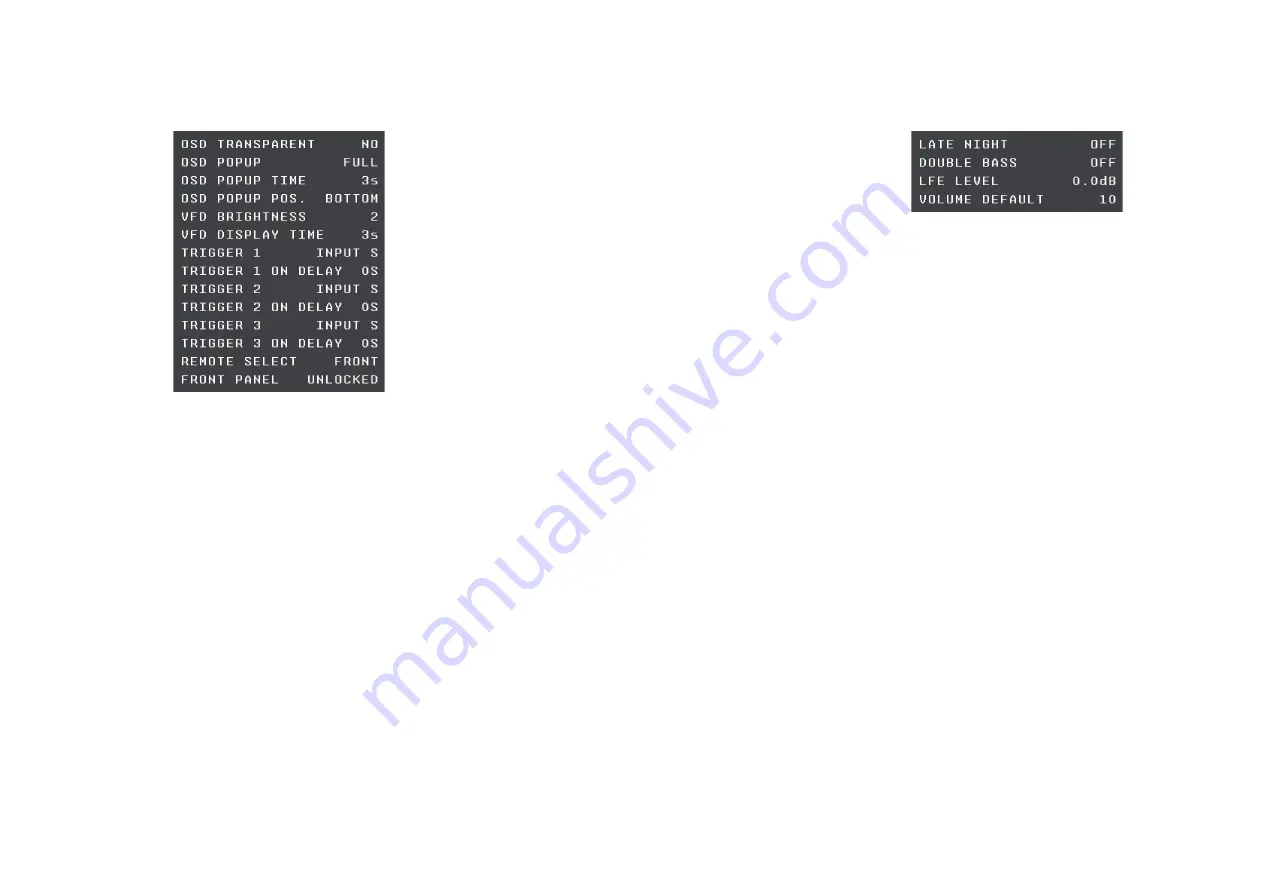
SP33 4KVM AV Preamplifier User Guide
1
Control
Allows you to configure hardware settings of the SP33
4KVM.
Option
Description
OSD
TRANSPARENT
Set to
YES
to allow the video image
to show through the background of
the on-screen display, or
NO
to blank
the video image when the on-screen
display is displayed.
OSD POPUP
Determines what information is
shown on the on-screen display when
changing source.
FULL
shows the
same information as the front panel
display,
SIMPLE
shows just the source
name, and
OFF
turns it off.
OSD POPUP
TIME
Set to 1-10 sec to determine how long
the on-screen display stays on the
screen.
OSD POPUP POS. Position of on-screen display.
VFD
BRIGHTNESS
1-3 to specify the front panel display
brightness.
Option
Description
VFD DISPLAY
TIME
If the front-panel display is blanked,
sets the delay (1-10 sec) before the
display is blanked after operating any
control.
TRIGGER 1–3
See
Trigger settings below.
REMOTE
SELECT *
Select
FRONT
to use an infra-red
remote control pointer at the front
panel, or
BACK
to control the SP33
4KVM using the IR input on the back
panel.
FRONT PANEL
Select
LOCKED
to lock the front panel;
you will then only be able to operate
the SP33 4KVM via the remote control.
Reset to
UNLOCKED
when you turn off
the SP33 4KVM at the back panel.
* Note:
After changing this option you will not be able to
use the remote control to control the SP33 4KVM. To reset
this option operate the menus from the front panel.
Trigger settings
For each trigger you can set the following:
Option
Description
TRIGGER 1–3
Specifies when the current trigger
is active:
OFF
,
STANDBY
to turn the
trigger off in standby, and on when
going out of standby,
INPUT S
to take
the setting from the
INPUT SETTING
menu, or
ZONE 2
to take the setting
from the
ZONE 2
menu.
TRIGGER 1–3
ON DELAY
Allows you to specify a delay of 0,
1, 2, or 5 secs before the trigger is
activated.
AUdio SettinGS
The
AUDIO SETTINGS
menu allows you to specify options
affecting all audio outputs:
Option
Description
LATE NIGHT
Set to
ON
to apply dynamic range
compression to the audio, to reduce
loud transients for late night listening.
DOUBLE BASS
Set to
ON
to copy the bass from
speakers specified as
LARGE
and send
this to the subwoofer.
LFE LEVEL
Can be adjusted between 0.0dB and -
10.0dB to reduce the LFE level.
VOLUME
DEFAULT
Determines the default volume (0 to
99) when the SP33 4KVM is turned on
from standby.
Control SettinGS






















