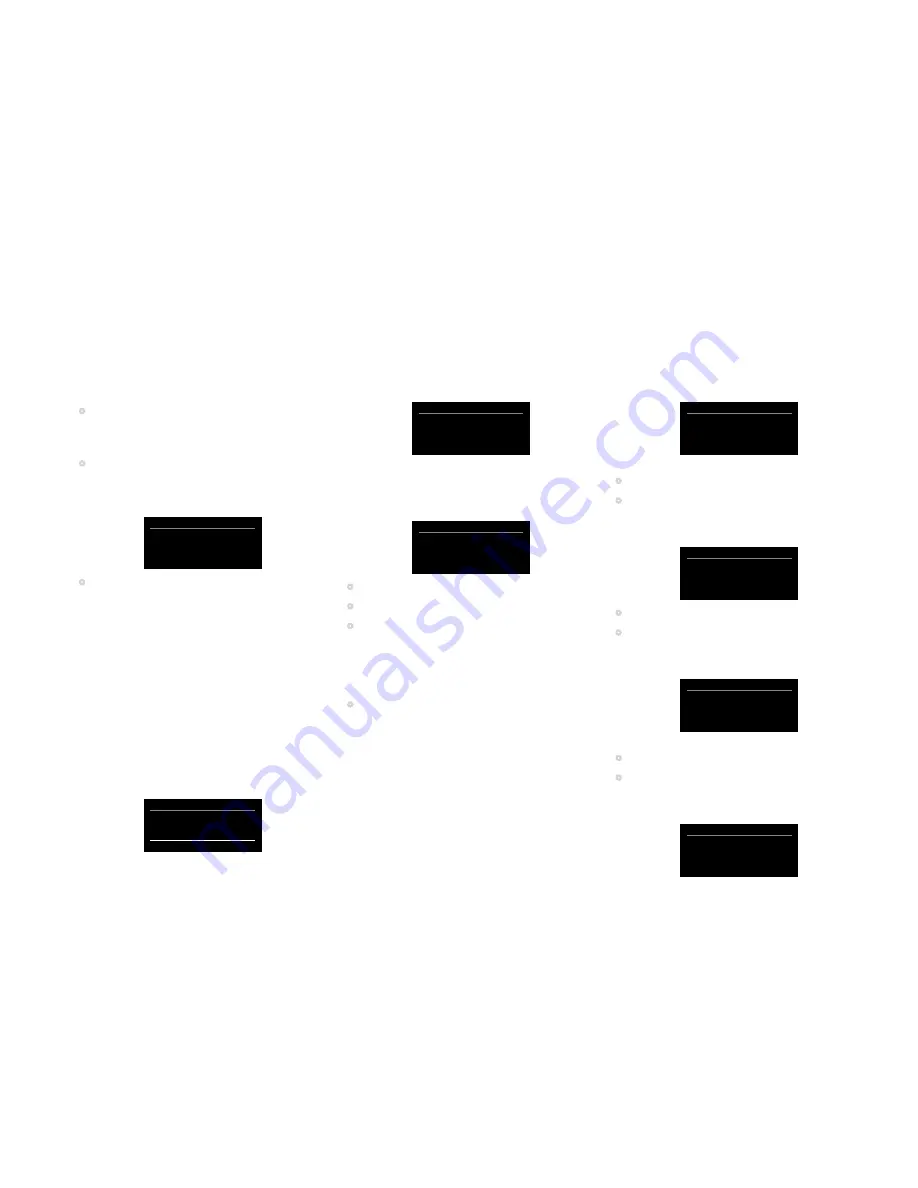
PRE60 Audiophile Preamplifier, dAC, Streamer user Guide
1
The
Network settings
menu allows you to configure the
options on the Ethernet settings or WLAN settings menu,
to connect the PRE60 to an Ethernet network.
To display the Network settings menu
•
Hold down the
@
button on the front panel, or press
and hold the
MENU
button on the remote control.
The main menus are displayed.
•
Turn the SELECTOR control on the front panel, or
press the
A
or
V
buttons on the remote control, until
the
Firmware settings
item is highlighted on the main
menu:
Device settings
vol 22
Input
settings
Audio
settings
General
settings
Network
settings
•
Press the
R
button on the front panel, or the
SELECT
button on the remote control.
The
Network settings
menu provides the following
submenus:
Menu
Description
Ethernet settings
Allows you to configure the settings
for a wired connection.
Wlan settings
Allows you to configure the settings
for a wireless connection.
Name
Allows you to give a name to the
PRE60 on the network.
Apply settings
Applies the settings you’ve
configured in the other menus.
Below the menu items the menu shows the current
network status; for example:
Network settings
vol 22
Ethernet settings
Wlan settings
Name
PRE60
Network disconnected
EthERnEt SEttinGS
To connect the PRE60 to an Ethernet network you need to
configure the settings on the
Ethernet settings
menu.
Ethernet settings
vol22
DHCP
enabled
IP
0.0.0.0
IP Mask
255.0.0.0
Gateway
0.0.0.0
To use DHCP
If your network supports DHCP this is the recommended
way of connecting to Ethernet, as the other settings are
configured automatically for you.
Ethernet settings
vol22
DHCP
enabled
IP
0.0.0.0
IP Mask
255.0.0.0
Gateway
0.0.0.0
•
Change
DHCP
to
Enabled
.
•
Select
Apply settings
.
•
Select
Ok
to the prompt
Will reset module
.
The menu should show
Connected Wired
.
To set up Ethernet manually
This option is only recommended for experienced users.
•
Configure the
DHCP
option on the Ethernet settings
menu to
disabled
.
The following table explains the remaining options:
Item
Description
IP
The IP address assigned to the PRE60.
IP Mask
The IP mask.
Gateway
The gateway or router IP address.
Proxy
Set to Enabled to use a proxy server.
Proxy server The IP address of a proxy server.
Proxy port The port to use for the proxy.
DNS1
The address of the DNS servers.
DNS2
The address of an optional second DNS
server.
wlAn SEttinGS
If you have a WLAN (Wi-Fi) network, the simplest way to
connect the PRE60 to the Internet is via WLAN.
Wlan settings
vol22
Scan
SSID
Primare 2.4GHz
Security
WPA2
IBSS
False
To scan for WLAN networks
•
Highlight
Scan
on the
Wlan settings
menu.
•
Press the
R
button on the front panel, or the
SELECT
button on the remote control.
The menu shows a list of accessible WLAN networks:
Network scan
vol22
Home
Office
Othernetwork1
Othernetwork2
•
Highlight the network you want to use.
•
Press the
R
button on the front panel, or the
SELECT
button on the remote control.
The network name will be displayed in the
SSID
option:
Wlan settings
vol22
Scan
SSID
Home
Security
WPA2
IBSS
False
To enter the network password
•
Highlight
Passphrase
on the
Wlan settings
menu.
•
Press the
R
button on the front panel, or the
SELECT
button on the remote control.
The passphrase editor is displayed:
Wlan settings
vol 22
5 6 7 8 9
A
B C D E F
7 8 9 A B
ConfiGuRinG nEtwoRk SEttinGS




















