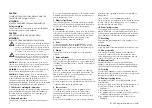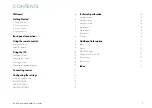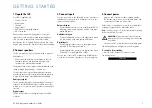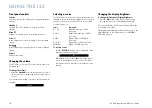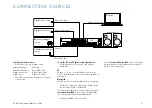I35 DAC Integrated Amplifier User Guide
9
Switch between on and standby
Press and hold to switch all
Primare products to standby
Step between dim levels
Navigate right in settings menus or
select next input
Increase the volume,
or navigate up in settings menus
Reduce the volume,
or navigate down in settings menus
In the settings menus navigates back
or cancels editing a setting
Press briefly to
mute the sound
Select item in settings menus
Navigate left in settings menus or
select previous input
Select remote mode.
Press twice to select
device on second line
Decrease the volume
Increase the volume
Display the front panel settings menus
Indicators light when
pressing a button
Top: AMP, PRE, or CD mode
Bottom: AV, SC, or AUX mode
Select an input or track number
Press and hold to enter the first digit
of a two-digit input or track number,
then press the second digit
Selecting I35 mode
The remote control can operate any associated Primare
products you have in your system.
to make the remote control operate the I35
Press the
Amp AV
button once.
to make the remote control operate another product
Press the
Amp AV
,
CD SC
, or
pre AUX
button as
appropriate.
Press once to select the product on the top line of the
button, or twice to select the product on the second line.
The indicators at the top of the remote control light when
pressing a button to show which mode the remote control
is in.
fitting the batteries
Before using the remote control you need to insert the two
AAA cells supplied with the C5.
Open the cover on the back of the remote control by
pressing the back cover gently near the centre of the
remote control, and sliding it towards the edge of the
remote control.
Insert the two batteries, with the polarity as indicated
on the bottom of the battery compartment.
Replace the cover and push until it clips into place.
note:
Replace only with 1.5V alkaline cells type
AAA or equivalent.
When disposing of old batteries please be considerate to
the environment.
l
l
l
l
l
USING THE REMOTE CONTROL