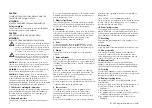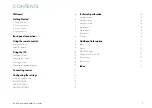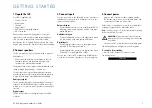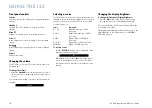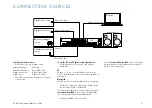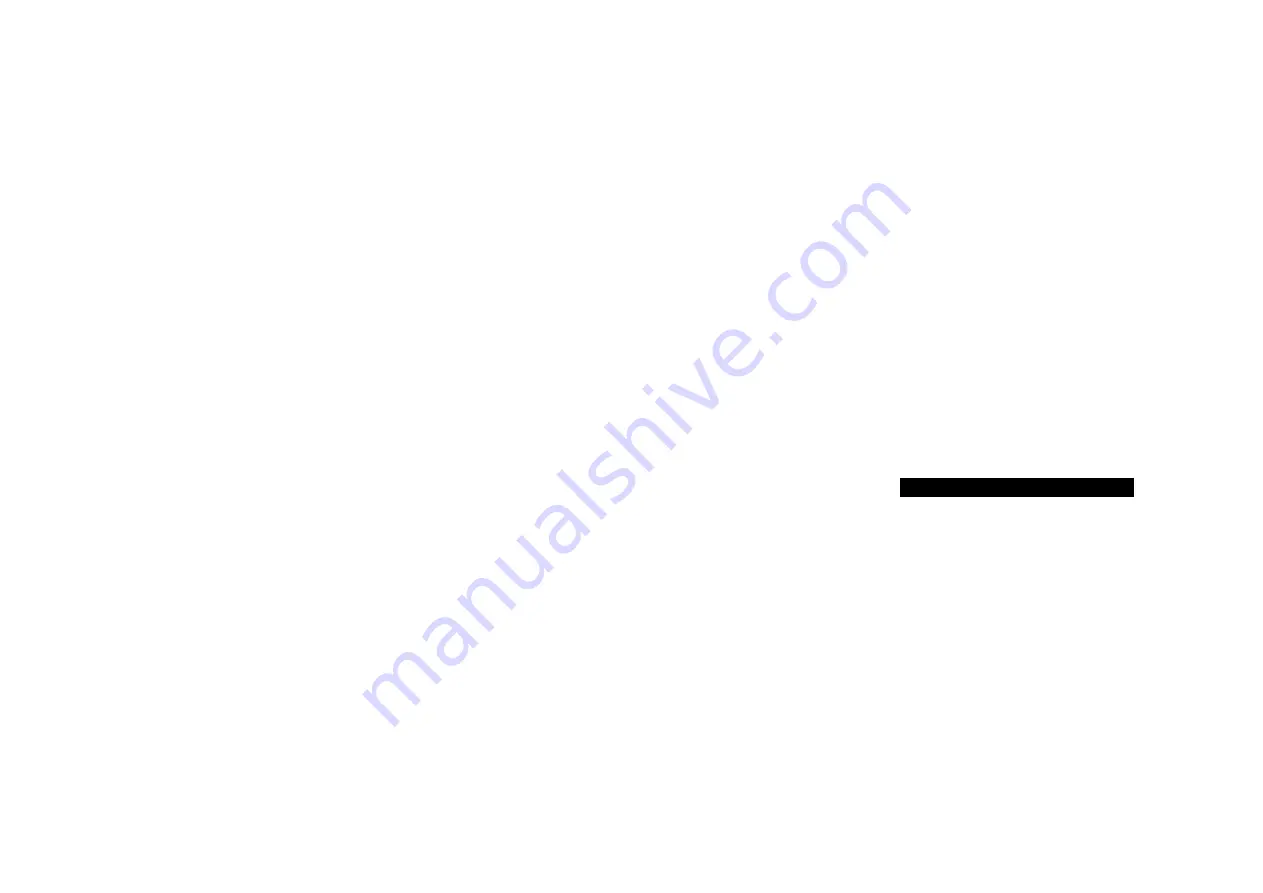
I35 DAC Integrated Amplifier User Guide
7
GETTING STARTED
1 Unpack the I35
Your I35 is supplied with:
This User Guide
Mains cable
IR cable
Trigger cable
C5 remote control with batteries
AC Polarity Pen
If any of these items are missing please contact your
supplier. We recommend you retain the packaging in
case you need to transport the unit at a later date.
Note that the I35 is supplied with a protective film on the
display glass. Remove the film for a clearer whiter display.
2 Connect speakers
The I35 is designed to be connected directly to a pair of
loudspeakers.
Connect the red wire from each speaker to the red
terminal and the black wire from each
speaker to the black terminal marked –.
The terminals can accept speaker cables terminated with
spade terminals, banana plugs, or bare wires.
To connect bare wires unscrew the terminal, pass the bare
wire through the hole in the terminal bolt, and clamp the wire
in place by screwing the terminal back down hand tight.
Analogue outputs
The I35 provides fixed-level and variable-level analogue
outputs on the LINE and PRE outputs on RCA connectors,
to allow you to connect to active speakers or an analogue
recorder.
Digital output
The I35 also provides a coax digital output on an RCA
connector.
l
l
l
l
l
l
l
3 Connect inputs
You can connect up to two balanced sources, up to three
unbalanced sources, and up to six digital sources to the
inputs on the back panel.
Balanced inputs
Connect balanced sources, such as the Primare CD35
CD player, to balanced inputs A1 and A using high
quality XLR cables.
Unbalanced inputs
Connect unbalanced sources to the unbalanced inputs
A3, A, and A5 using high quality RCA cables.
Digital inputs
Connect digital optical sources to the digital optical
inputs D6 to D9 using optical cables.
Connect digital coax sources to the digital coax inputs
D10 and D11 using digital RCA cables.
You can also connect a PC or Mac to the USB-B input to
use the I35 as an audio output device for your computer.
l
l
l
l
4 Connect power
Plug one end of the mains cable supplied with the
I35 into the power connector on the back panel, and
connect the other end to a wall socket.
If this cable is not suitable for your power outlets please
contact your supplier for an alternative cable.
note
: See
Phase, page 15, for information about getting
the best sound from your I35.
WArnIng:
Always disconnect the I35 from the
mains power before connecting or disconnecting
any cables.
Switch on the I35, using the switch on the back panel.
The standby indicator will light up on the front panel.
to switch on from standby
Press
O
on the front panel or remote control.
The display shows:
PRIMARE
l
l
l