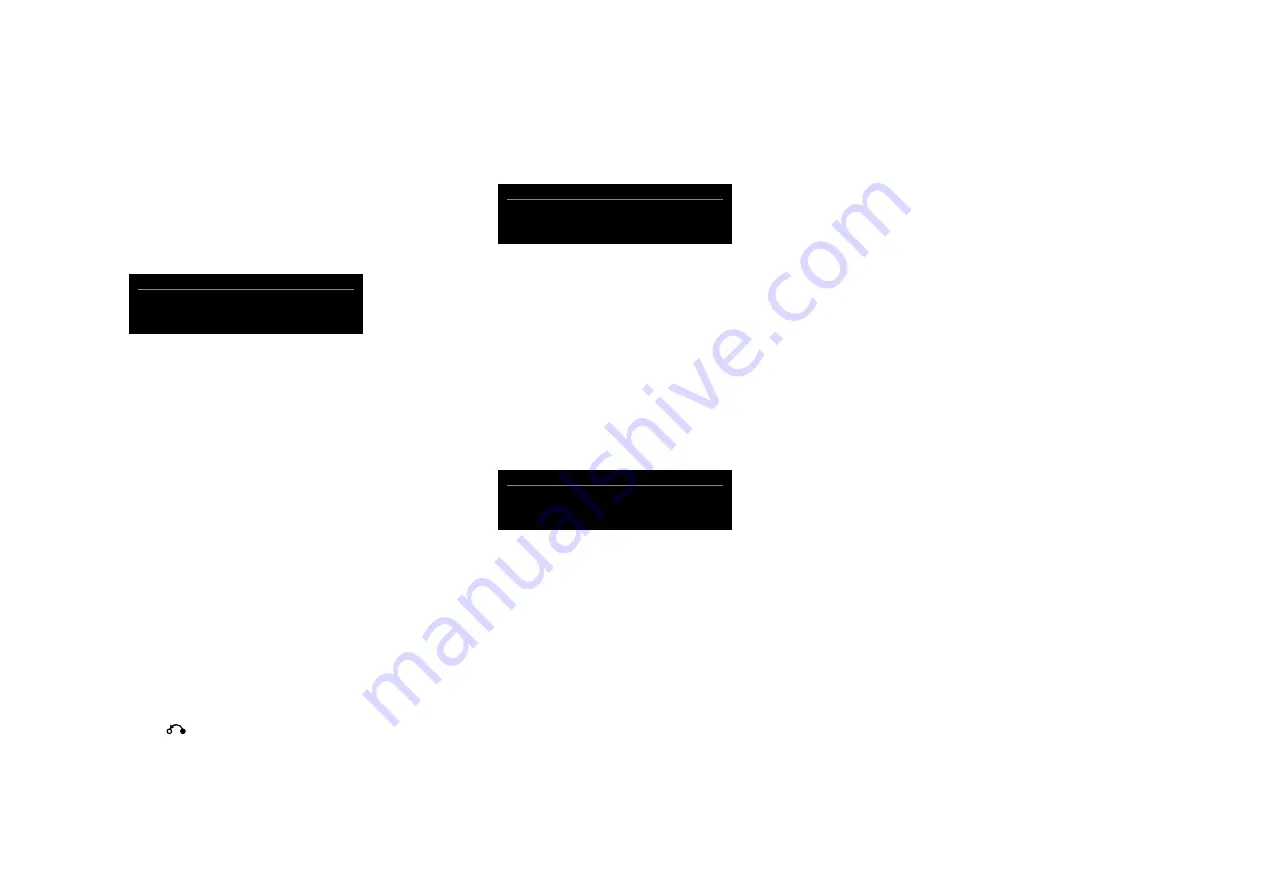
I15 Prisma Integrated Amplifier User Guide
1
Using the settings menus
You can view and change the I15 settings from the front
panel, remote control, or using the Prisma app.
to display the settings menu
Simultaneously press the
A
or
V
buttons on the front
panel, or press the
MenU
button on the remote control.
The settings menu is displayed:
I15 SETTINGS
0
INPUT
AUDIO
GENERAL
to step between settings
Press the
A
or
V
buttons on the front panel or remote
control.
The current setting is shown highlighted.
to change a setting
Press the
SeleCtOR
button on the front panel or the
SeleCt
button on the remote control.
The current value is shown highlighted.
Press the
A
or
V
buttons on the front panel, or the
A
or
V
or
<
or
>
buttons on the remote control, to
change the value of the setting.
As you change it the new value is shown in the menu.
Press the
SeleCtOR
button on the front panel or the
SeleCt
button on the remote control to save the value
you have set.
to navigate back or cancel editing a setting
Press and hold the
SeleCtOR
button on the front panel,
or press the
button on the remote control.
to exit from the settings menu
Simultaneously press the
A
or
V
buttons on the front
panel, or press the
MenU
button on the remote control.
l
l
l
l
l
l
l
InPUt SettIngS
The
InPUt SettIngS
menu allows you to customise the
inputs to suit the sources in your system:
A1 SETTINGS
0
INPUT
A1
ALIAS
A1
STATUS
ENABLED
InPUt
Initially the
InPUt SettIngS
shows the settings for the
currently selected input. Alternatively the
InPUt
option
allows you to step between all the inputs. The subsequent
options will change according to the input.
AlIAS
Allows you to give the source a name; eg
RAdIO
.
Highlight the
AlIAS
item, then press the
SeleCt
button
on the remote control.
The
RenAMe InPUt
menu is displayed:
RENAME INPUT
0
A
Press the
A
or
V
buttons on the front panel, or the
<
or
>
buttons on the remote control, to select the first
letter.
Press the
SeleCtOR
button on the front panel or the
SeleCt
button on the remote control, to select it.
After adding each character you have the options:
Add neW CHARACteR
COnfIRM ‘A’
CleAR AlIAS
where
COnfIRM
shows the alias you have entered so far.
Select
Add neW CHARACteR
to add the remaining
letters, up to a maximum of six characters.
Select
COnfIRM
when you have entered the alias you
want.
l
l
l
l
l
StAtUS
Choose between
enABled
(default) or
dISABled
to
specify whether the input is enabled.
AUtO SenSe
Choose between:
SeleCt
to automatically select an input
containing an audio signal if the I15 is on;
WAKe+SeleCt
to automatically wake up the I15 from standby, if
necessary, and select an input containing an audio signal;
and
Off
(default) to disable automatic switching.
VOlUMe
Choose between
VARIABle
(default) or
fIXed
to specify
whether the input should have variable or fixed gain.
fIXed
is 0dB gain, equivalent to volume setting 66, and
will overrule
MAXIMUM VOlUMe
in
AUdIO SettIngS
.
Selecting
fIXed
will show a loud-volume warning. Select
YeS
to proceed or
nO
to cancel the fixed gain setting.
Fixed gain functions as an SSP (Surround Sound Pass-
through) allowing the I15 to be used as an amplifier in a
multi-channel system setup
InPUt gAIn
Choose between: -0dB to -1dB, 0dB (default), or +1dB to
+0dB to set the gain for the selected input.
If the gain is set too high on an input clipping may occur.
CONFIGURING THE SETTINGS




















