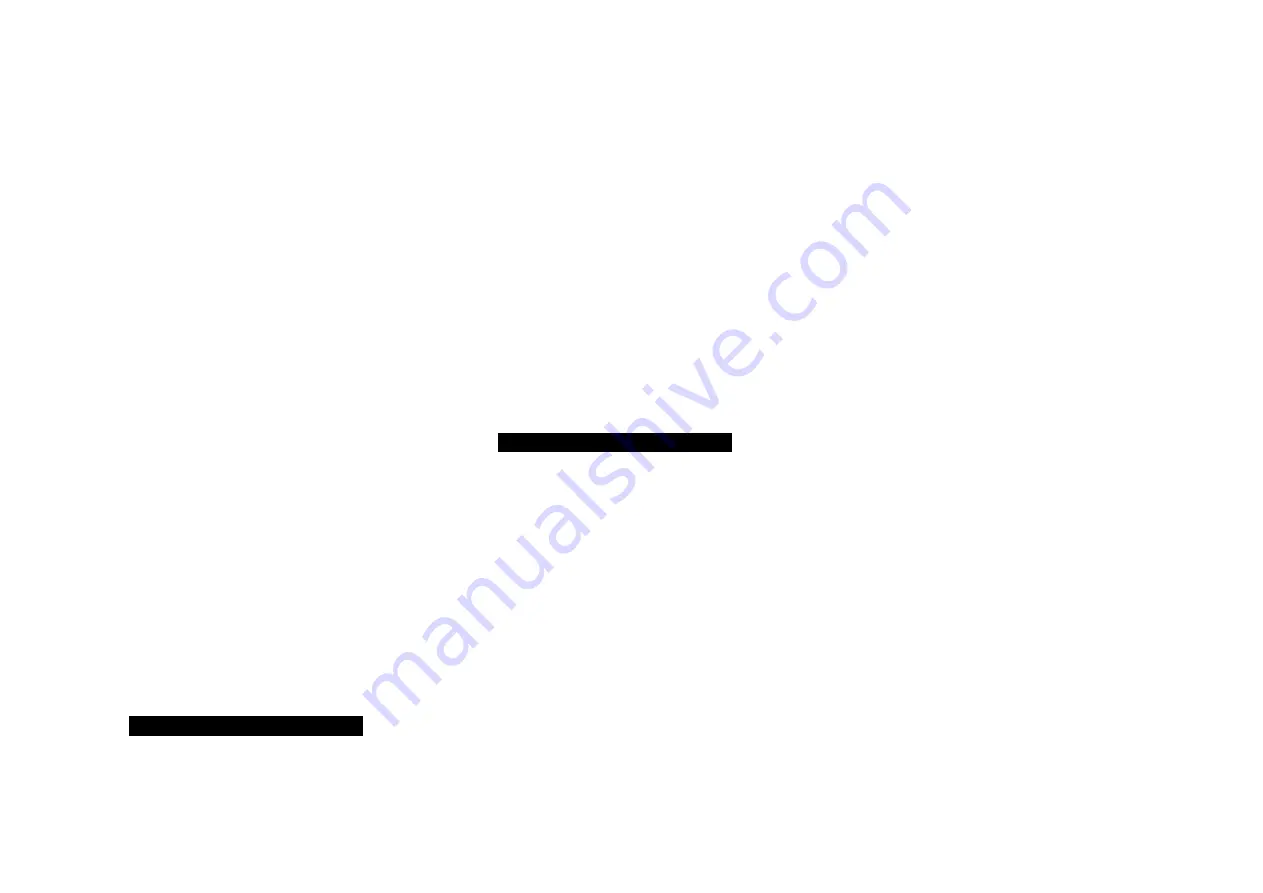
I15 Prisma Integrated Amplifier User Guide
10
front panel controls
Standby
O
Switches the I15 to standby, or switches it on from
standby.
SeleCtOR
Steps between inputs.
A
and
V
Change the volume.
Settings menus
Pressing
A
and
V
simultaneously displays the settings
menus or exits from the menus.
In the settings menus:
Pressing
A
or
V
steps between the settings.
Pressing
SeleCtOR
selects a setting or saves an edited
setting.
Holding down
SeleCtOR
navigates back or cancels
editing a setting.
Changing the volume
The I15 allows you to vary the volume from 0 (silence) to
99 (maximum).
to change the volume
Press the
A
or
V
buttons on the front panel, or press
the
+
or
–
buttons or the
A
or
V
buttons on the remote
control.
The current volume setting is shown on the front panel; for
example:
VOL
l
Selecting a source
The I15 provides a choice of seven inputs. Initially these
are labelled as shown in the following table, but you can
give them your own aliases to suit the sources in your
system; see
ALIAS, page 1.
label
description
A1
Analogue on RCA connectors.
D–D
Digital optical on TOS connectors.
D5
Digital coax on RCA connectors.
D6
Digital optical or analogue on a
.5mm jack.
PC/MAC
Digital on a USB-B connector.
to select a source
Press the
SeleCtOR
button on the front panel until
the source is indicated on the front panel display; for
example:
A1
Alternatively, press the
<
or
>
buttons on the remote
control to step between sources, or press one of the
buttons
1
to
7
on the remote control to select the
corresponding source directly.
l
l
Changing the display brightness
to change the front panel display brightness
Press the
dIM
button on the remote control to step
through the three levels of illumination and blank.
If you turn the display off it will be restored briefly when
you operate any control.
The display automatically dims after ten minutes; you can
adjust this delay in the settings menus; see
GENERAL
SETTINGS, page 15.
l
USING THE I15




















