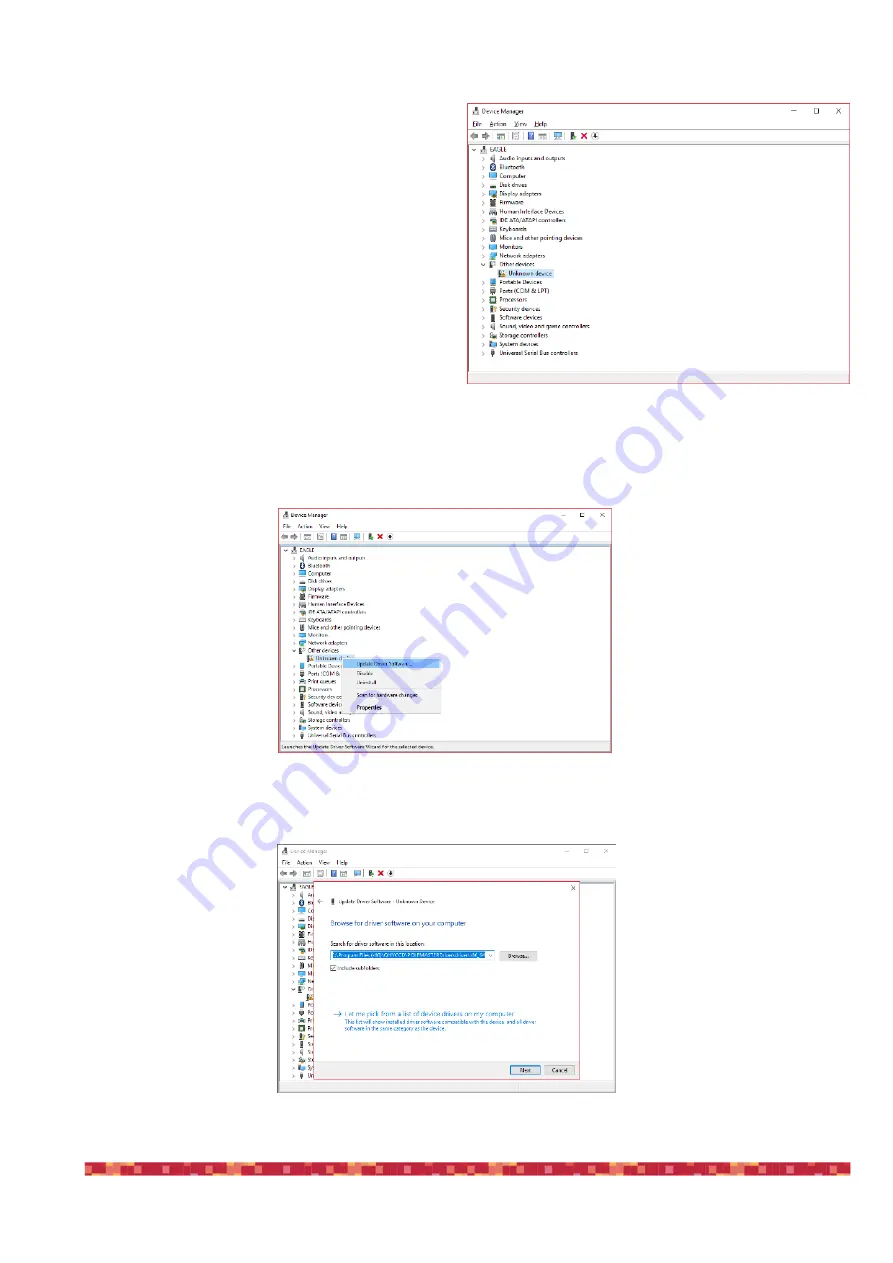
P r i m a L u c e L a b S . p . A .
E AG L E 4 U s e r M a n u a l
1) After you connect the device to one of the USB ports
of the EAGLE (if you connect to one of the USB 2.0
ports, please verify that the status of the port is ON in
the Eagle Manager), go to Windows Device Manager.
Here you will see the list of the hardware devices of
the EAGLE and connected to it.
2) If you still have to install the device driver in the EA-
GLE, you device won’t be automatically recognized
and it will be marked with a yellow sign (this means
that the device can’t be used until the driver is pro-
perly loaded).
3) Install in the EAGLE the device driver by following the
manufacturer instructions.
4) Now you can click on the name of the unrecognized device with the right mouse button and select “Update Driver
Software”.
5) This will open a new window, please select “Browse my computer for driver software”. In the window that opens se-
lect the folder where you previously installed the device driver, then click Next button.
p a g e 8 4




















