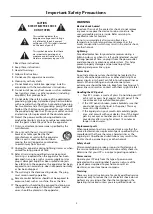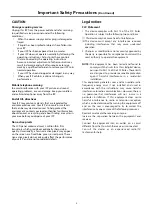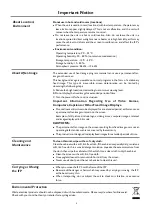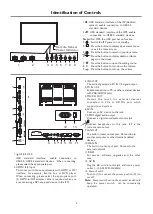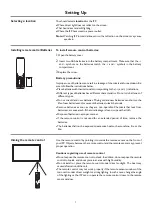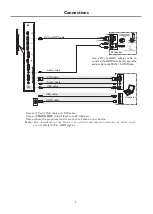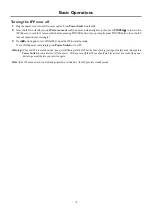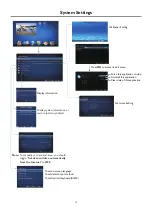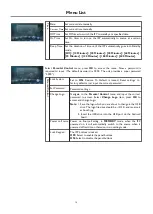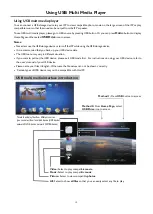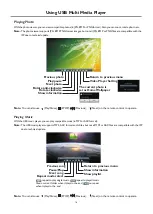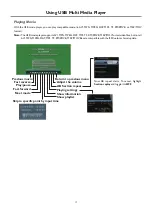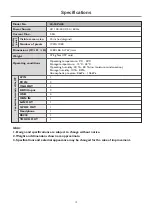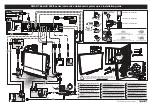Setting Up
Installing remote control Batteries
Battery precautions:
Improper use of batteries can result in a leakage of chemicals and/or explosion. Be
sure to follow the instructions below.
·
Place batteries with their terminals corresponding to the (+) and (–) indications.
·
Different types of batteries have different characteristics. Do not mix batteries of
different types.
·
Do not mix old and new batteries. Mixing old and new batteries can shorten the
life of new batteries and/or cause old batteries to leak chemicals.
·
Remove batteries as soon as they are non-operable. Chemicals that leak from
batteries can cause a rash. If chemical leakage is found, wipe with a cloth.
·
Dispose of batteries in a proper manner.
·
If the remote control is not used for an extended period of time, remove the
batteries.
·
The batteries shall not be exposed to excessive heat such as sunshine, fire or the
like.
Open the battery cover.
1
Insert two AAA batteries into the battery compartment. Make sure that the +
and – symbols on the batteries match the + and – symbols in the battery
compartment.
2
Replace the cover.
3
Selecting a location
You should select a
location
for the IFP:
·
Where direct light does not reflect on the screen.
·
That has indirect and soft lighting.
·
Where the IFP has access to a power outlet.
Note:
Watching IFP in total darkness or with a reflection on the screen may cause
eyestrain.
To install remote control batteries:
Aiming the remote control
Use the remote control by pointing it towards the remote sensor on the front of
your IFP. Objects between the remote control and the remote sensor may prevent
proper operation.
Cautions regarding use of remote control
·
Do not expose the remote control to shock. In addition, do not expose the remote
control to liquids, and do not place in an area with high humidity.
·
Do not install or place the remote control under direct sunlight. The heat may
cause deformation of the unit.
·
The remote control may not work properly if the remote sensor window of the
main unit is under direct sunlight or strong lighting. In such a case, change the angle
of the lighting or the IFP set, or operate the remote control closer to the remote
sensor window.
30
30
5m
7
Summary of Contents for LE-55PA88
Page 22: ...PRINTED ON RECYCLED PAPER ...