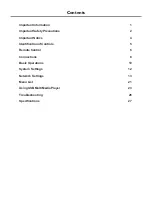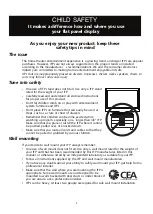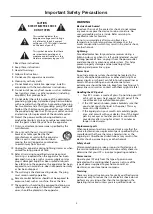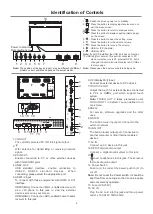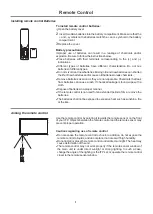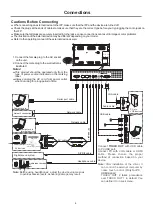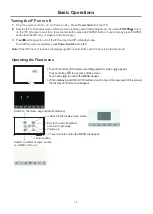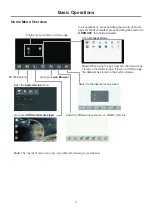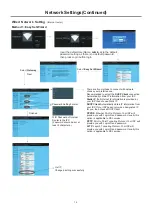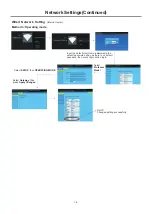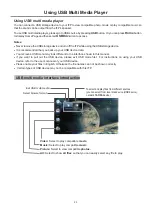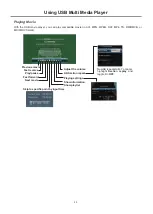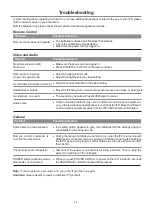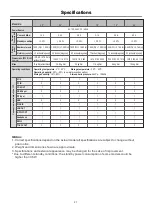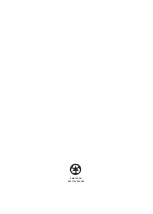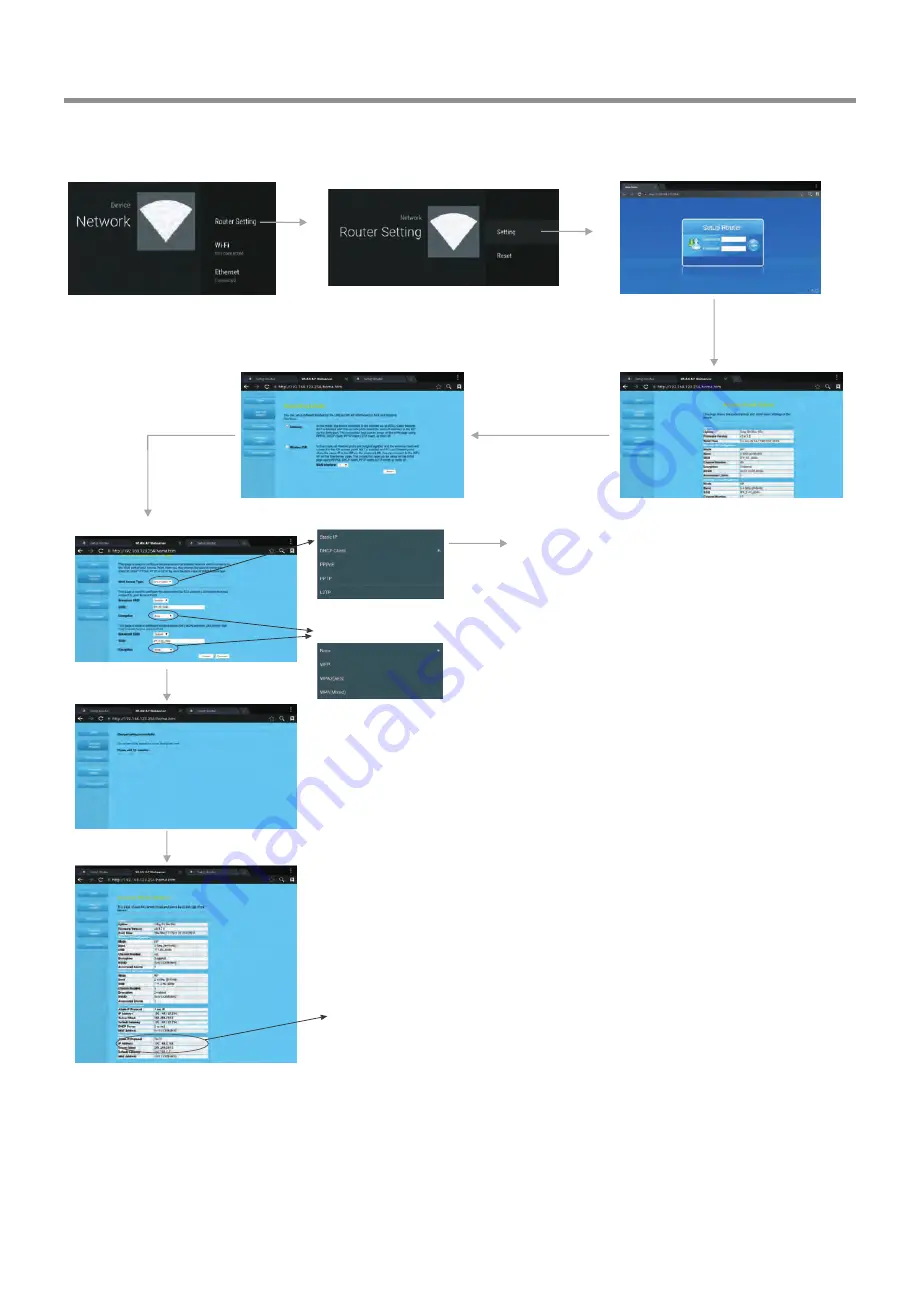
14
Network Settings(Continued)
Wired
Network
Setting
(
)
Internal router
Select
Easy Set Wizard
Select
Gateway
Next
There are five methods to connect with network,
choose your preferred one.
Recommended to select the
DHCP
Client
connection.
Automatically obtain IP information from your ISP.
If all Internet IP information is provided by
your ISP, then choose Static IP.
Automatically obtain IP information from
your ISP. If your ISP doesn’t provide a designated IP
for you, then choose DHCP Client.
Ethernet Point to Protocol. Your ISP will
provide you with Login ID and password. Usually this
option is applicable to DSL service.
Point to Point Tunneling Protocol. Your ISP will
provide you with Login ID and password.
Layer 2 Tunneling Protocol. Your ISP will
provide you with Login ID and password. Usually this
option is applicable to DSL service.
Static IP
:
DHCP Client
:
PPPOE
:
PPTP
:
L2TP
:
Passward Setting Format
WiFi Password of Internal
Router in the IFP.
(Password should be set at
least 8 characters. )
Method 1: Easy Set Wizard
Input the default UserName:
admin
, skip
the
default
password
setting
as
there
is
no
default
password,
then press Login button login.
Changed setting successfully.
Get IP,
Finished
Summary of Contents for LE-43PC88
Page 30: ...PRINTED ON RECYCLED PAPER ...