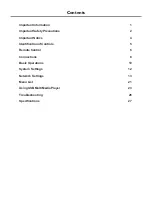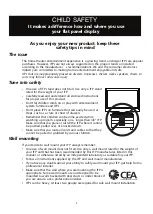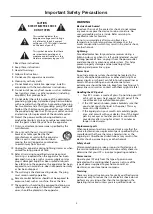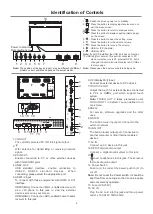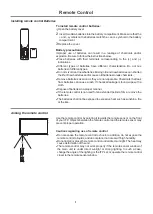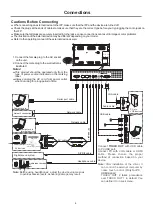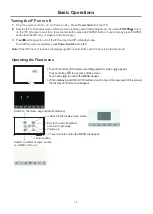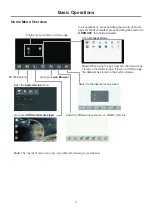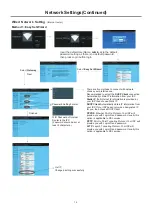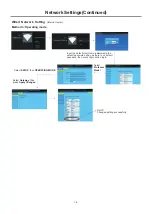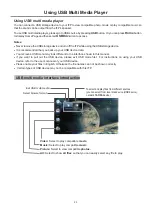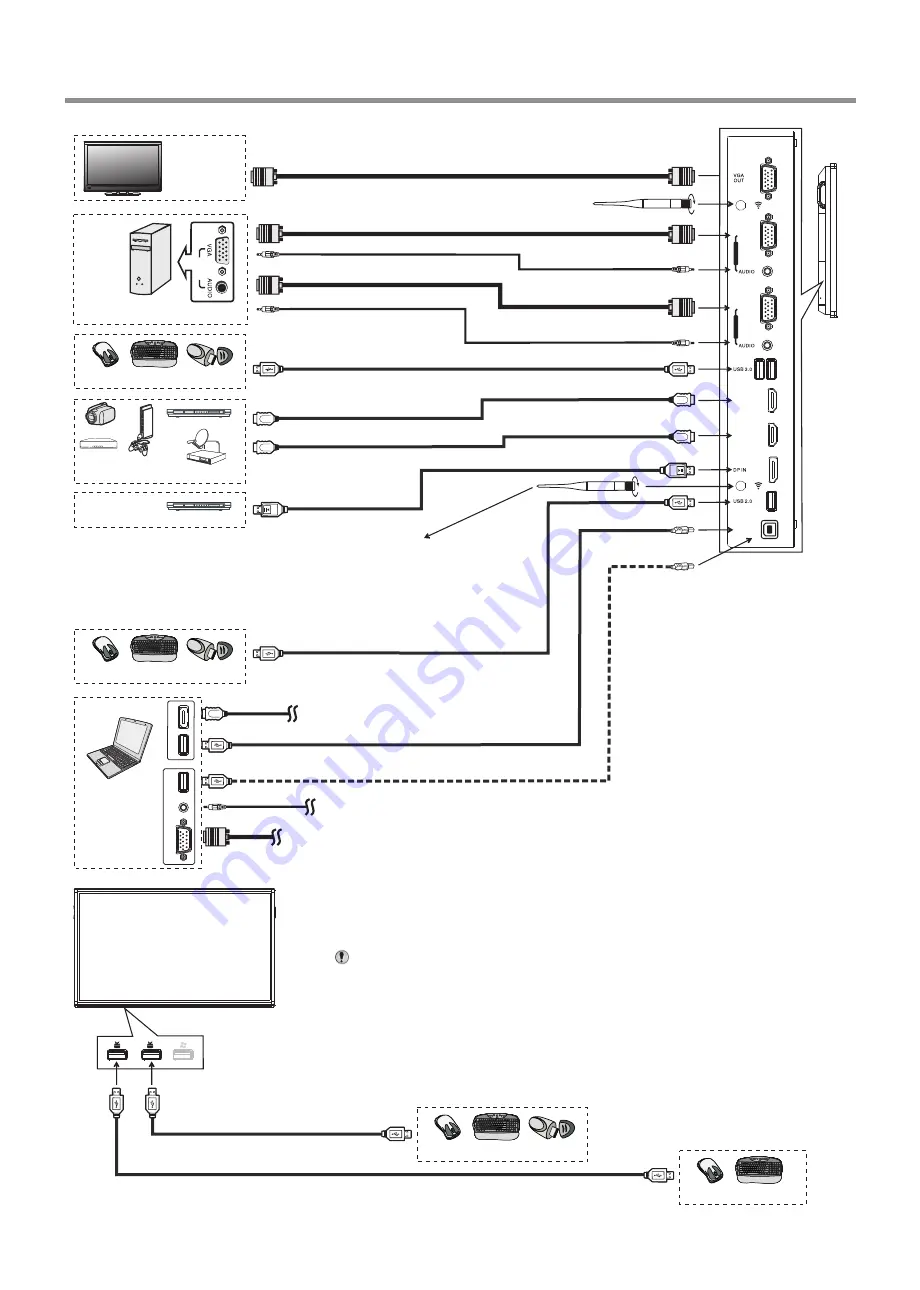
9
Connections
HDMI cable
USB cable
USB devices
PC
OUT
VGA cable
Audio
cable
VGA cable
Camcorder
HDMI devices
DVD
Game
console
PC, etc.
VGA devices
Monitor
Satellite signal receiver
Set top box
Audio
cable
VGA cable
V
G
A
O
U
T
A
U
D
IO
O
U
T
U
S
B
Computer
U
S
B
H
D
M
I
DP devices
USB cable
USB devices
Connect
TOUCH OUT
with USB cable to PC USB port.
Connect PC with VGA cable or HDMI cable. Please choose the proper method
of connection based on your device.
Front USB ports
2.0
2.0
USB devices
HDMI cable
DP cable
USB cable
USB cable
Note:
After installation of the driver, it can control the external computer by
native touch control.
(Only for PC
、
HDMI signal)
TOUCH OUT 2 takes precedence over TOUCH OUT 1 in default. You
can define it to in Lock menu.
Notes
: 1.The screen is multiple USB port designed(3.0, 2.0), when connect with
USB device, please select the appropriate port.
2.The VGA output is signal of what has been currently selected
from PC1/2/3.
Tighten the WiFi antenna in clockwise direction. The WiFi
antenna is able to access WiFi network.
Inside AP. When network cable is plugged in WAN port, the
antenna will generate WiFi network.
3.0
2.0
HDMI 1
(MHL)
HDMI 2
(ARC)
VGA 1
P
C I
N 1
VGA 2
P
C I
N 2
TOUCH
OUT 1
USB devices
Summary of Contents for LE-43PC88
Page 30: ...PRINTED ON RECYCLED PAPER ...