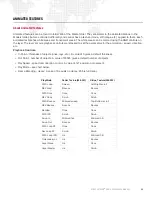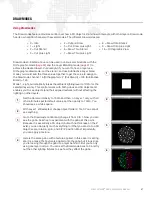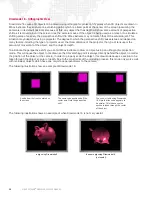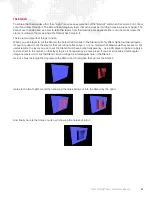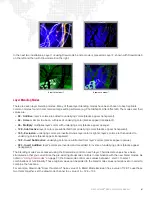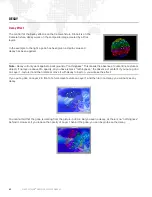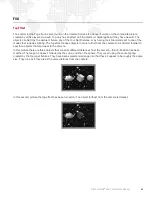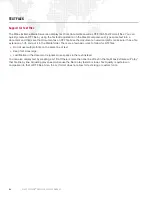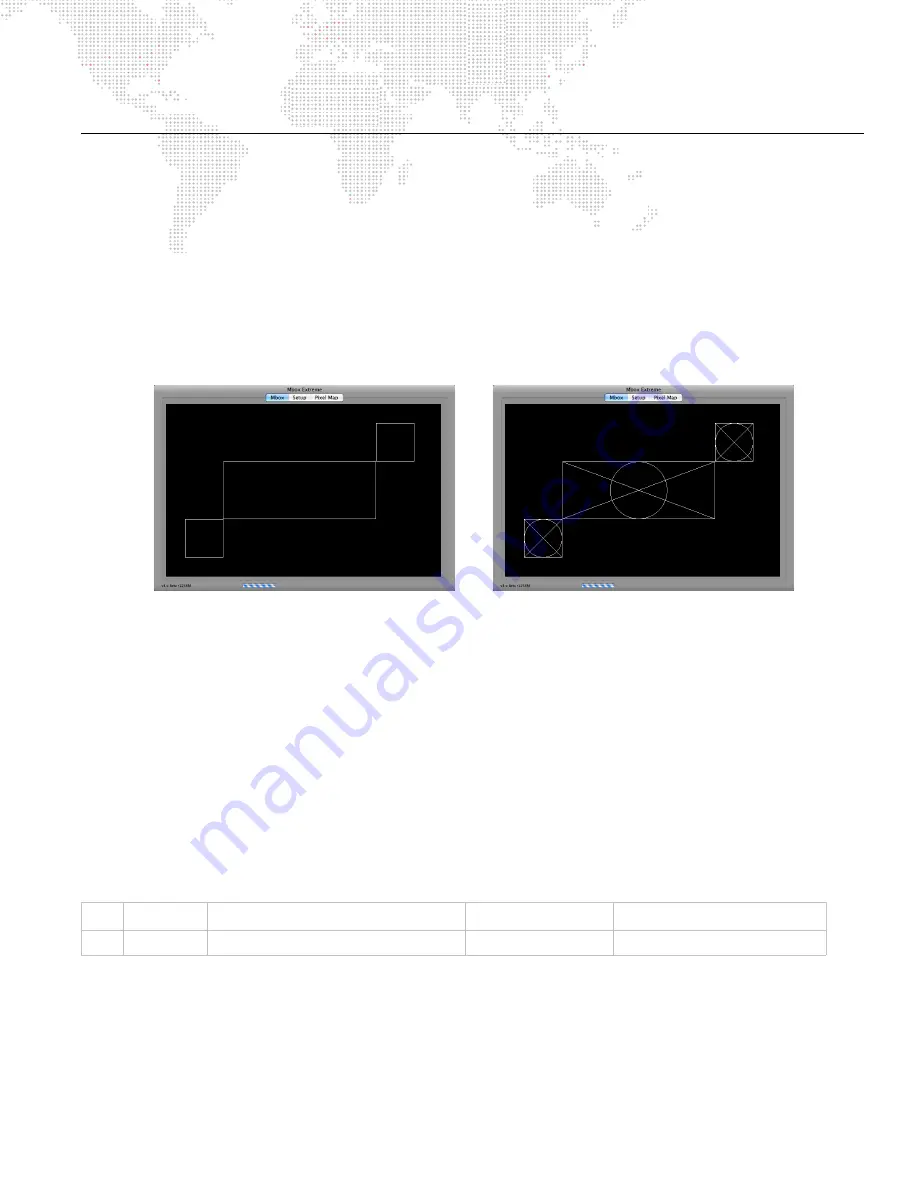
MBOX EXTREME
®
MEDIA SERVER USER MANUAL
69
ALIGNMENT RECTANGLES
Using Alignment Rectangles
Alignment Rectangles can be used to aid in the placement of content on Mbox Extreme's video outputs. Oftentimes
you will need to program content to conform to a particular area of the output. This is especially true when outputting
to a device that will crop the video signal or when using one server to drive multiple LED screens - using one layer per
screen. Alignment rectangles are drawn on the screen as the outline and can optionally display a crosshair and circle
inside the rectangle. The crosshair and circle can be useful for assistance with overlapping and to check for proper
aspect ratio.
Alignment rectangles can be turned on and off by using the keyboard (see
page 38
) or by using the Camera control
channel (see
page 116
). There are two modes of display for alignment rectangles: rectangle only and rectangle with
crosshair and circle.
Alignment rectangles have five settings, four are unique to each rectangle and one is global to all simple rectangles.
Every rectangle has and Origin X, Origin Y, Width, and Height setting. All simple rectangles share a common
lineweight setting and can only be white in color. You can create basic, white rectangles by using the Mbox Remote
application. (Refer to
"Control Tab"
on page 98 for more information on the Control tab of the Mbox Remote
application.)
Like many other settings for Mbox Extreme, the alignment rectangle settings are stored in a plist file. This file's default
location is
/Mbox/alignment/alignment.plist
You can also create more complex rectangles with alternate colors,
variable lineweight, no crosshairs, and adjustable opacity. Please contact a PRG representative for more information
on complex rectangles.
For an example setup of Alignment Rectangles on a server using the Mbox Remote application's Control tab, refer to
"Example Setup of Alignment Rectangles"
on page 99.
It is possible to automatically crop and center content to any alignment rectangle. This is accomplished through the
use of the Object effect called "AutoCrop."
If you choose not to center the content in the alignment rectangle, then only the portion of that content that overlaps
the position of the alignment rectangle will be shown.
You can designate if a rectangle appears on only the first output screen, on only the second output screen, or on both
output screens.
#
Name
Description
Mod A
Mod B
012
AutoCrop
Crops content to Alignment Rectangle
Rectangle #, 0-255
Value > 64 = Center content
Summary of Contents for MBOX EXTREME
Page 1: ...SOFTWARE VERSION 3 2 WWW PRG COM MBOX EXTREME MEDIA SERVER USER MANUAL ...
Page 8: ...VI MBOX EXTREME MEDIA SERVER USER MANUAL Notes ...
Page 54: ...46 MBOX EXTREME MEDIA SERVER USER MANUAL Notes ...
Page 94: ...86 MBOX EXTREME MEDIA SERVER USER MANUAL Notes ...
Page 116: ...108 MBOX EXTREME MEDIA SERVER USER MANUAL Notes ...
Page 134: ...126 MBOX EXTREME MEDIA SERVER USER MANUAL Notes ...