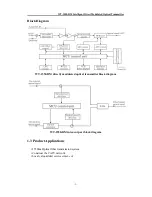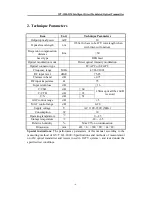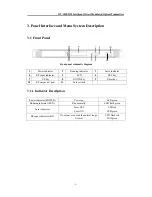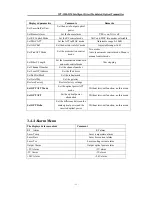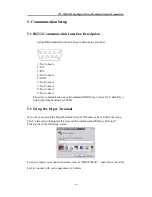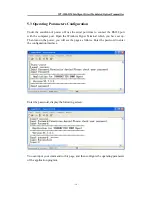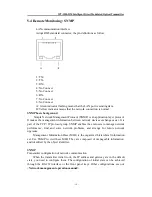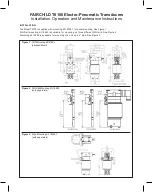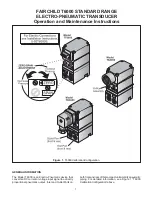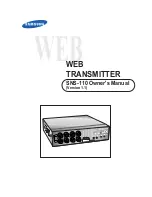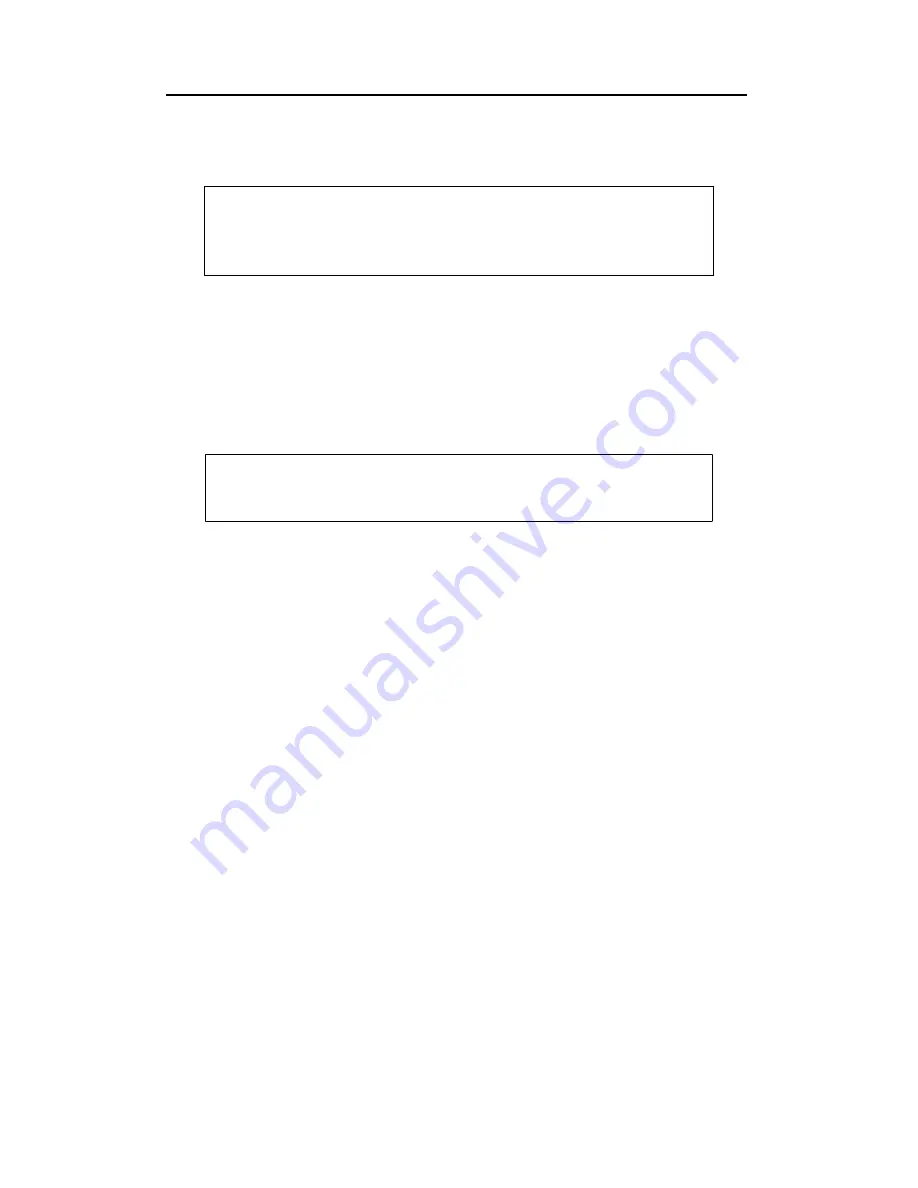
WT-1550-DM Intelligent Direct Modulated Optical Transmitter
- 13 -
4.3.3
Connecting the Optical Fiber Cables
WT-1550-DM
has one or two optical connectors.
1.
Verify the matched
WT-1550-DM
fiber cable connector type according to the
ordering information.
2.
Verify that the fiber cable connector has been cleaned properly. If the fiber cable
connector needs to be cleaned, follow the cleaning procedure outlined in “Cleaning
Patch Cord or Pigtail Fiber Optical Connectors”.
3.
Verify that the
WT-1550-DM
optical connector has not been exposed to any
contamination.
NOTE:
Any contamination of optical connector can significantly
degrade optical link performance. This degradation will most likely
manifest itself as poor signal-to-noise (SNR) performance.
4.
Note to butt the nick of the connectors and align them accordingly.
4.3.4
Connecting the Ethernet Cable
You can connect the
WT-1550-DM
to your TCP/IP network in order to monitor and
control the transmitter remotely. After you complete the installation procedures
described in this chapter, you can use a network management system (NMS) to
monitor and control the
WT-1550-DM
.
To connect the
WT-1550-DM
, you must use a shielded and grounded Category 5
Ethernet cable.
To connect the Ethernet cable:
1.
Connect an Ethernet cable to the transmitter’s RJ-45 Ethernet port. The Ethernet
port is on the rear panel of the transmitter.
2.
Verify that the green Link LED is illuminated, indicating that there is a connection.
4.3.5
Connecting Power
The
WT-1550-DM
is available in an AC220V power model. After mounting the
WT-1550-DM
in a rack, follow the power connection procedure below for the model
that you are installing.
Can be equipped with two 220V power supply that requires input voltage 150
~
265VAC, at 50
~
60Hz single phase. The AC power plug is located on the rear panel.
Turn on the power source. It takes about 60 seconds for all systems to operate.
DANGER:
The fiber carries invisible laser radiation.
AVOID
DIRECT EXPOSURE TO BEAM
. Never operate the unit with a
broken fiber or with a fiber connector disconnected.