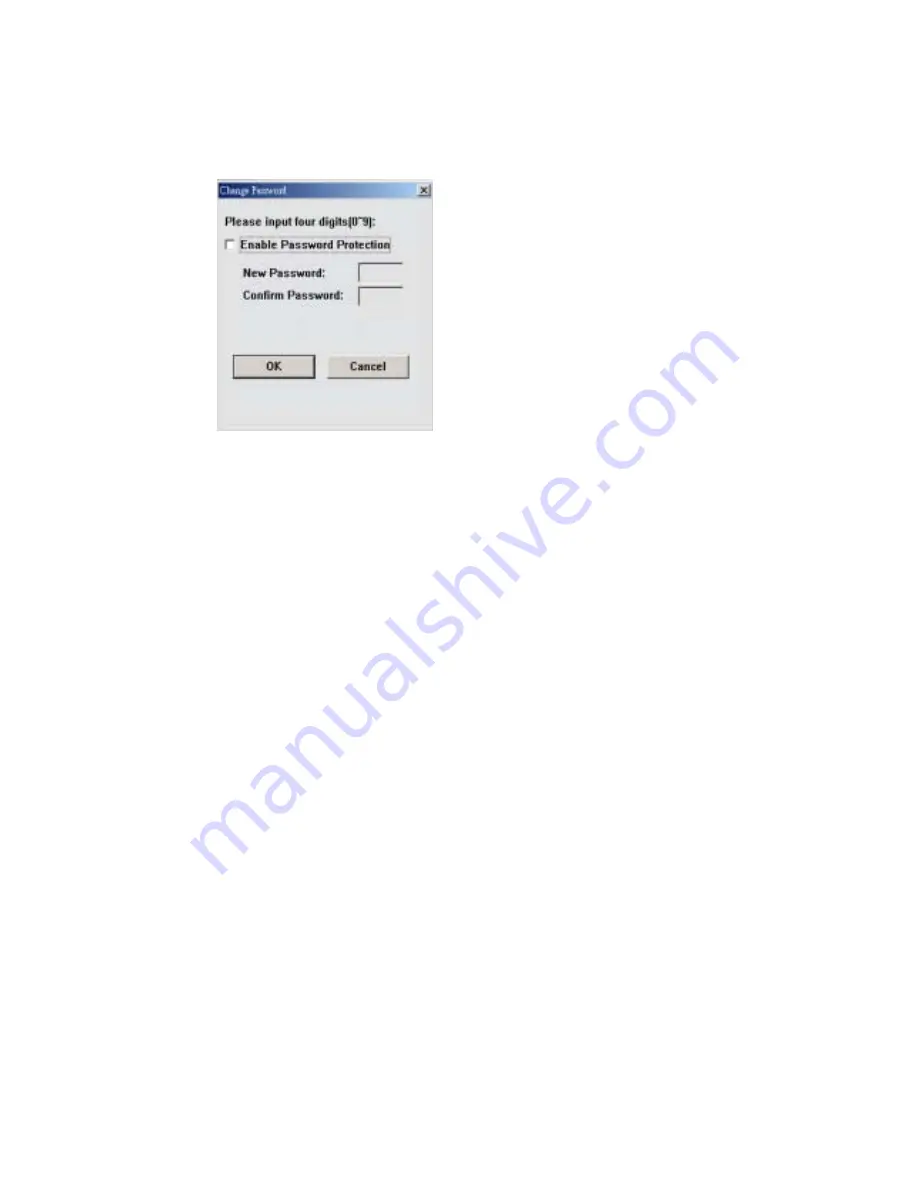
44
5.12. Change Password
5.12.1. Enable Password Protection
Enable (or disable) password protection
5.12.2. New Password
Input your new password.
5.12.3. Confirm Password
Input your new password again for fear of typing error.
5.12.4. OK
Change to the new password.
5.12.5. Cancel
Give up the change.
Summary of Contents for BluetoothGPS
Page 1: ...i PRETEC Bluetooth GPS User Manual V 1 2 Revision History Data Revision Note 9 15 2003 V 1 0 ...
Page 9: ...3 2 2 Q Qu ui ic ck k S St ta ar rt t 2 1 Control Switch Power Jack Antenna Port Power Switch ...
Page 35: ...29 4 12 About This page shows the software version and the copyright claim ...
















