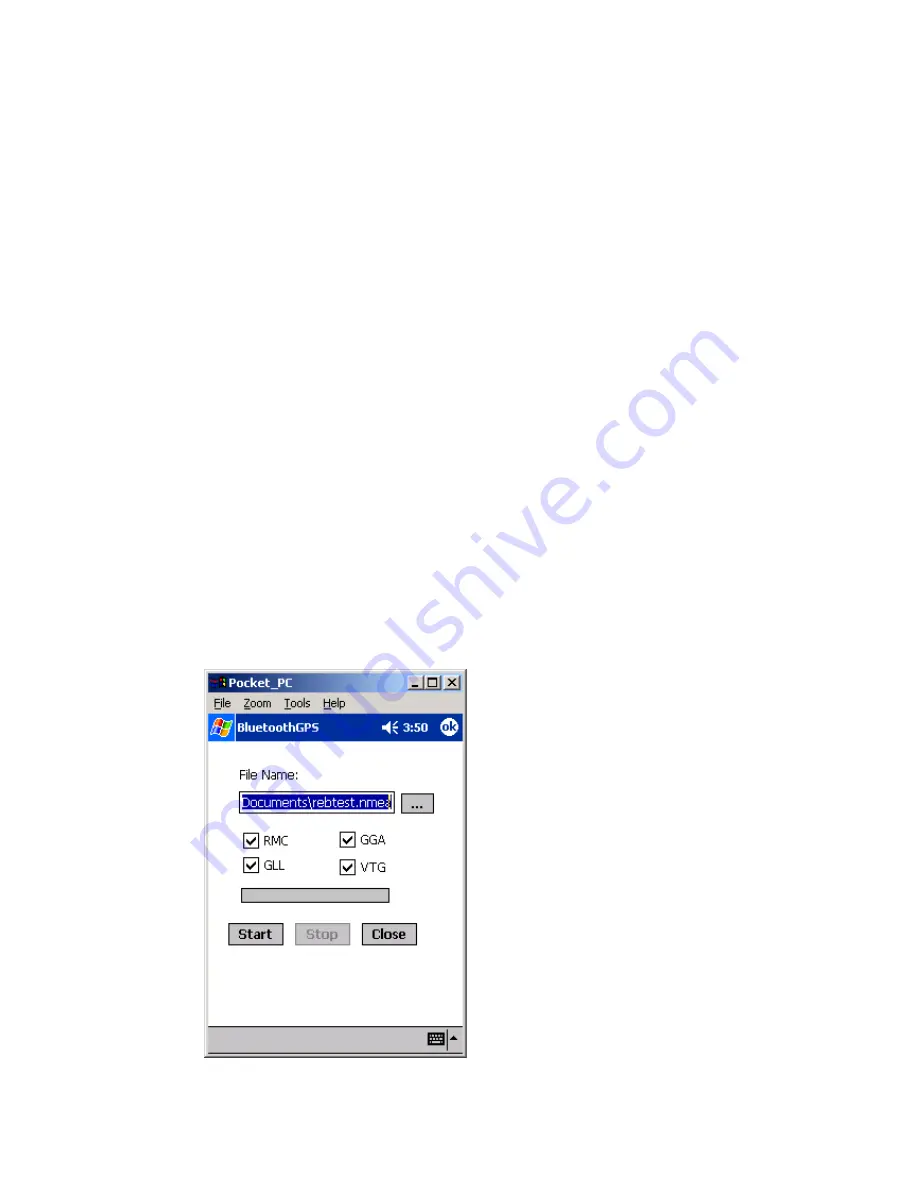
23
4.5.1. File Name
Choose the source file you want to process. The source file must be the
downloaded file in download dialog.
4.5.2. Data Type
Set up the term of data to filter.
All data
: output all data
Time
: output the data logged by time event
Distance
: output the data logged by distance event
Speeding data
: output the data logged by exceeding the speed limit
Overtime data
: output the data exclude the working time
4.5.3. Set Working Time
If you choose “
Overtime data
” in “Data Type”, you can set your normal
working time. Then the process result will show the data log excluding
working time.
Note:
Exceed Working Time only provide regular setting. It can not take holiday into account.
4.6. Convert To NMEA
You can convert the downloaded data into NMEA file.
Summary of Contents for BluetoothGPS
Page 1: ...i PRETEC Bluetooth GPS User Manual V 1 2 Revision History Data Revision Note 9 15 2003 V 1 0 ...
Page 9: ...3 2 2 Q Qu ui ic ck k S St ta ar rt t 2 1 Control Switch Power Jack Antenna Port Power Switch ...
Page 35: ...29 4 12 About This page shows the software version and the copyright claim ...














































