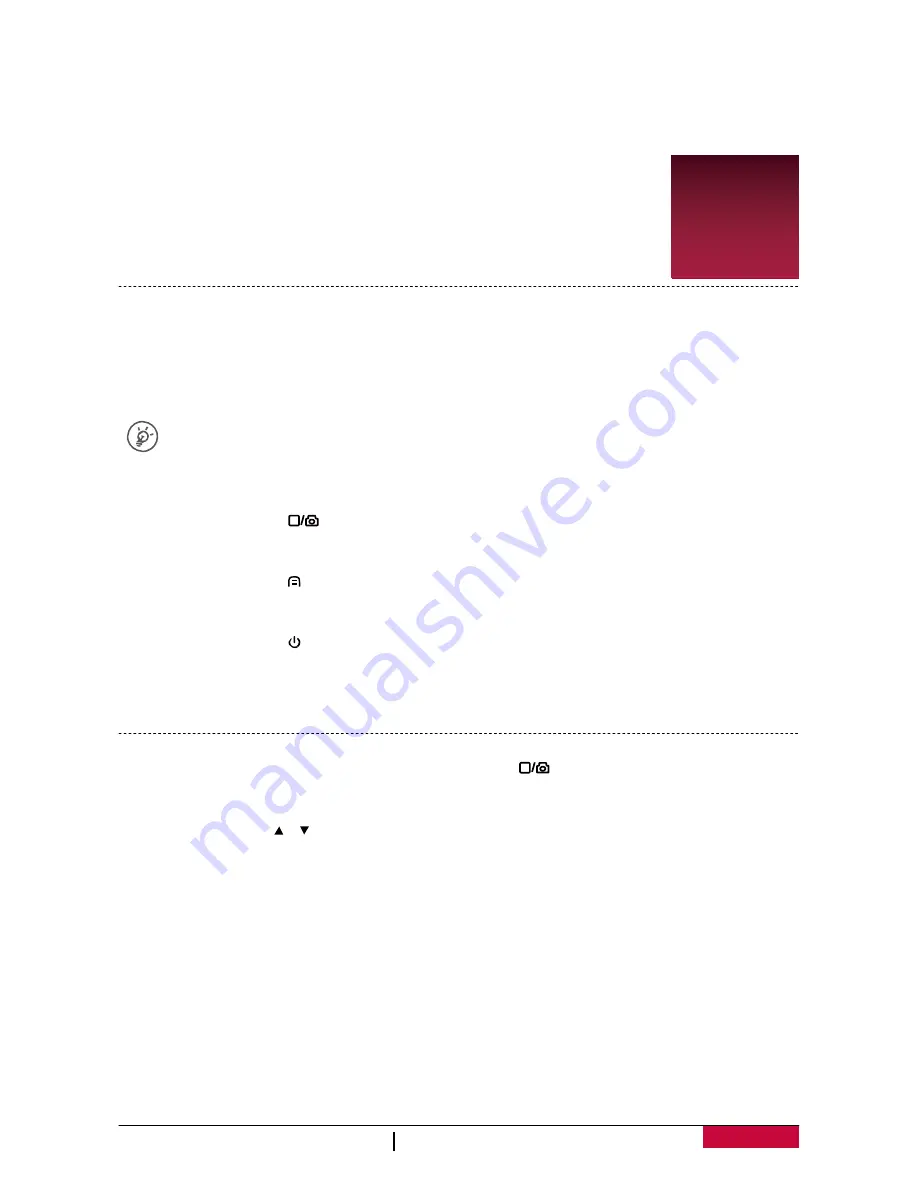
User Manual
RoadRunner 545 / RoadRunner 545GPS
5
lowlight situations, use a higher exposure.
•
White balance
: Select an appropriate white balance, so images have a true-to-life color range. It
is for specific lighting situations.
•
Default setting
: Restore to default setting.
•
Version
: Display the current system version.
4. Recording
4
Record a video
Auto video recording
Connect the device to car charger, when the car engine launches, the device will automatically
turn on and start loop video recording. When shut off the car engine, the device will save the last
file and turn off.
You can cancel it by turning off POWER ON RECORD in settings.
Manual video recording
In preview mode, press [
] button to start and stop video recording.
Capture a picture
During recording, press [ ] to take a photo.
Turn on infrared light
During recording, press
[ ]
to turn on infrared light to get more light in dark.
Lock a recording video
During recording, press [
MODE
] to lock the video.
Take a picture
Press [
MODE
] to select the picture mode, and then press [
] to take photos.
Zoom in or out
In photo mode, press [ ]/[ ] to zoom in or out.










