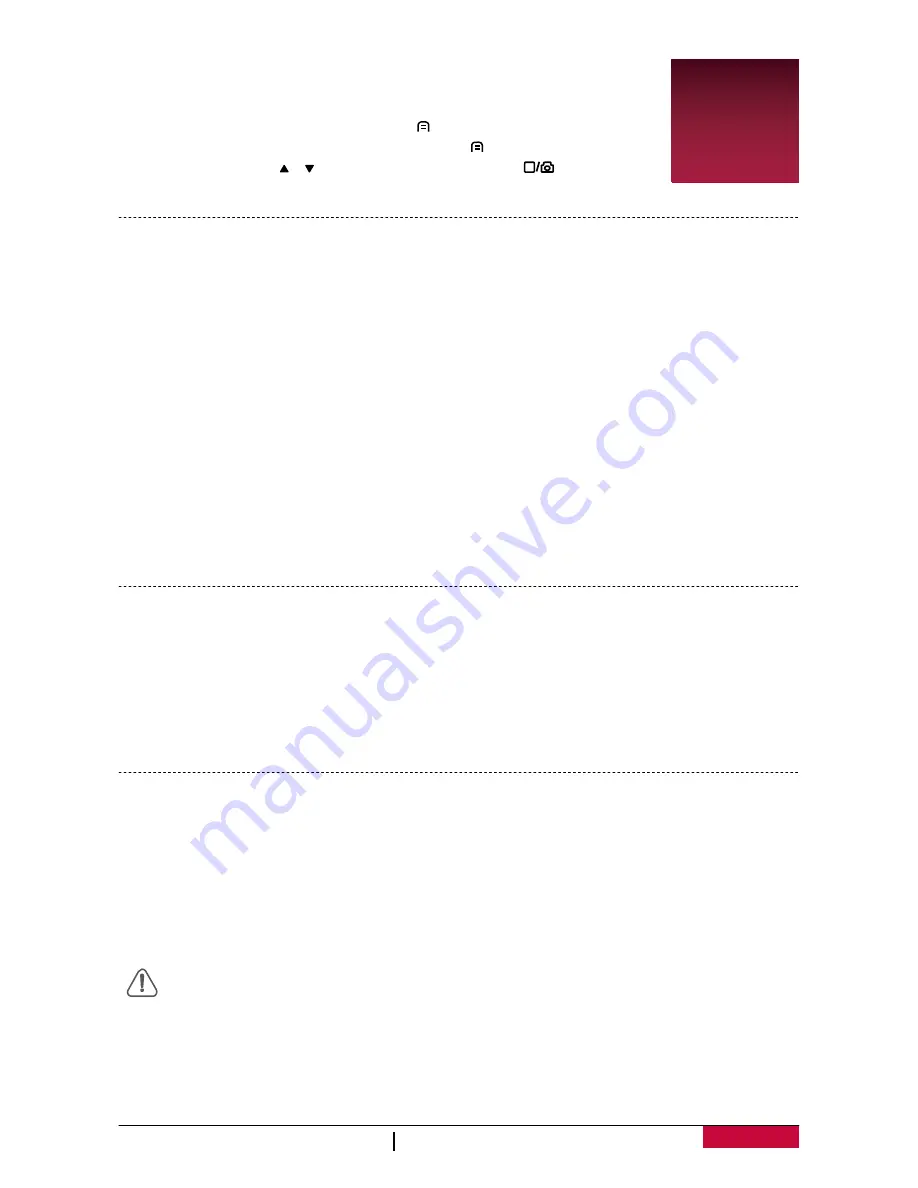
User Manual
RoadRunner 545 / RoadRunner 545GPS
4
3
3. Settings
Before recording, you can set up the device according to your requirements.
-
In video/picture preview mode, press [ ] to enter video/picture settings,
press [
MODE
] to go to general settings, press [ ] again to exit.
-
In setting list, use [ ]/[ ] to navigate the menu, press [
] to confirm the
selection, and [
MODE
] to exit.
Video settings
•
Resolution
: Select the resolution of recorded video: 1080FHD / 1920x1080(30 fps), 720P /
1280x720(60 fps), WVGA / 1280x720(30 fps), VGA / 640x480(30 fps).
•
Loop recording
: Set the video duration ( 1, 3, 5, or 10 minutes) for loop recording. When the
microSD card is full, the device will delete the oldest unlocked video file automatically.
•
HDR
: HDR brings out the details of both the highlights and shadows, even in high contrast
lighting.
•
Motion detection
: Turn on or off motion detection. If there is any motion detected while the car
engine is stopped, your car DVR will start recording automatically.
•
Power on record
: Set DVR to start recording when power on.
•
Power off delay
: Select a time span for DVR to power off when the car engine stops.
•
Power on delay
: Select a time span for DVR to power on when the car engine starts.
•
Record audio
: Set to turn the microphone on or off.
•
G-sensor set
: Select the sensitivity of the G-sensor. When reaching the sensitive value (such as
collision), the recording file will be automatically protected.
•
GPS auto update time
: Set the GPS to update the date/time automatically.
•
GMT setup
: Select the local GMT (Greenwich Mean Time).
Picture settings
•
Resolution
: Select the picture image size.
•
Capture mode
: Select the capture mode from Single/ 2S Timer/5S Timer/10S Timer.
•
Sequence
: Turn on to capture three photos continuously.
•
Quality
: Select quality from Fine / Normal / Economy.
•
Sharpness
: Adjust the sharpness.
•
Color
: Select color from normal / black & white / sepia.
•
Quick review
: Set photo review time (2s, 5s) after shooting in preview mode.
General settings
•
Date/Time
: Set date and time on device.
•
Car number set
: Set the car plate number if necessary.
•
Stamp
: Add information stamp onto videos/photos.
•
Auto power off
: Set automatic power off when the device is not in use.
•
Auto LCD off
: Set automatic LCD off when the device is not in use, press any button to wake up.
•
Beep sound
: Turn on or off beep sound.
•
Language
: Choose your language.
•
Format
: Format the memory card.
Formatting will erase all your stored data. Back up your data before proceeding.
•
TV mode
: Choose your TV type from NTSC, and PAL.
•
Frequency
: For a given luminance, the frequency of light fluctuation that evokes a sensation of
flicker. Set a right flickering frequency to avoid horizontal stripe interference.
•
Volume
: Set the playing volume.
•
Exposure
: Set exposure value to determine how much light the camera’s sensor receives. For










