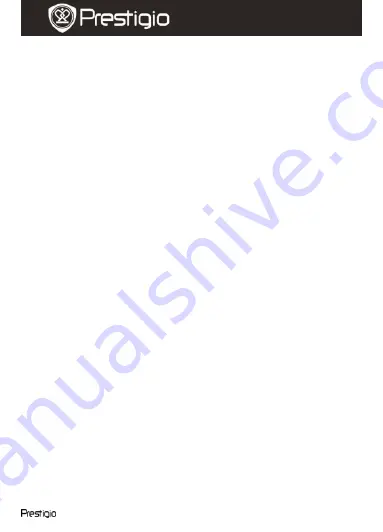
Roadrunner 500
EN -
7
Quick Start Guide
Prestigio Roadrunner 500
Clock:
Install the current time.
Format:
Select to format the SD card.
Important note:
Once you select YES and press the navigation button the card will be
formatted without warning. All data on it will be erased.
System reset:
Select to restore default system settings.
Auto Off:
Select the time of automatic power off when the device is
not in use.
Light frequency:
Change frequency to remove the blinking effect
when recording under artificial lighting.
Stamp:
Select ON to add time and date indications to the images and
video.
Version:
Displays the current system version.
12.
Playback mode
To enter playback mode press Play button. The last recorded file will be
displayed. Press the navigation button to view the file, press it right or
left to view other recorded files, or press it down to display thumbnails of
all recorder files. To enter menu options press Menu button. The
following settings are available:
Delete
: Select Yes to delete the current file.
Slide show
: Select to display the files in slide show.
13.
USB connection
To download registered files on your PC/notebook, please, connect the
device to the PC or notebook via USB-cable provided. After connecting
the device to the PC the USB menu will be displayed, containing
MSC,
Charge
and
Power On
. Select MSC, and the device will appear in “My
computer” as the removable disk. All registered files are stored in DCIM
folder, videos are stored in MOV format, and the pictures are stored in
JPG format. You can now download the files from the device.
14.
Playback on TV
To playback the recorded files on TV connect the device to your TV with
the AV or HDMI cable provided and follow the TV instructions or refer to
HADRON









