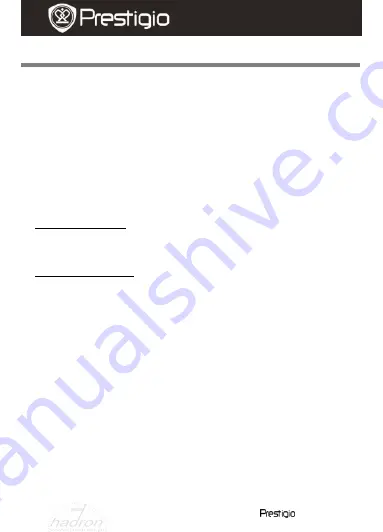
EN
–
2
Roadrunner 500
Quick Start Guide
Prestigio Roadrunner 500
Getting started
3.
Power on/Power off
Position the device in the vehicle using the suction mount and press
the Power button to turn it on. To power off the device press the
button again.
You can also connect the device to the car charger. It will
automatically turn on and start recording when the car engine starts.
When the engine stops, the device will automatically save the last file
and turn off.
Note
:
USB IN must be activated (for more details see
section 9 - USB IN
).
4.
Charging
Using the USB cable: connect the device to the USB port of a
computer. The USB menu will be displayed, containing
MSC, Charge
and
Power On
. Select
Charge
and the device will immediately start
charging.
Using the car changer: Connect the device to the car charger. The
device will start charging after the car engine is turned on. The device
will automatically turn on and start recording (if
USB IN
is activated).
When the engine stops, the device will automatically save the last file
and turn off.
Note:
You can manually set the automatic shut down time after stopping
the car engine. Go to Video
Menu
Video Settings
Shutdown
and choose the desired option.
Normally it takes approximately 2-3 hours to fully charge the device.
Operating the device while charging with the AC adapter may extend
the time of full charge.
Note:
Before using the device for the first time, please, connect it to the PC
or notebook using the USB cable provided to fully charge the Li-ion
battery. The battery is completely charged in 2-3 hours.
5.
Inserting the SD-card
Before starting video recording, please, insert an SD card (not
HADRON









