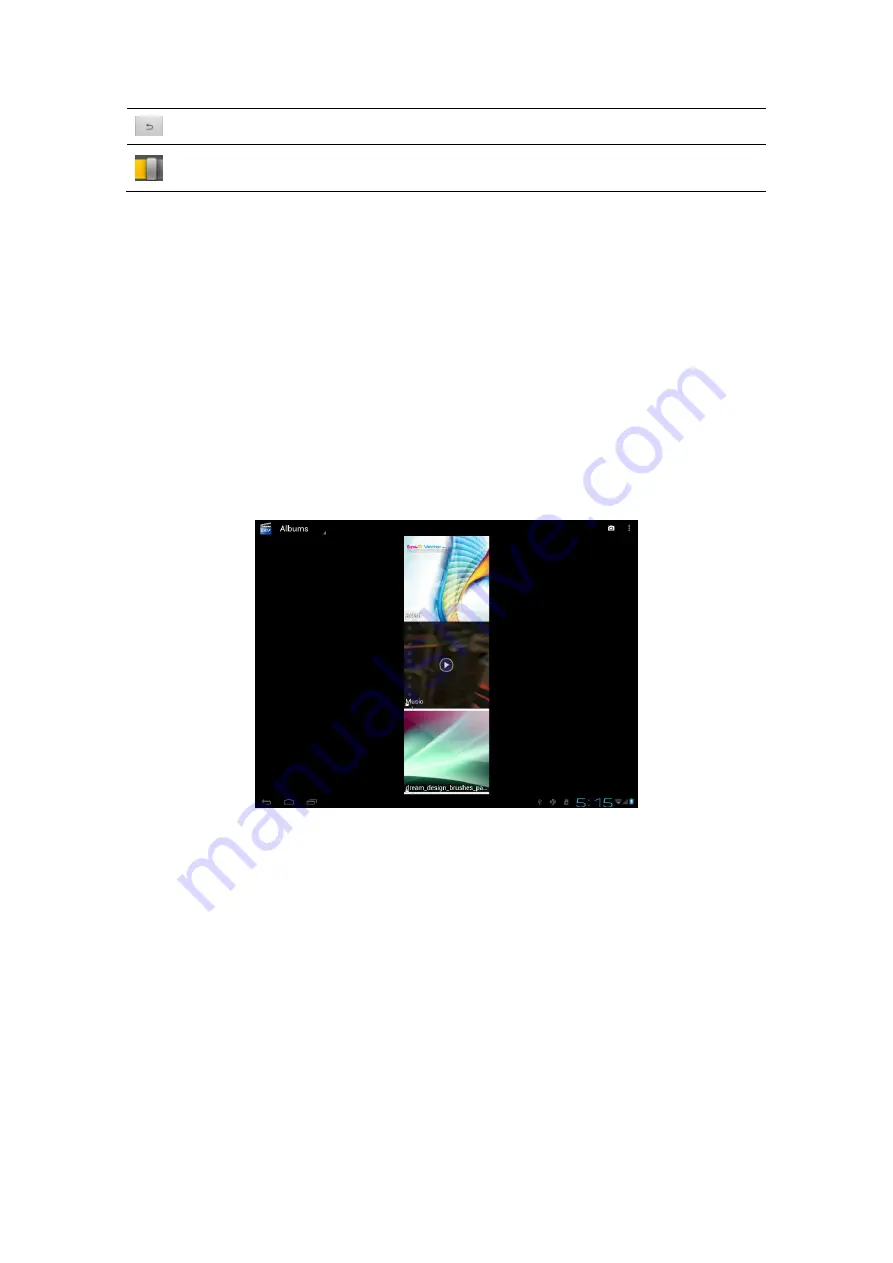
20
Tap this icon to go back to the video file list interface
Drag the slider to adjust playing progress
To quit the video playing screen, press the Back icon in the status bar.
7.3 Gallery
You use Gallery to view pictures and play videos that you’ve taken with your tablet's
camera, downloaded or copied onto your SD card. You can perform basic editing
tasks on pictures and set them as your wallpaper or contact picture. You can also share
your pictures and videos with friends.
On the Home screen tap the Super-HD player icon. Your photos and videos will be
classified automatically for easy view. The gallery application will run and the
interface is as follows;
Browsing and editing pictures
Tap an album to open it and view its contents;






























