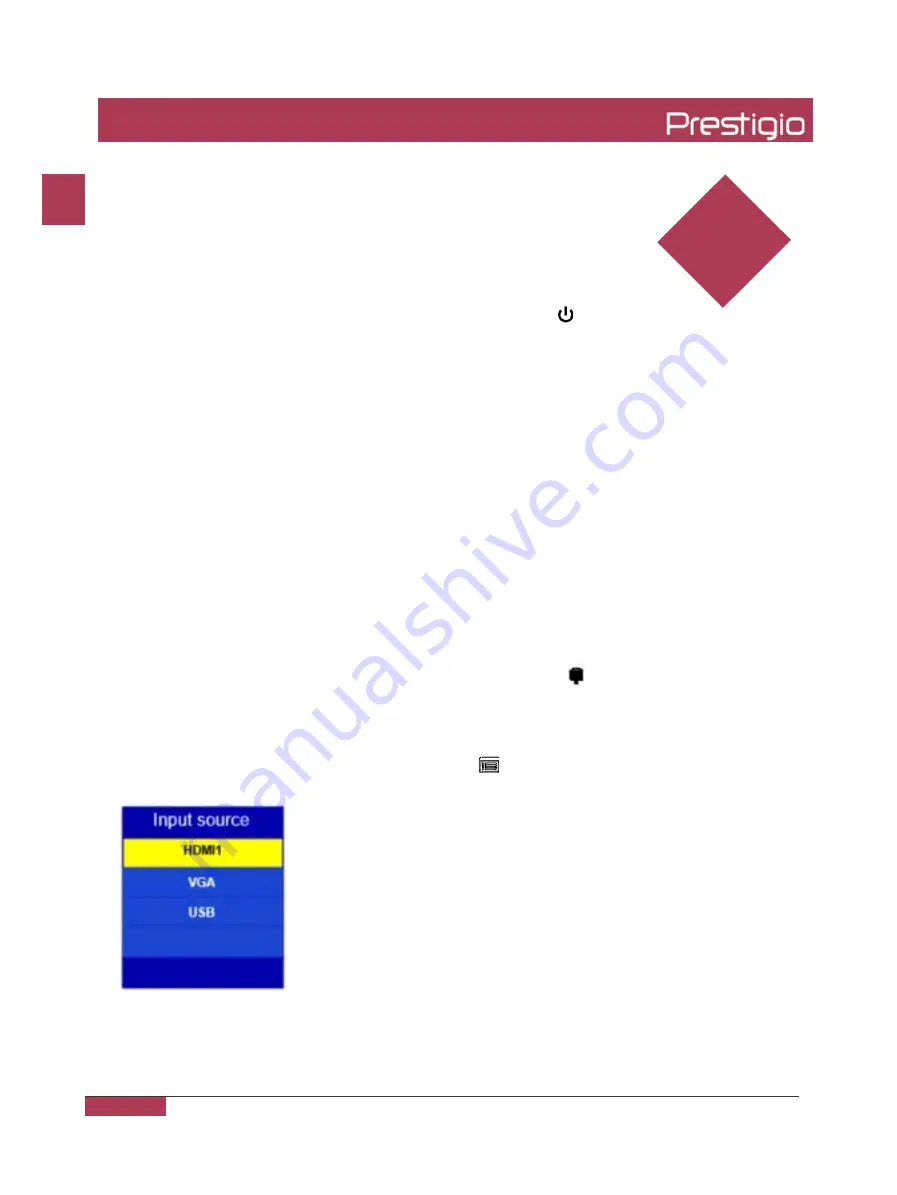
Startup
5
5. Operation Instructions
Connect the power plug to the power socket, press the key
on the panel or the Standby key on the remote control to turn on the monitor.
Standby
Press the Standby key on the remote control, the monitor goes to Standby.
Tips
The product is environment-friendly:
①
If no signals are detected in 5 minutes after startup, it enters the Standby mode;
②
It enters the Standby mode when it reaches the time to switch off;
③
Power plug must be removed when the complete power-off is needed.
Selecting Signal Source
1. Press the “Signal Source” key on the remote control or the key on the panel,
the Signal Source menu appears;
2. Press the arrow keys on the remote control, or the
▲
/
▼
keys on the panel
to select a signal source, such as HDMI, VGA and USB;
3. Press the OK key on the remote control or the key on the panel to confirm.
Quick Start Guide Prestigio Digital Signage Wall Mount
EN - 7
EN















