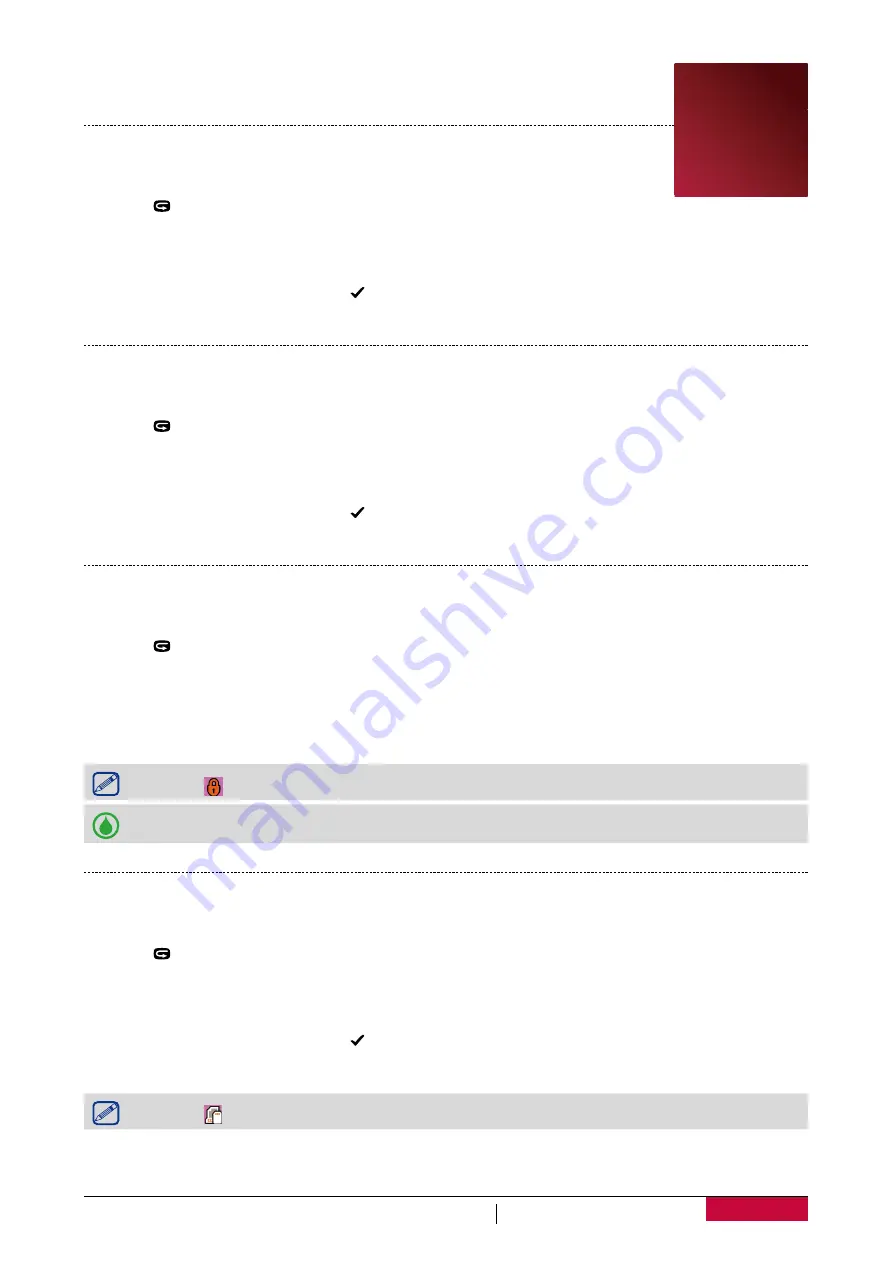
14
USER MANUAL
RoadRunner PCDVRR700X
8. File management
Delete a file
1.
Slide the Power Switch to
ON
to power on your DVR. You will hear a buzzer
beep. Your DVR goes to preview mode at this time.
2. Press [ ] to enter playback mode.
3. Use the [
+
] or [
-
] button to select
Record
or
Capture
.
4. Press [
<
] or [
>
] to scroll among the files.
5. Press [
M
] and then use [
<
] or [
>
] to select
Delete one
.
6. Use the [
+
] or [
-
] button to select .
7. Press [
OK
] to delete the selected file.
Delete all files
1.
Slide the Power Switch to
ON
to power on your DVR. You will hear a buzzer beep. Your DVR
goes to preview mode at this time.
2. Press [ ] to enter playback mode.
3. Use the [
+
] or [
-
] button to select
Record
or
Capture
.
4. Press [
<
] or [
>
] to scroll among the files.
5. Press [
M
] and then use [
<
] or [
>
] to select
Delete all
.
6. Use the [
+
] or [
-
] button to select .
7. Press [
OK
] to delete all the files.
Protect your file
1.
Slide the Power Switch to
ON
to power on your DVR. You will hear a buzzer beep. Your DVR
goes to preview mode at this time.
2. Press [ ] to enter playback mode.
3. Use the [
+
] or [
-
] button to select
Record
or
Capture
.
4. Press [
<
] or [
>
] to scroll among the files.
5. Press [
M
] and then use [
<
] or [
>
] to select
Protect
.
6. Press [
OK
] to protect or unprotect the file.
The icon " " will appear on the upper left corner of each protected file.
You can not delete the protect file unless you unprotect it or format the Micro SD cards.
Set DPOF for photos
1.
Slide the Power Switch to
ON
to power on your DVR. You will hear a buzzer beep. Your DVR
goes to preview mode at this time.
2. Press [ ] to enter playback mode.
3. Use the [
+
] or [
-
] button to select
Capture
.
4. Press [
<
] or [
>
] to scroll among the files.
5. Press [
M
] and then use [
<
] or [
>
] to select
DPOF
.
6. Use the [
+
] or [
-
] button to select .
7. Press [
OK
] to set DPOF to the photo.
The icon " " will appear on the upper left corner of the photo with DPOF.
8





















