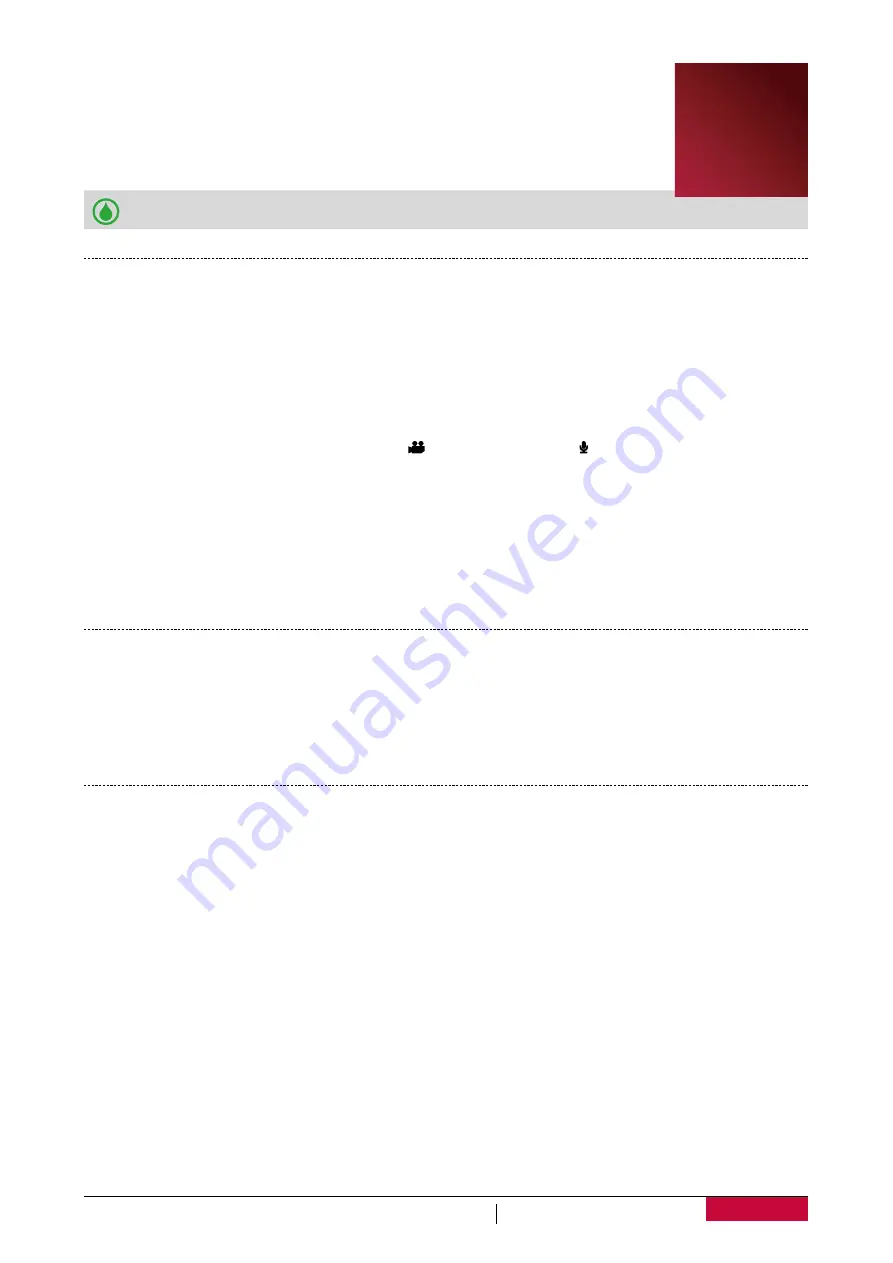
10
USER MANUAL
RoadRunner PCDVRR700X
4. Video record
With your DVR, you can record high-quality videos, which can be the evidence
when the accident happens.
Please confirm that there is a memory card connected before video recording.
Camcorder settings
Before recording videos, customise your camcorder settings.
1.
Slide the Power Switch to
ON
to power on your DVR. You will hear a buzzer beep. Your DVR
goes to preview mode at this time.
2. Press [
M
] to enter settings.
3. Press [
<
] or [
>
] to select
Camcorder
. The following options are available.
-
Resolution
: Choose the resolution for the recorded videos - 1080P, 720/60, 720/30 or WVGA.
-
Laser Sync
: Turn on or off laser transmitter.
-
Capture Mode
: Select video recording " " or voice recording " ".
-
Loop Record
: Turn on or off loop record.
-
Duration
: Set the video duration.
4. Use the [
+
] or [
-
] button to select the desired option.
5. Press [
OK
] if your want to set the desired item.
6. Select the parameter by pressing [
<
] or [
>
].
7. Press [
OK
] to confirm your selection.
8. Press [
M
] again to go back to preview mode.
Record videos
1.
Slide the Power Switch to
ON
to power on your DVR.
2.
Use the [
+
] or [
-
] button to zoom in or zoom out.
3. Aim your camera lens to the subject.
4. Press the Record button to start recording.
5. Press the Record button again to stop recording and save the file.
Start recording by voice control
There is a VOX switch on your DVR. Slide the VOX Switch to
ON
to enter voice control mode, your
DVR will start recording automatically when the voice decibel is higher than 70dB.
1.
Slide the Power Switch to
ON
to power on your DVR.
2. Press [
M
] to set your DVR if necessary.
3. Slide the VOX Switch to
ON
to activate voice control.
4. The DVR will start recording automatically if the decibel is higher than 70dB.
4























