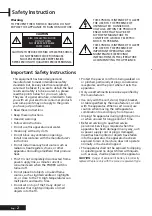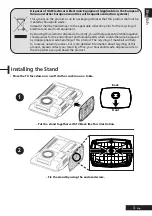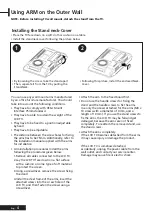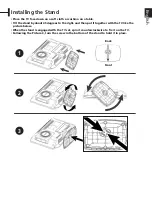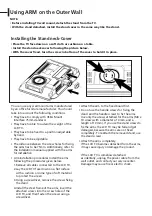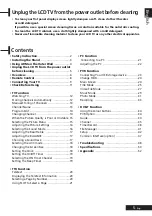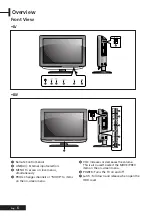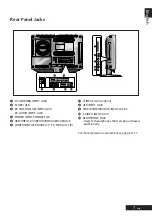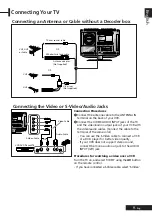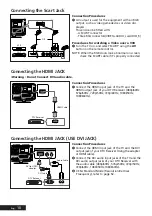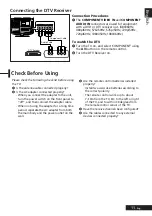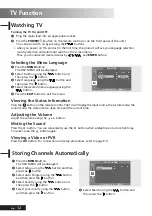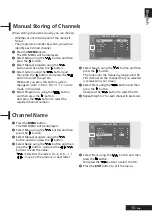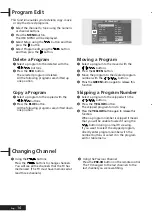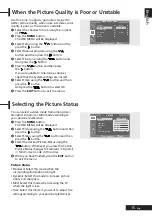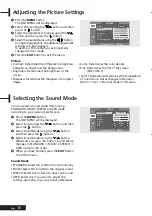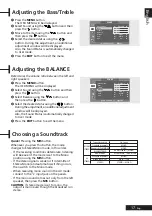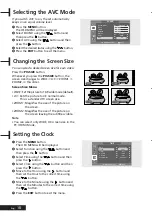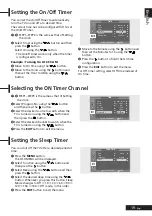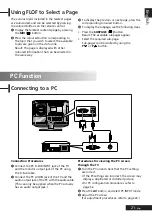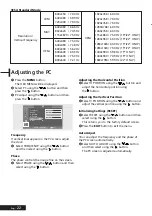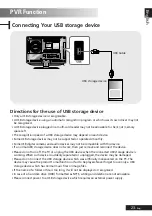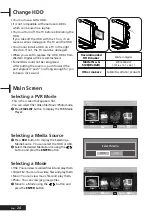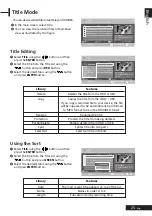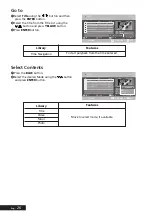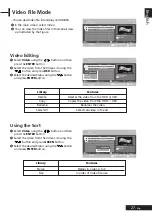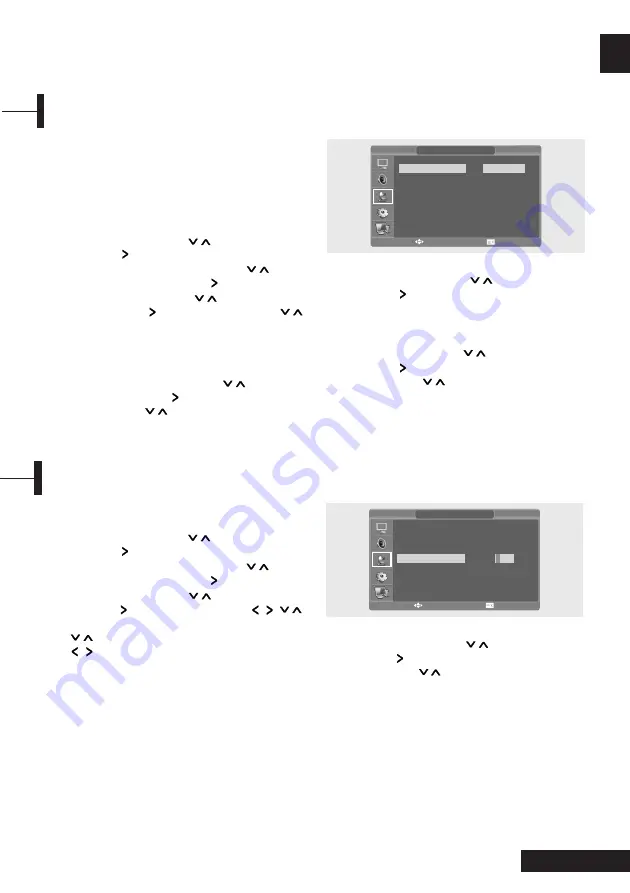
13
- Eng
Eng
lish
When storing channels manually, you can choose:
- Whether or not to store each of the channels
found.
- The programme number by which you wish to
identify each stored channel.
Œ
Press the
MENU
button.
The OSD MENU will be displayed.
´
Select Setup using the
/
button and then
press the
button.
ˇ
Select Manual program using the
/
button and then press the
button.
¨
Select System using the
/
button and
then press the
button. And press the
/
button to select the system.
Whenever you press this button, system
changes to Auto
➞
BG
➞
DK
➞
I
➞
L
➞
Auto
mode in this order.
ˆ
Select Program no. using the
/
button
and then press the
button.
And press the
/
button to select the
required channel number.
Ø
Select Search using the
/
button and then
press the
button.
The tune scans the frequency range until the
first channel on the channel that you selected
is received on your screen.
∏
Select Store using the
/
button and then
press the
button.
And press the
/
button to select the OK.
”
Repeat Step 5 to 7 for each channel to be stored.
Manual Storing of Channels
Œ
Press the
MENU
button.
The OSD MENU will be displayed.
´
Select Setup using the
/
button and then
press the
button.
ˇ
Select Manual program using the
/
button and then press the
button.
¨
Select Name using the
/
button and then
press the
button. And press the
/ / /
buttons to edit the name.
/
: Select the characters (A~ Z, 0~9, -, + ).
/
: move on the previous or next letter.
ˆ
Select Store using the
/
button and then
press the
button.
And press the /
button to select the OK.
Ø
Press the
EXIT
button to exit the menu.
Channel Name
MANUAL PROGRAM
System
Fine Tune
Program No.
Pr. Name
Store
Search
AUTO
0
52
S-33-
- -
œ
œ
œ
œ
œ
√
√
√
√
√
√
MANUAL PROGRAM
System
Fine Tune
Program No.
Pr. Name
Store
Search
AUTO
0
52
- - - -
- -
œ
œ
œ
œ
œ
√
√
√
√
√
√
MOVE&ADJUST EXIT
MOVE&ADJUST EXIT
Summary of Contents for P7220HDD-D
Page 55: ...53 Eng English Note ...