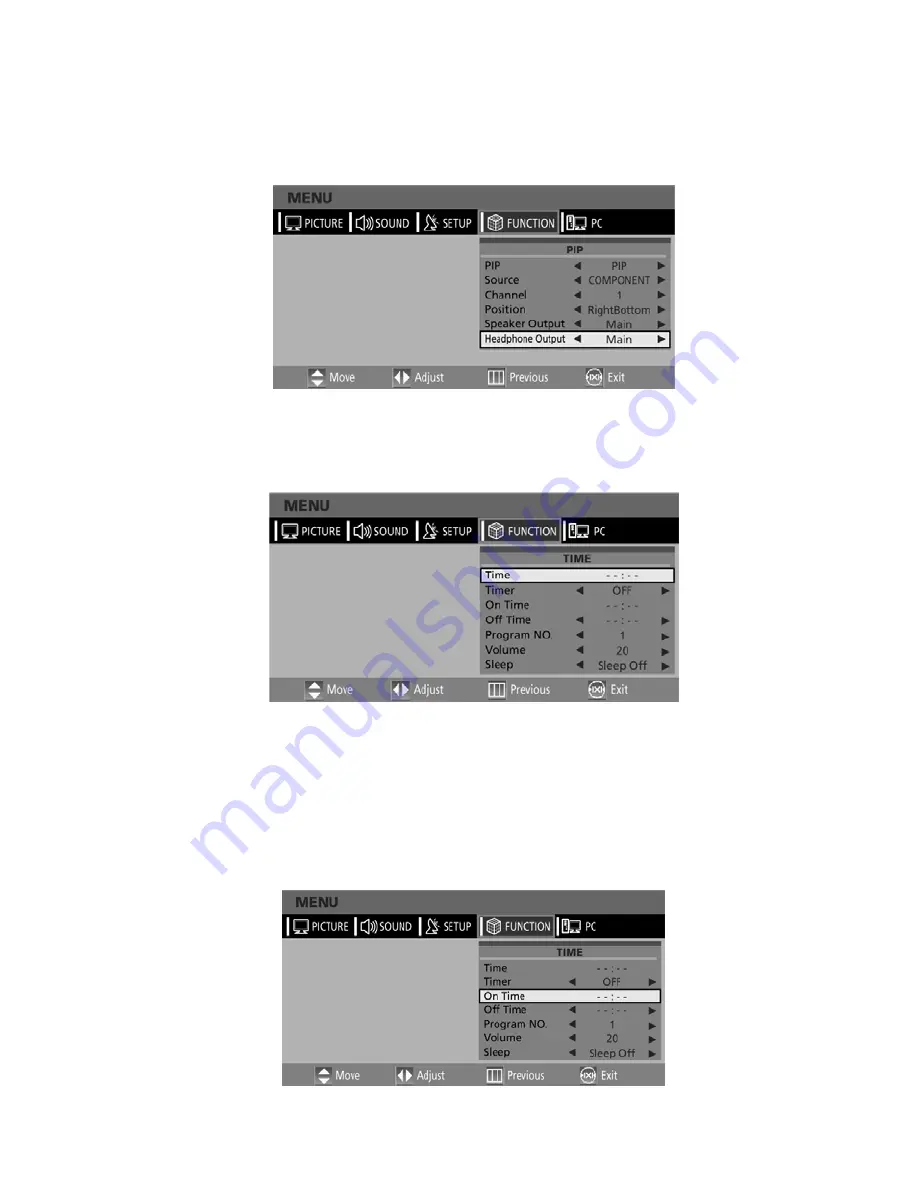
Prestigio P260DVD-X P420DVD-X
23
ENG
Selecting the Headphone Output in the PIP Screen Mode
Note.
This function is supported in RF mode only.
You can simultaneously listen to the sound of the main picture using the internal speaker as well as listen to the sound of the
sub-picture using the headphones, by setting up the headphone output configuration or vice versa.
1-4. STEP1~STEP4 is the same as that of Viewing Picture-in-Picture.
5. Select HEADPHONE OUTPUT using the /\ / \/ button and then press the > button.
6. Select a desired status (MAIN or SUB/PIP) by pressing the
</>
button.
Setting the Clock
1. Press the TV.MENU button. The OSD MENU will be displayed.
2. Select FUNCTION using the
</>
button.
3. Select TIME using the /\ / \/ button and then press the > button.
4. Move to the Hour using the > button and then set the Hour to the correct time using the /\ / \/ button.
5. Move to the Minute using the > button and then set the Minutes to the correct time using the /\ / \/ button.
6. Press the EXIT button to exit the menu.
Setting the On/Off Timer
You can set the On/Off Timer to automatically turn the TV on and off at a desired time. The current time has to be configured first to
set the On/Off Timer.






























