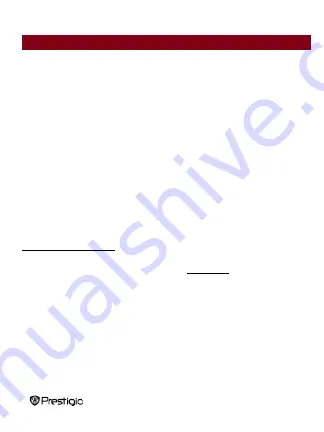
8’ eBook Reader
EN-24
Copyright and Trademark Notice
The content of this device, including logos, graphic, sounds, images, elements of
design, software embodied in this product and documentation (manuals,
illustrations, related documents, etc.) are the copyrighted works and could not be
copied, modified or distributed in whole or in part without permission of the
respective copyright holders.
The "Prestig
io" trademark and “Prestigio” logos are owned by Prestigio Plaza
Limited. Other trademarks are property of their lawful owners.
All pre-loaded software components and individual programs contained in the
Product are licensed and not sold. They are licensed either under GNU General
Public License or under the terms of the relevant software licence accompanying
each particular software or component.
Those programs and software components that are distributed under the terms of
GNU General Public License you could redistribute and modify them under the
terms of the applicable GNU General Public License as published by the Free
Software Foundation. For details of the license please see
http://www.gnu.org/licenses/
Copyright © 2007 Free Software Foundation, Inc. http://fsf.org/ 59 Temple Place,
Suite 330, Boston, MA 02111-1307 USA. The Source code for such programs will
be provided by Prestigio Plaza Limited upon request.
This software
is distributed in the hope that it will be useful, but PROVIDED ON “AS
IS” BASIS, WITHOUT ANY WARRANTY, expressed or implied; without even the
implied warranty of MERCHANTABILITY or FITNESS FOR A PARTICULAR
PURPOSE, satisfactory quality (including errors-free or conformity to standards) or
non-infringement of the third parties intellectual property rights. Neither Prestigio
Plaza Limited nor any of the authors and distributors of the software and
components included into this Product IS liable for any damages, including
incidental or consequential damages, arising out of its use.

































