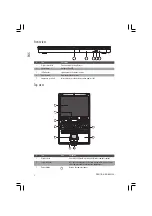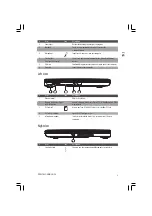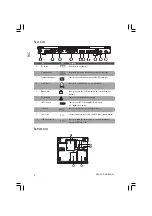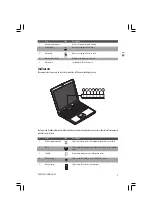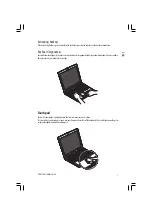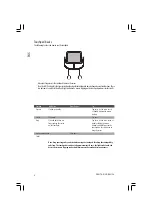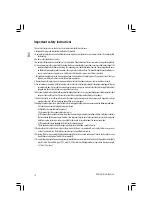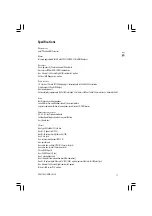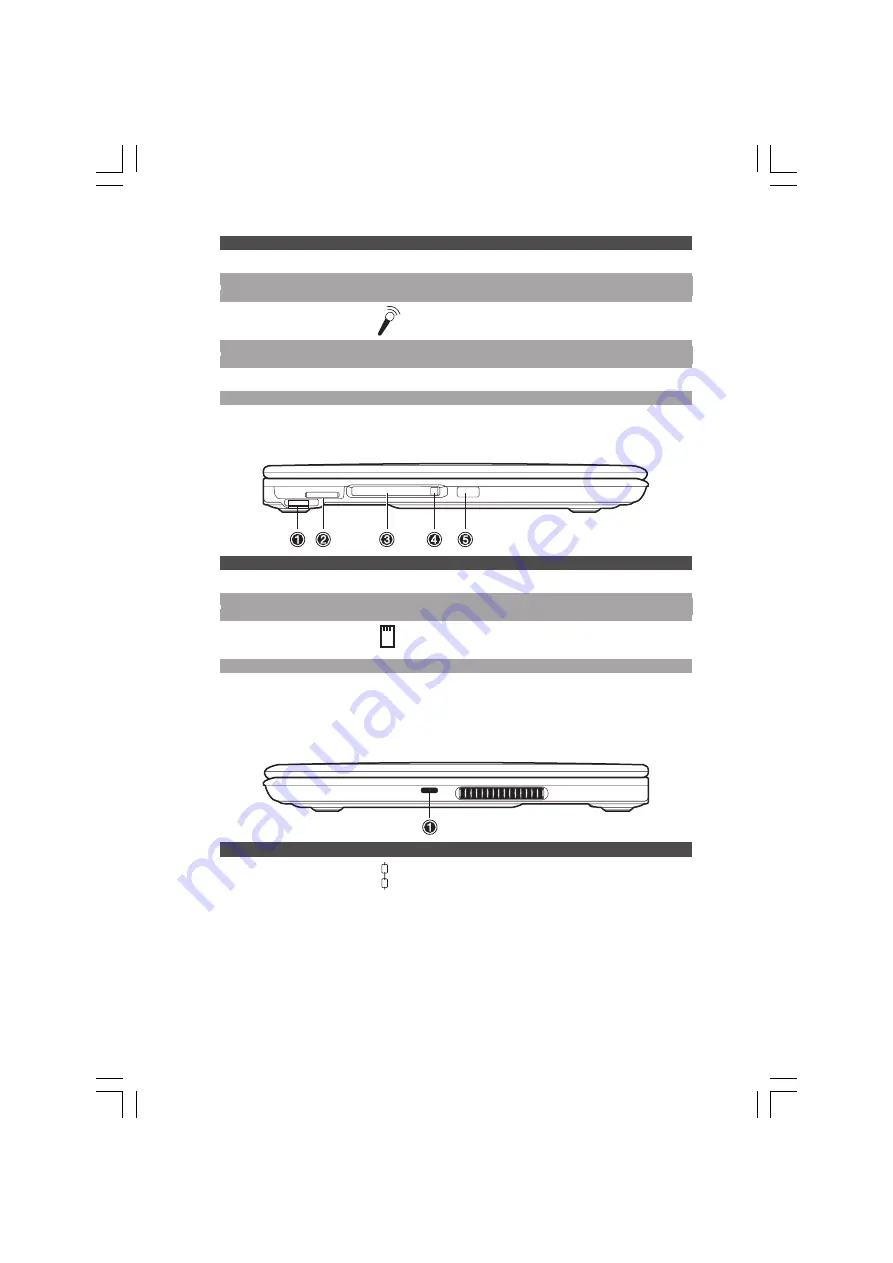
3
PRESTIGIO NOBILE 156
ENG
#
Item
Icon
Description
4
Launch keys
Buttons for launching frequently-used programs
5
Touchpad
Touch-sensitive pointing device which functions like
a computer mouse
6
Microphone
Inputs sounds and voices into your computer
7
Click buttons
The left and right buttons function like the left and right mouse
(left, right, and center)
buttons
8
Palm rest
Comfortable support area for your hands when you use the computer
9
Keyboard
Inputs data into your computer
Left view
#
Item
Icon
Description
1
Volume control
Adjusts the volume.
2
Memory Stick/Secure Digital
Accepts a Memory Stick, Secure Digital (SD) or MultiMediaCard (MMC)
card slot (option)
memory card.
3
PC Card slot
Accepts one Type II 16-bit PC Card or 32-bit CardBus PC Card
4
PC Card eject button
Ejects the PC Card from its slot
5
Infrared port (option)
Interfaces with infrared devices (e.g.,infrared printer, IR-aware
computer).
Right view
#
Item
Icon
Description
1
Security keylock
Connects to a Kensington-compatible computer security lock.