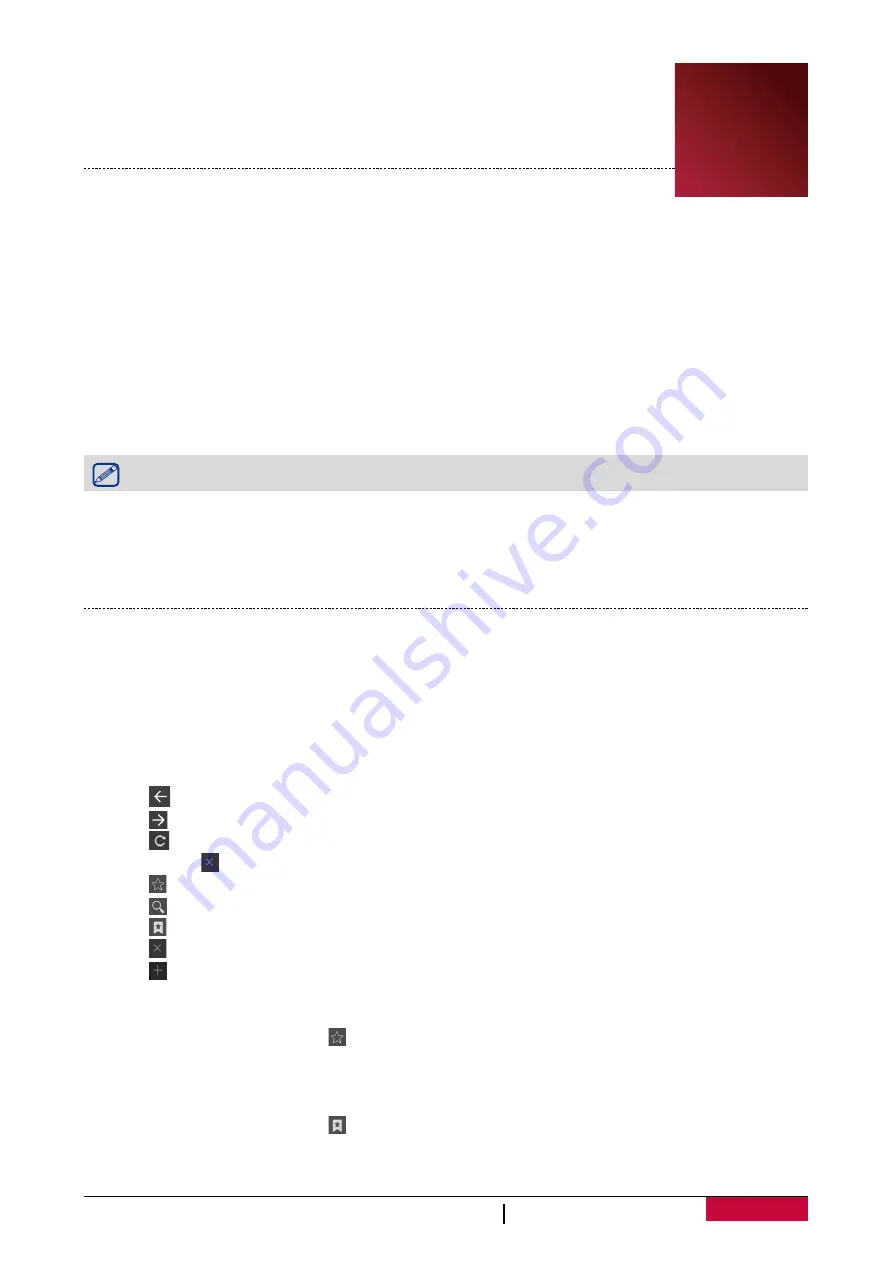
8
USER MANUAL
MultiReader PER5364BC
7. Web & network
You can connect your eReader to Internet and browse webpages.
Connect to Internet
Your eReader connects to Internet whenever necessary, using a Wi-Fi network
(if available).
Connect to a wireless network
Connect the device to a Wi-Fi network to use the Internet. To use Wi-Fi, you need access to a
wireless point or hotspot.
1. Tap
Settings
on the home screen.
2. Tap
Wi-Fi
.
3. Tap to turn on
Wi-Fi
. Detected Wi-Fi networks will be listed.
4. Connect to the desired Wi-Fi network.
If you select a secured network, you’ll be asked to enter the network key or password.
Turn on or turn off Wi-Fi
After connecting to a Wi-Fi network, tap ON or OFF on the home screen to turn on or off Wi-Fi
directly.
Web browse
You can use your eReader to browse the websites. Before browsing a website, please confirm that
you have turn on Wi-Fi.
Browse a webpage
1. On the home screen , tap
Browser
.
2. Enter your search keywords or a webpage address.
3. While browse a webpage, you can:
-
Tap to go to the previous webpage.
-
Tap to go to the next webpage.
-
Tap
to reload the current web page; while the device is loading web pages, this icon
changes to .
-
Tap to bookmark the current web page.
-
Tap to search for information.
-
Tap to browse webpages from Bookmarks, History and Saved pages.
-
Tap to close the current tab.
-
Tap to open a new tab.
Add a bookmark
1. While viewing a webpage, tap .
2. Tap
OK
. The current page is added to bookmark.
Open a bookmark
1. While viewing a webpage, tap .
2. Tap
Bookmarks
.
3. On the Bookmarks tab, tap the bookmark you want to open.
7




















