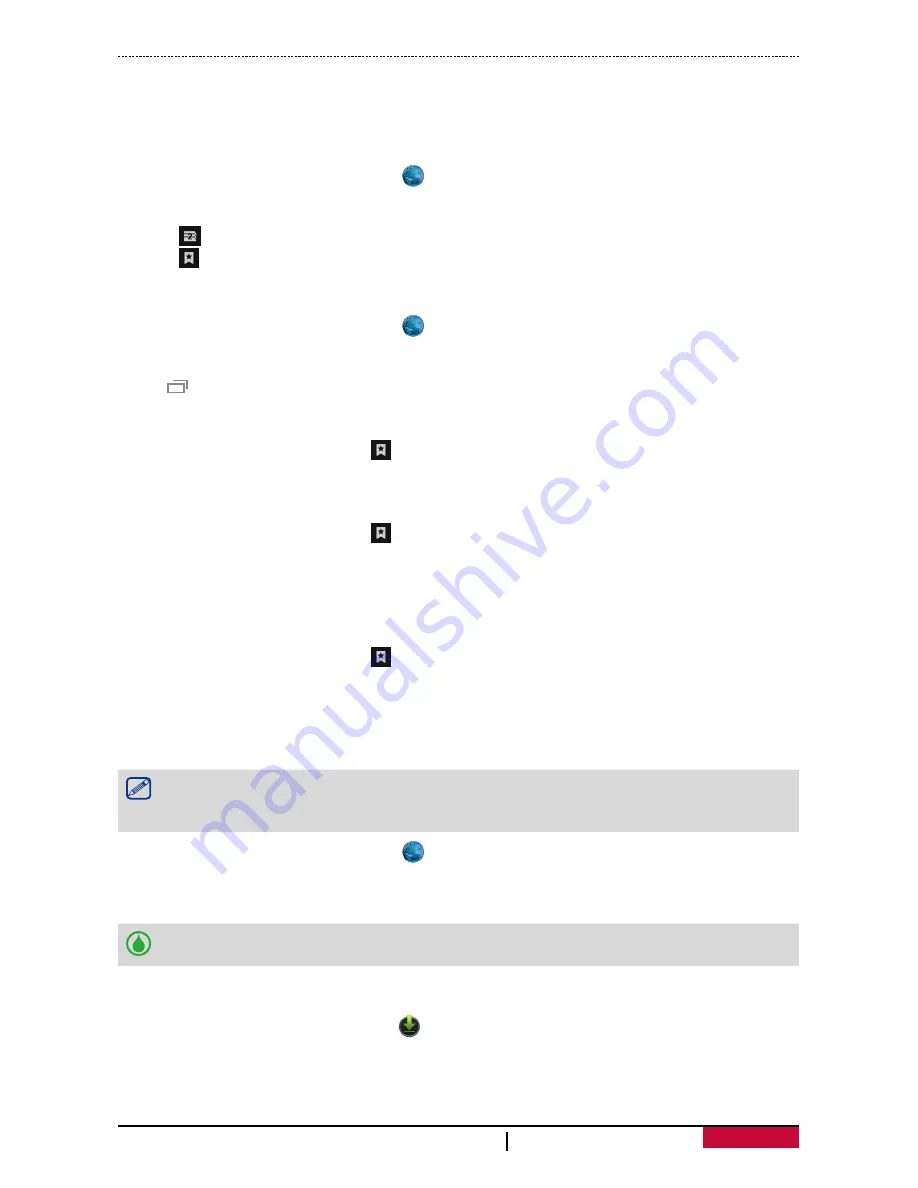
39
USER MANUAL
MultiPhone PAP5400 DUO
Web browse
You can use your phone to browse the websites. Before browsing a website, please confirm that
you have turn on data connection or Wi-Fi.
Browse a webpage
1. On the home screen or list menu, tap
.
2. Enter your search keywords or a webpage address.
3. While browsing a webpage, you can:
-
Tap to open webpage preview, and then select or close the webpage you want.
-
Tap to browse wepages from Bookmarks, History and Saved pages.
Add bookmarks
1. On the home screen or list menu, tap
.
2. Enter your search keywords or a webpage address.
3. Browse a webpage.
4. Tap >
Save to bookmarks
.
Open a bookmark
1. While previewing a webpage, tap .
2. On the
Bookmarks
tab, navigate to the bookmark you want to open, and then tap it.
Edit a bookmark
1. While previewing a webpage, tap .
2. On the
Bookmarks
tab, tap and hold the webpage you want to edit.
3. Tap
Edit
bookmark
on the pop up screen.
4. Enter your changes, and then tap
OK
.
View Browsing history
1. While previewing a webpage, tap .
2. On the
History
tab, tap a time period to see a list of webpages you’ve visited.
Download files
You can download files and apps directly from your favorite websites.
Files and apps downloaded from the Web can be from unknown sources. To protect your
phone and personal data, we strongly recommend that you download and open only the
files you trust.
1. On the home screen or list menu, tap
.
2. Go to the website where you can download the file you want.
3. Follow the website's download instructions for apps.
Before you can install the downloaded app, you need to set your phone to allow installation
of third-party apps in
System settings
>
Security
>
Unknown sources
.
View your downloads
1. On the home screen or list menu, tap
.
2. Tap the file to open it.






























