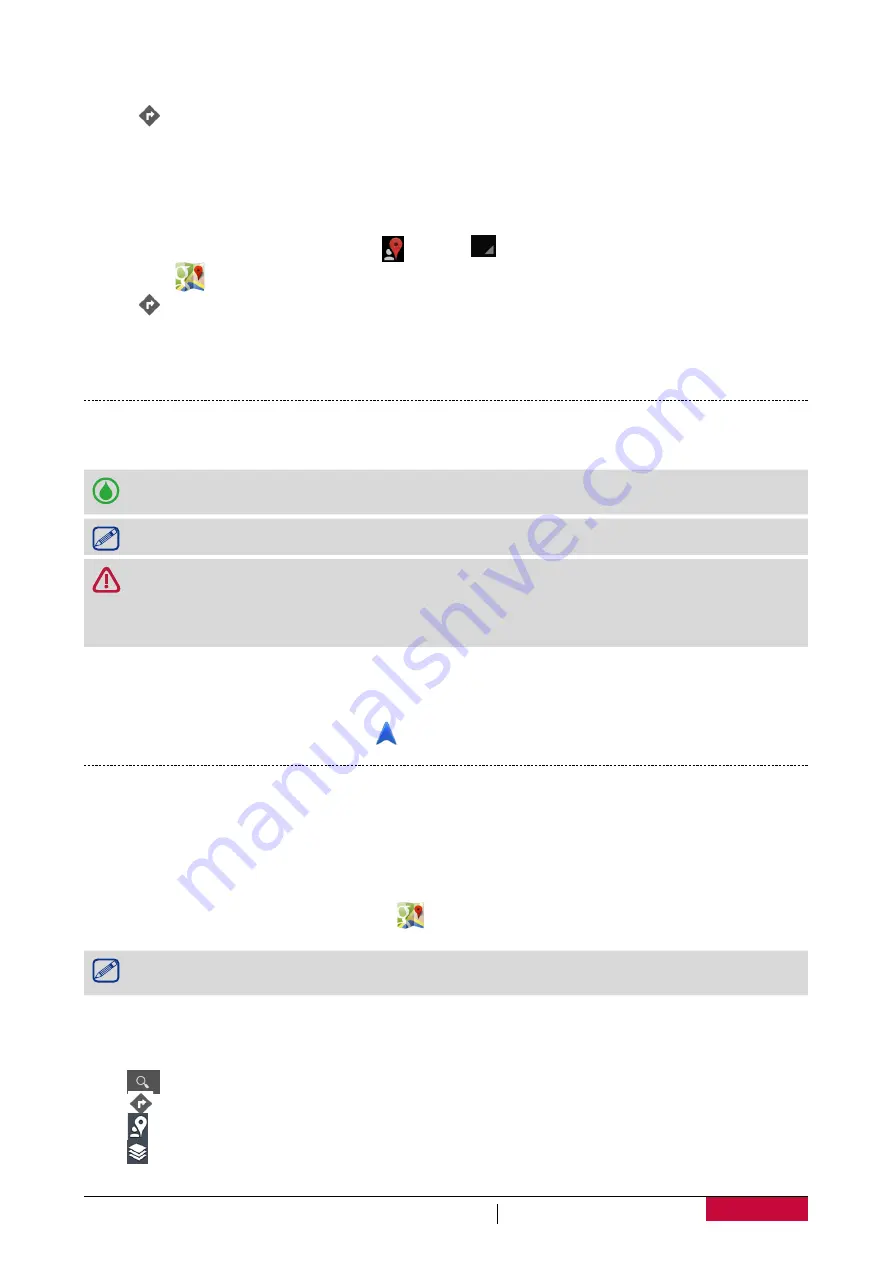
47
USER MANUAL
MultiPhone PSP5307 DUO
3. Enter the place you want to search for.
4. Select the desired place in the result list.
5. Tap
to get directions to the place.
6. Choose how you want to get to your destination.
7. Tap
get directions
.
8. The map opens showing the route to your destination.
Get directions by setting a start and end location
1. On the home screen or list menu, tap , and tap
to enter map view.
-
Or, tap
on the home screen or list menu.
2. Tap
to get directions.
3. Choose your start point and end point.
4. Tap
get directions
.
5. The map opens showing the route to your destination.
Navigation
Use this application to search for a route to a destination while driving.
To use navigation, the GPS satellites option in
System settings
>
Location access
needs to
be selected.
This application may not be available depending on the region or service provider.
Navigation maps, your current location, and other navigational data may differ from actual
location information. You should always pay attention to road conditions, traffic, and any
other factors that may affect your driving. Follow all safety warnings and regulations while
driving.
Do the following to start navigation:
• In Locations, search for the place you want to go to, and then tap
Navigation
.
• On the home screen or list menu, tap
.
Use Google maps
About Google Maps
Google Maps lets you track your current location and receive detailed directions to your
destination. It also provides a search tool where you can locate places of interest or an address on
a map, or view locations at street level.
-
On the home screen or list menu, tap
.
• To find your location with Google Maps, you need to enable location services.
• The Google Maps app does not cover every country or city.
Use Google maps
You can do the following:
• Tap
to search for a place.
• Tap
to get directions.
• Tap to find your location on the map.
• Tap to get more selections.




























