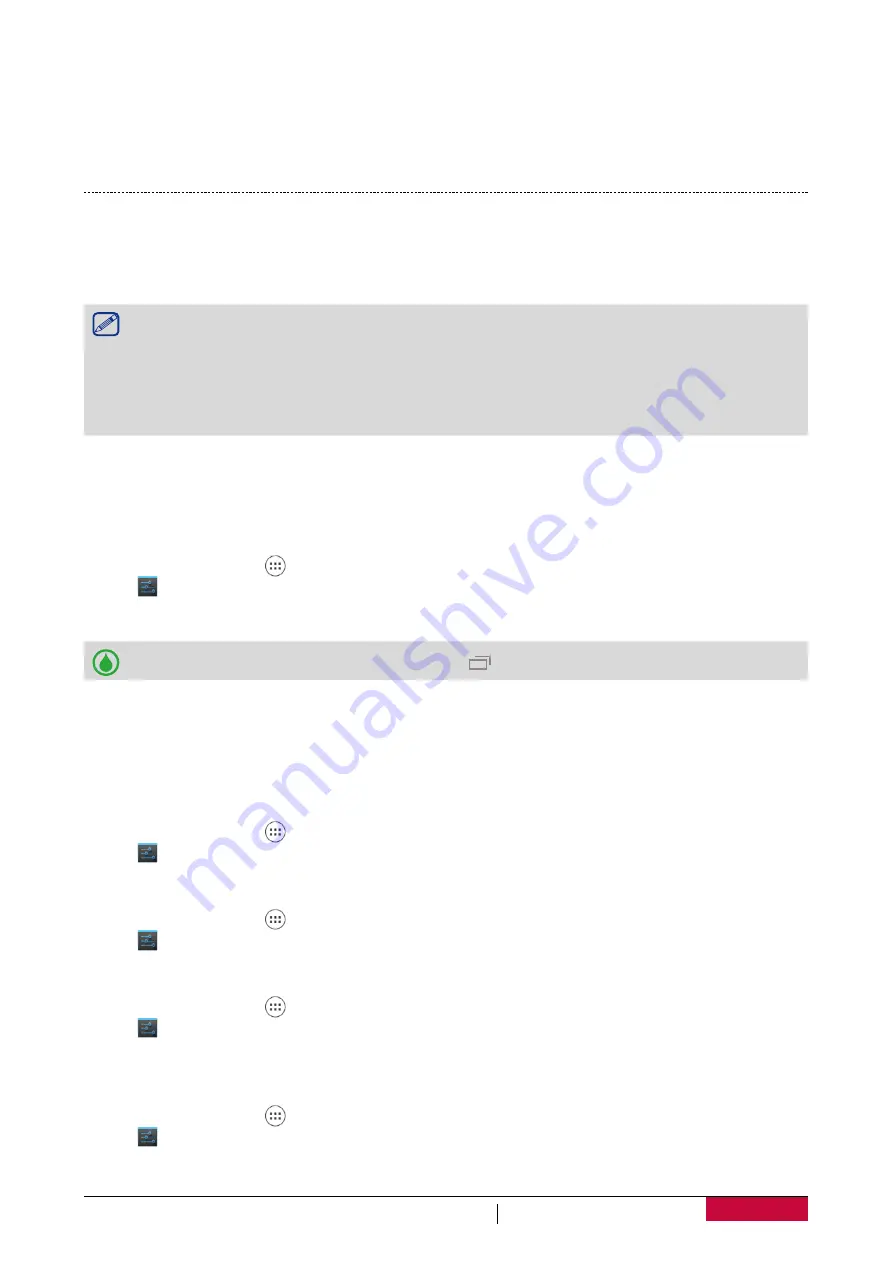
10
USER MANUAL
MultiPhone PSP5307 DUO
Load files from your PC
1. Connect your phone to the PC by using the USB cable.
2. Slide to open notification panel, tap
USB connected
.
3. Tap to turn on USB storage.
4. Transfer files between your phone and the PC.
Lock and unlock the screen
When not in use, lock your phone to prevent unwanted operation and save the battery.
-
Lock: press the power button.
When your phone is locked, nothing happens if you touch the screen.
Your phone can still:
• Receive calls, text messages, and other updates.
• Play music.
• Adjust the volume.
You can use the earphones to answer a call or listen to music.
-
Unlock: press the power button, and then slide the lock icon to unlock your screen.
Auto lock
You can set an time span for the screen to be locked automatically.
1. On home screen, tap
to open list menu.
2. Tap >
Display
>
Sleep
.
3. Select your desired time span.
You also can access
System settings
by taping on home screen or list menu.
Set screen lock pattern
Protect your personal information and prevent others from using your phone without your
permission by setting a screen lock pattern, face unlock, PIN, or password. You'll be asked to
unlock the screen every time your phone is powered on or when it’s idle for a certain period of
time.
1. On home screen, tap
to open list menu.
2. Tap >
Security
>
Screen lock
.
Setting a slide unlock
1. On home screen, tap
to open list menu.
2. Tap >
Security
>
Screen lock
>
Slide
.
Setting a face unlock
1. On home screen, tap
to open list menu.
2. Tap >
Security
>
Screen lock
>
Face Unlock
.
3. Fit your face in the frame to be captured.
Setting a pattern
1. On home screen, tap
to open list menu.
2. Tap >
Security
>
Screen lock
>
Pattern
.
3. Draw a pattern by connecting four dots or more, and then draw the pattern again to verify it.





























