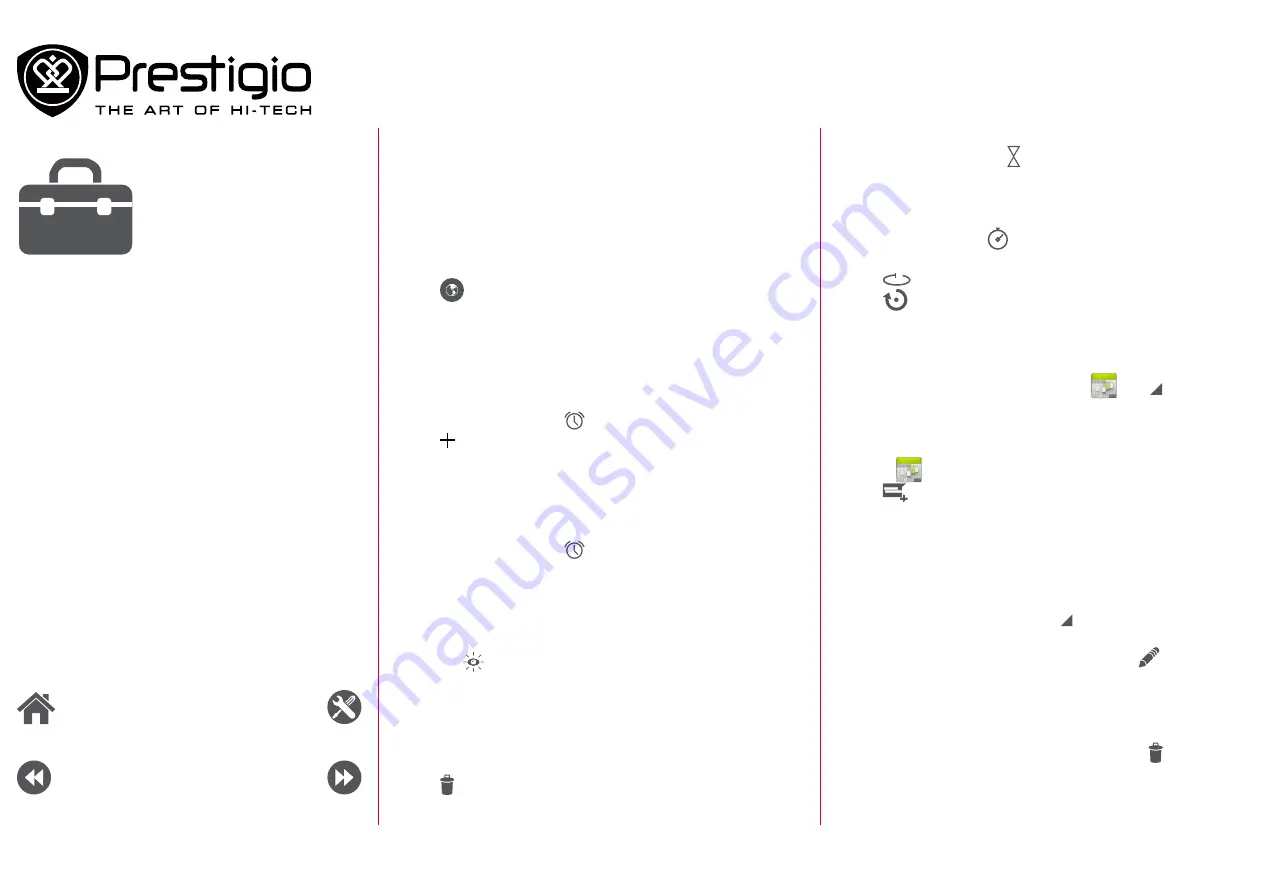
Utilities
Timer
1. On the clock screen, tap .
2. Set the duration, and then tap
Start
.
Stopwatch
On the clock screen, tap
.
-
Tap
Start
to time an event.
-
Tap
to record lap times.
-
Tap
to clear lap time records.
Calendar
You can create events and make plans on your calendar.
•
On the Home screen or list menu, tap
. Tap to change
your calendar to day, week, month or agenda view.
Create an event
1. Go to
, select a date.
2. Tap
to create a new event.
3. Edit reminder settings.
4. Tap
Done
to save the event.
Manage your events
Edit an event
1. While viewing your calendar, tap to change it to agenda
view.
2. Tap the event your want to edit, and then tap
.
3. Make changes to the event.
4. Tap
Done
.
Delete an event
Select the event your want to delete, and then tap .
Clock
Use the clock app to set alarms, check the time in any location in
the world, measure the duration of an event, or set a timer.
-
On the Home screen or list menu, tap
Clock.
World clock
You can add a city to the world clock screen.
1. On the Home screen or list menu, tap
Clock
.
2. Tap
.
3. Scroll through the list and tap the city that you want to add.
Alarm
You can set up one or more alarms.
Set an alarm
1. On the clock screen, tap
.
2. Tap to add a new alarm.
3. Use the virtual digit keyboard to set the alarm time.
4. Tap
OK
.
5. If you want the alarm for multiple days, tap
Repeat
.
Turn off an alarm
1. On the clock screen, tap
.
2. Select the alarm you want to turn off.
3. Drag the slider to OFF.
Stop an alarm
When the alarm rings,
-
Slide to
: The alarm stops.
-
Slide to
Z
Z
Z
: The alarm will sound again after a specified length
of time.
Delete an alarm
1. Tap and hold the alarm you want to delete.
2. Tap .
Menu
Back
Next
Troubleshooting





































