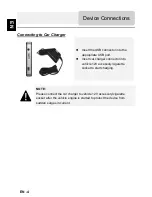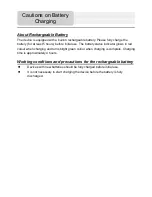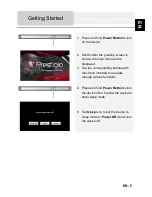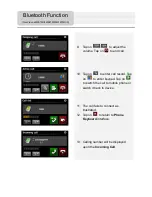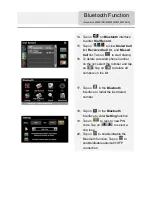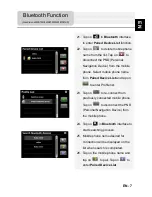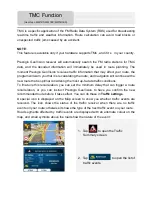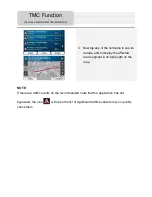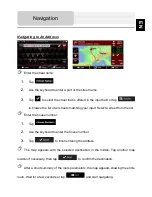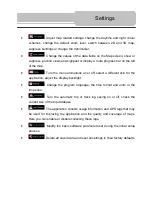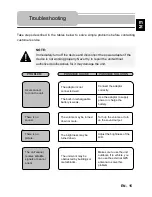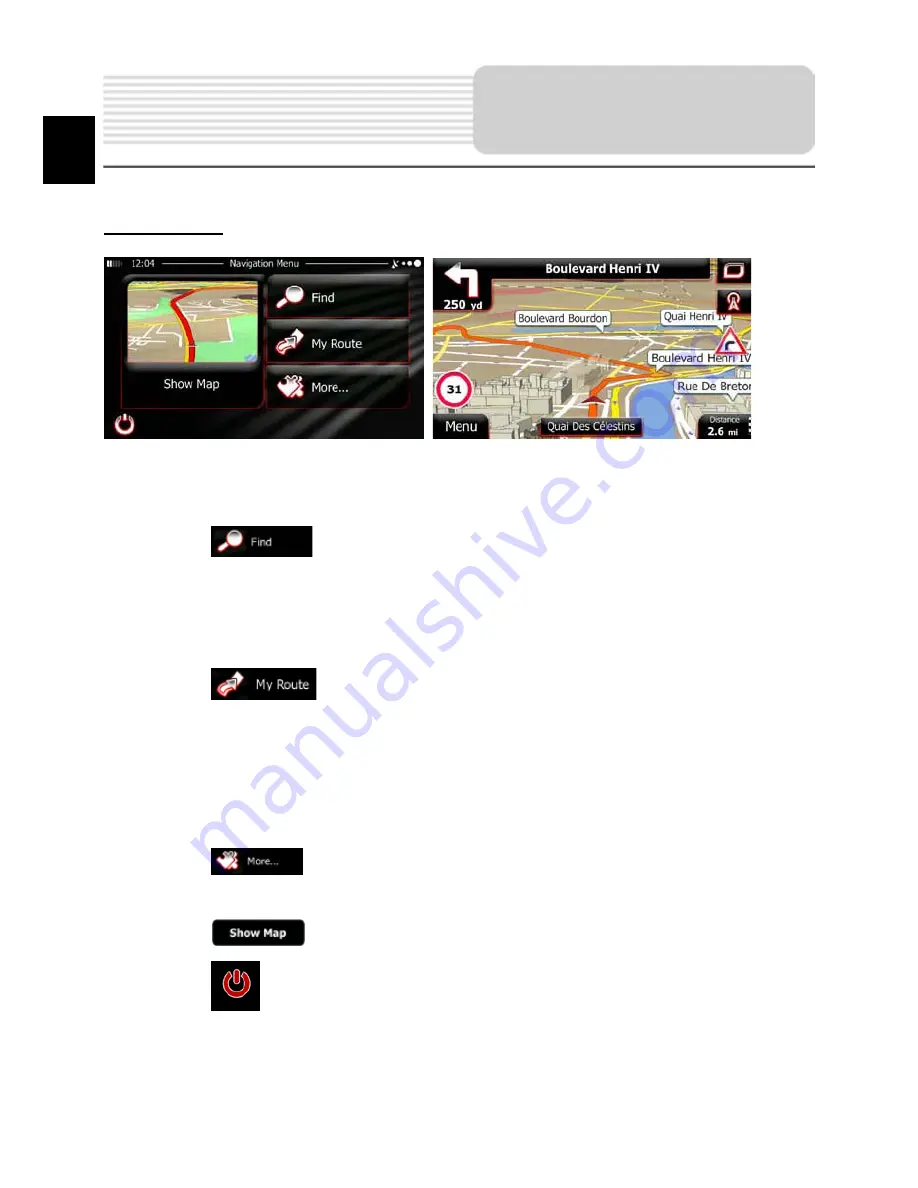
Introduction
After the initial setup, and whenever the software is started, the Navigation menu
appears. You have the following options:
•
Tap
to select your destination by entering an address or selecting
a place of interest, a location on the map or one of your Favourite destinations.
You can also look up your recent destinations from the Smart History, enter a
coordinate or use the location saved in a photo.
•
Tap
to display the route parameters. You can view the route in its
full length on the map. You can also perform route-related actions such as
editing or cancelling your route, setting a start point for the route, picking route
alternatives, avoiding parts of the route, simulating navigation or adding the
destination to your Favourites.
•
Tap
to customize the way the navigation software works, watch the
Tutorial, simulate demo routes, or to run some additional applications.
•
Tap
to start navigating on the map.
•
Tap
to stop navigation and exit the software.
Navigation
EN
EN - 10