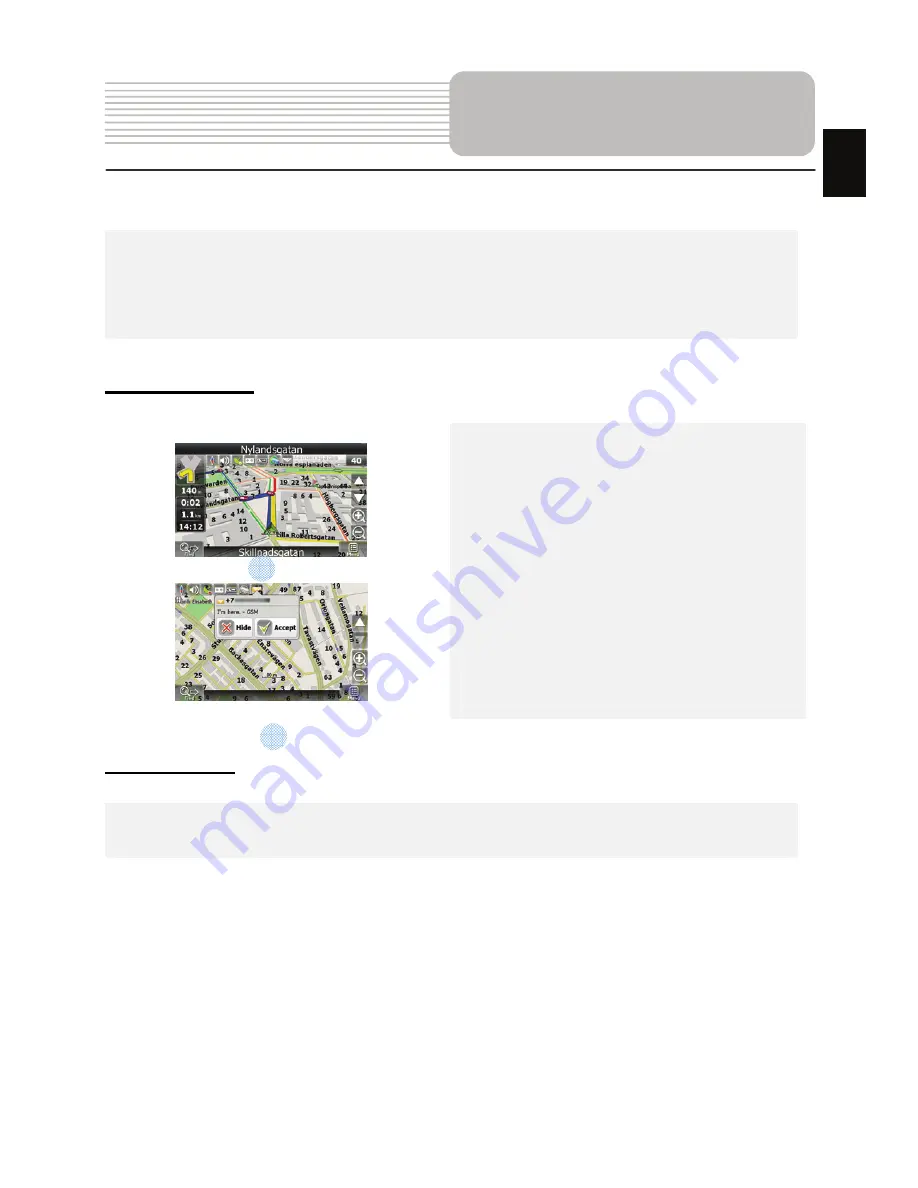
EN - 33
If your device has GPRS-module, or provides Internet connection via the
GPRS-module of your mobile phone through Bluetooth, you will be able to use
some «Navitel.Navigator» software features like «Navitel.Traffic» and
«Navitel.SMS» services.
Navitel.Traffic
Using this service you can see the traffic
situation in Russia, Ukraine, Belarus or
any other country you have official map
for. To set the service, go to “Settings” ->
«On-line services» -> ”Traffic Jams”.
When the service is active, the roads
are
colorized in different colors, which mean:
red - traffic jam, pink - movement is
complicated, yellow - movement is a bit
complicated, green - favorable traffic(1).
Navitel.SMS
The special window will appear on the screen when you receive the Navitel.SMSI2].
Select “Hide” to hide it or”Accept” to see options.
Note
:
For more detailed information regarding the functionality of Navitel 5.0 software, please,
refer to the complete user manual on CD, or to www.prestigio.com.
Additional features
1
2
EN
Summary of Contents for Geovision 5330 BTFMTV
Page 37: ...RU 1 1 2 3 RU...
Page 38: ...RU 2 1 1 USB 1 1 1 CD 1 1 1 RU...
Page 39: ...RU 3 1 2 3 microSD microSD 4 USB USB 5 6 Reset 7 Power 8 9 1 2 4 3 5 6 8 RU 9 7...
Page 40: ...RU 4 microSD z microSD z microSD microSD 1 USB z z USB USB z USB USB RU...
Page 41: ...RU 5 2 z z USB USB z 12V 12V z z RU...
Page 42: ...RU 6 GPS 8 2 z z 0 37 z 12V RU...
Page 43: ...RU 7 z z 1 2 GPS z z z z z 1 2 RU...
Page 44: ...RU 8 1 Power 2 3 4 Power RU...
Page 45: ...RU 9 Bluetooth FM MicroSD SDHC gh RU...
Page 46: ...RU 10 z SD z SD Windows Media Player z z z SD z z z z RU...
Page 47: ...RU 11 z z z z z z z z z RU...
Page 48: ...RU 12 z SD z z z SD z z z z RU...
Page 49: ...RU 13 z z z z z z z z RU...
Page 50: ...RU 14 z 640 X 480 z SD z z z SD z z z z RU...
Page 51: ...RU 15 z z z 90 z z z RU...
Page 52: ...RU 16 z SD z z z TXT z SD z z z z RU...
Page 53: ...RU 17 z z z z z z z RU...
Page 54: ...RU 18 z SD z z z SD z z RU...
Page 55: ...RU 19 Analog TV z z z z z z z RU...
Page 56: ...RU 20 RU...
Page 57: ...RU 21 1 Bluetooth 2 3 Bluetooth 4 5 PIN Bluetooth RU...
Page 58: ...RU 22 6 7 Bluetooth 8 Bluetooth N73gps PIN 1234 9 Bluetooth RU...
Page 59: ...RU 23 10 11 12 13 GPS Bluetooth RU...
Page 60: ...RU 24 14 15 16 A2DP 17 SMS Bluetooth RU...
Page 61: ...RU 25 DUN Dial up Networking Bluetooth Bluetooth 18 DUN 19 20 DUN RU...
Page 62: ...RU 26 z z FM z FM z RU...
Page 63: ...RU 27 No 1 2 3 4 5 GPS 6 RU...
Page 64: ...RU 28 No 7 8 9 10 11 12 13 14 15 3D 5 300 16 RU...
Page 65: ...RU 29 No 17 18 19 20 RU...
Page 66: ...RU 30 No 21 22 RU...
Page 67: ...RU 31 No 23 24 25 26 27 SMS SMS 28 29 30 31 GPS 32 33 34 35 RU...
Page 68: ...RU 32 1 2 1 2 RU...
Page 69: ...RU 33 1 2 3 GPS 1 2 3 RU...
Page 70: ...RU 34 c GPRS GPRS Bluetooth SMS 1 SMS SMS 2 1 2 RU...
Page 71: ...RU 35 Adjust the brightness of the LCD GPS RU...
Page 72: ...RU 36 Use the adaptor to supply power or charge the battery RU...















































