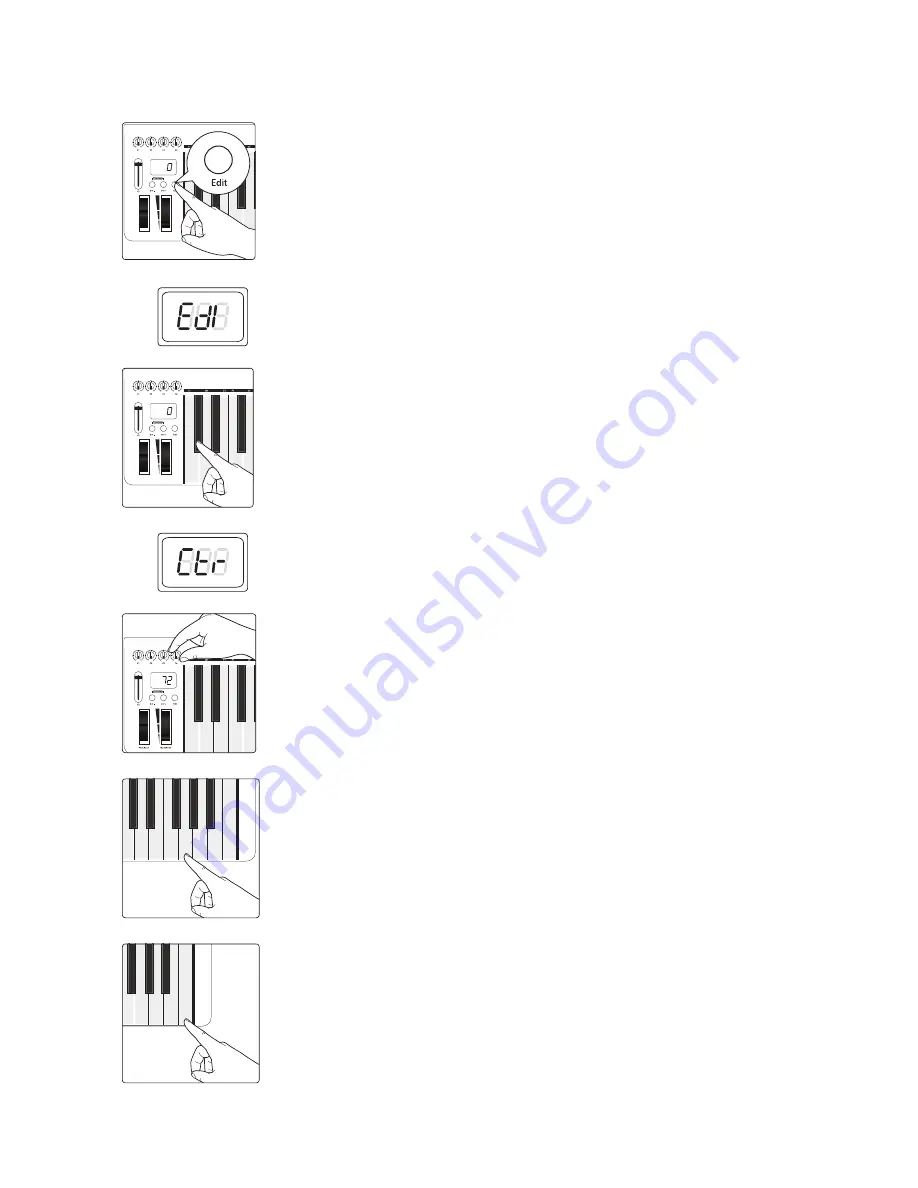
4
Edit Mode
4.2
Control Assign
PS49
Owner’s Manual
7
To change the controller message for any of the controls:
1. Press the Edit button.
2. The LED display will blink “Edi.”
3. Press the C#1: Controller Assign key.
4. The LED display will blink “Ctr.”
5. Move the control you want to reassign. The LED display will show the MIDI
Continuous Controller (CC) number assigned to it.
6. Enter the controller assignment you’d like to use by pressing the corresponding
Numeric Entry Keys. For example, if you’d like to use CC# 07, you’d press G4: 07. The
LED display will show the value you’ve entered.
7. Press C5: Enter to make your change effective and exit Edit mode.
Power User Tip:
If you change the default CC number for any of the controls on your PS49,
you will need to reconfigure the control to work with Studio One and its Control Link
system. Only change these numbers if you are an experienced MIDI user.
C#1: C
on
tr
oller A
ssig
n
D#1: MIDI Channel
F#1: P
rog
ram Change
G#1: Bank LSB
C1: C
anc
el
Pitch Bend
Modulation
C#1: C
on
tr
oller A
ssig
n
D#1: MIDI Channel
F#1: P
rog
ram Change
C1: C
anc
el
Pitch Bend
Modulation
C5: En
ter
D4
4
E4
5
F4
6
G4
7
A4
8
B4
9
C4
3
C5: En
ter
F4
6
G4
7
A4
8
B4
9
Summary of Contents for Music Creation Suite
Page 41: ...PS49 USB MIDI Keyboard Owner s Manual www presonus com English ...
Page 56: ......













































