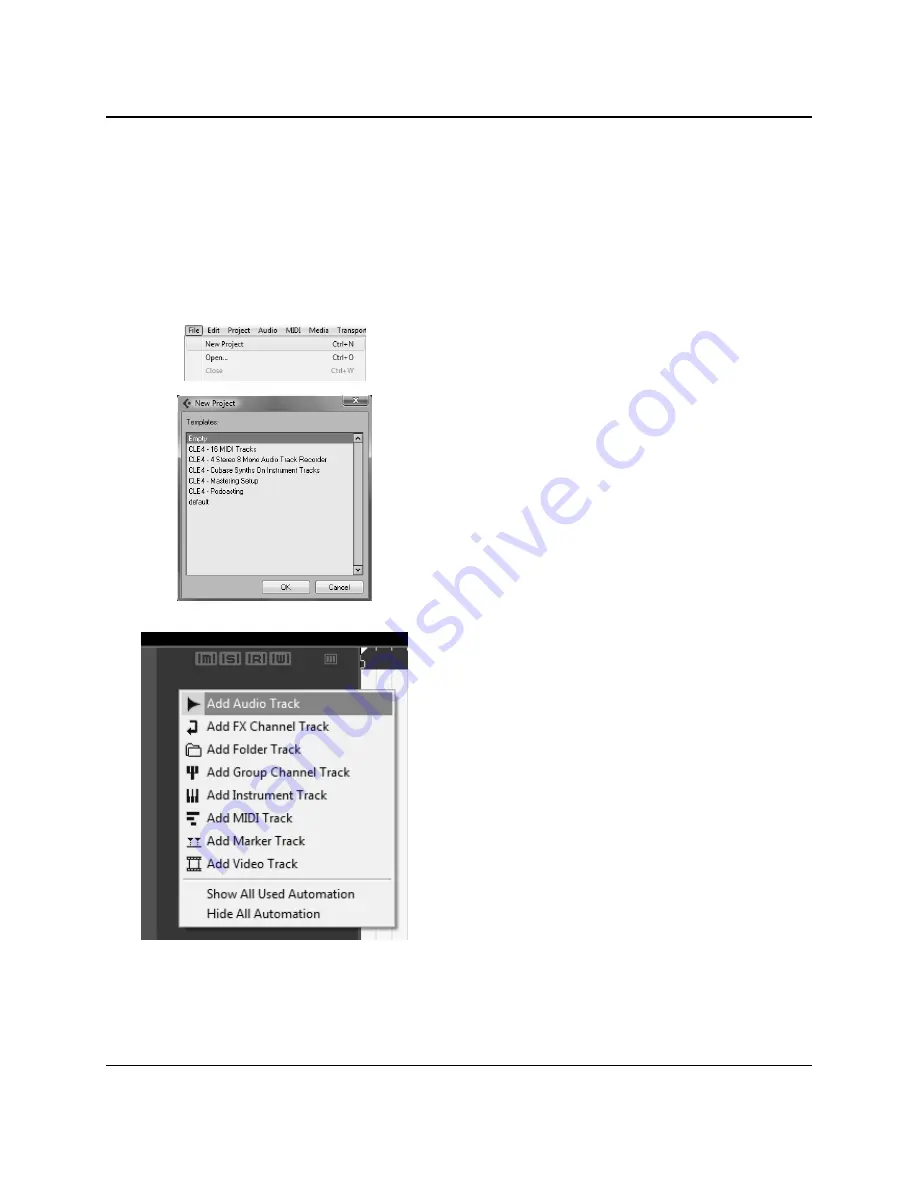
OPERATION
14
|
PreSonus 2008
2.1.4 Cubase LE 4 – Creating a Project
To begin recording in Cubase LE, you first need to create a project. Once you have the project environment,
you can begin adding audio and MIDI tracks to record and edit on. Follow these simple steps to begin
recording your first audio in Cubase LE:
1)
Plug an XLR microphone or instrument into FireStudio Tube channel one and turn on 48V phantom
power if needed for your microphone (typically only for condenser microphones.)
2)
Enter the
File menu and select ‘New Project’.
You can also use the keyboard shortcut Ctrl+N.
3)
Select ‘Empty’ when prompted for a Template.
Click ‘OK’.
4)
Right-click in the track space within the new
project and select ‘Add Audio Track’ from the
dropdown menu which appears.
You can also add a track by entering the Project
menu and selecting ‘Add Track’.
5)
When the Add Audio Track dialogue appears,
choose the number of Audio Tracks you wish to
add, whether they will be Mono or Stereo and then
click ‘OK’.
If you have two audio signals making up a stereo
pair (i.e. keyboard, FX processor, cd player, etc.),
you should use a Stereo Configuration.
Otherwise, if you have a single, mono audio source
(i.e. microphone or instrument), you will want to
choose a Mono Configuration.
Summary of Contents for FIRESTUDIO TUBE
Page 4: ......






























