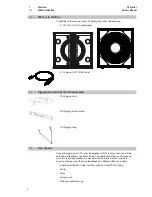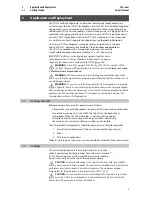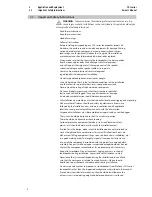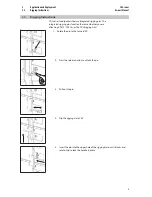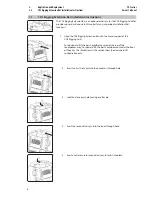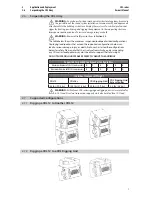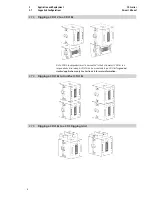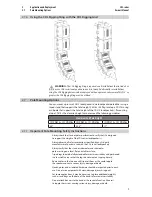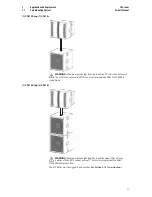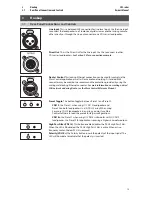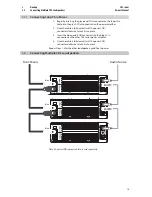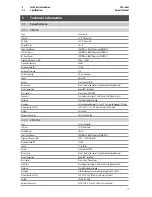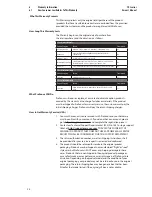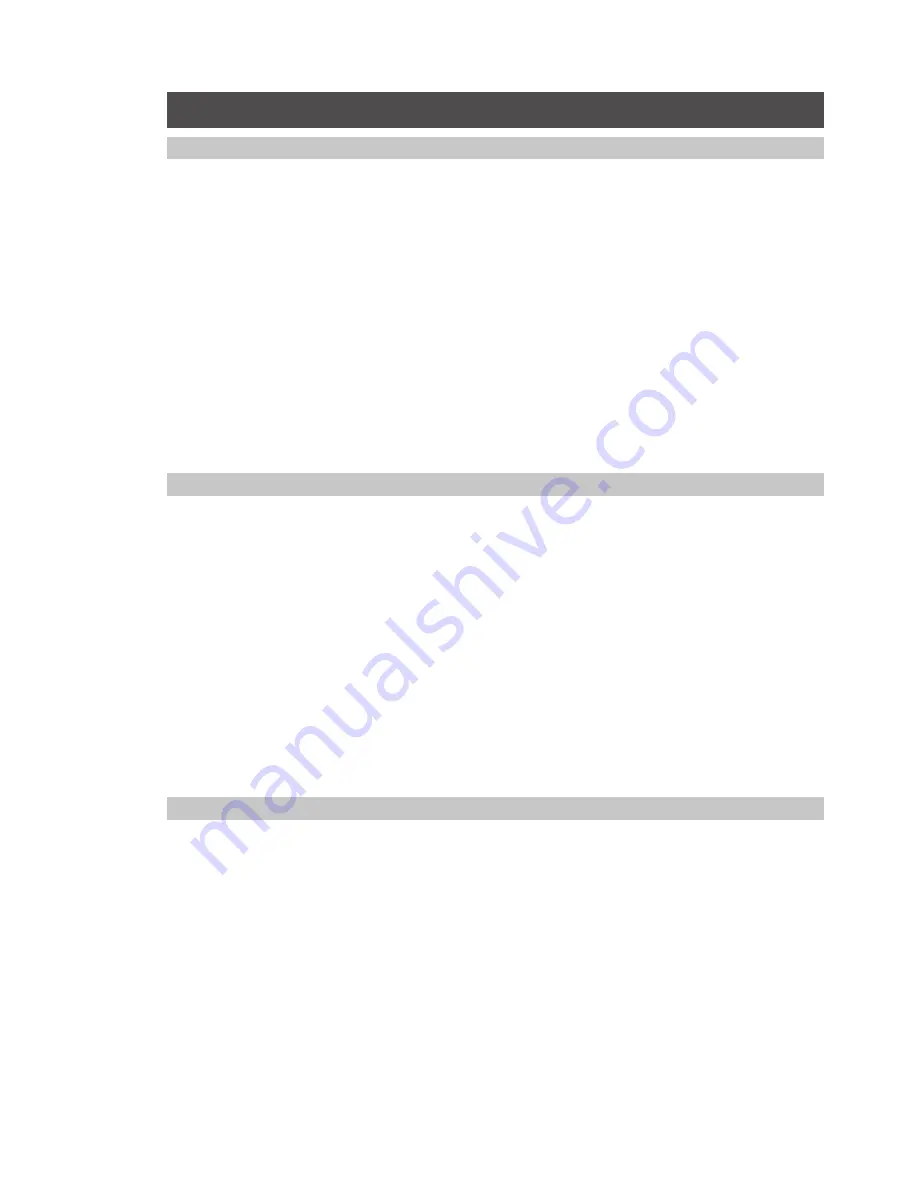
4
Networking Overview
4.1
Selecting the Right Network Hardware
CDL-series
Owner’s Manual
16
4
Networking Overview
4.1
Selecting the Right Network Hardware
While Dante is compatible with standard network hardware, there are a few
basic requirements to keep in mind when choosing your network switch.
• Non-blocking layer-2 gigabit switch with a packet-forwarding rate of 1.488
Mpps per port. For example, if you purchase an 8-port switch, the packet-
forwarding rate would have to be 11.904 Mpps (1.488 Mpps x 8).
• Energy Efficient Ethernet (EEE), also known as Green Ethernet or IEEE 802.3az,
reduces power consumption when there isn’t much traffic on the network.
Unfortunately, this can lead to audio interruptions and can degrade clocking.
If your switch provides this feature, make sure that you can and do disable it.
• Most managed switches support Quality of Service (QoS). This allows
you to choose Dante clock synchronization as the highest priority and
audio data as the next-highest priority. This is especially important if
you are transferring large amounts of data over your Dante network
or if you are transferring non-Dante data over the same network.
• If you are using multiple switches on your Dante network, we recommend using
the same make and model to simplify setup and guarantee compatibility.
4.2
Adding a Wireless Router
Dante audio and routing cannot travel over a wireless network.
You can still wirelessly remote control your CDL-series loudspeakers
over a Dante network using Worx Control on your macOS or
Windows computer, but you’ll have to do a little more setup.
To connect a wireless router to your Dante network, you will need to purchase a
managed switch and dive into its configuration settings. Select the port to which
you’ve connected your wireless router and set Multicast Filtering to “On.” This will
stop the flow of Dante traffic to that port and allow it to be used for wireless remote
control of your loudspeakers. Do not connect Dante devices to the ports on a
wireless router. Please consult the documentation that came with your managed
switch for instruction about enabling Multicast Filtering on a specific port.
Because your loudspeakers are hardwired to the switch, no additional
setup is required to remote control them with Worx Control. Simply
connect your device to the wireless router network and launch Worx
Control. Complete instructions for Worx Control can be found in the
Worx Control Reference Manual, available at www.presonus.com.
4.3
Downloading Dante Controller
To connect your Dante network, you will need a macOS or Windows computer
with an Ethernet port and Audinate’s Dante Controller application.
Dante Controller is a free software application that allows you to route
audio and configure devices on a Dante network. Thanks to automatic
device discovery, one-click signal routing, and user-editable device and
channel labels, setting up a Dante network is relatively simple.
Dante Controller also provides essential device status information and
powerful real-time network monitoring, including device-level latency
and clock stability stats, multicast bandwidth usage, and customized
event logging, enabling you to identify and resolve network issues. You
can also back up, restore, move, and reuse Dante network configurations
using presets and can edit Dante routing configurations offline.
The Dante Controller application and associated documentation are
available at
www.audinate.com/products/software/dante-controller.
Summary of Contents for CDL Series
Page 1: ...CDL series Constant Directivity Loudspeakers Owner s Manual www presonus com English...
Page 2: ......
Page 4: ......
Page 26: ......