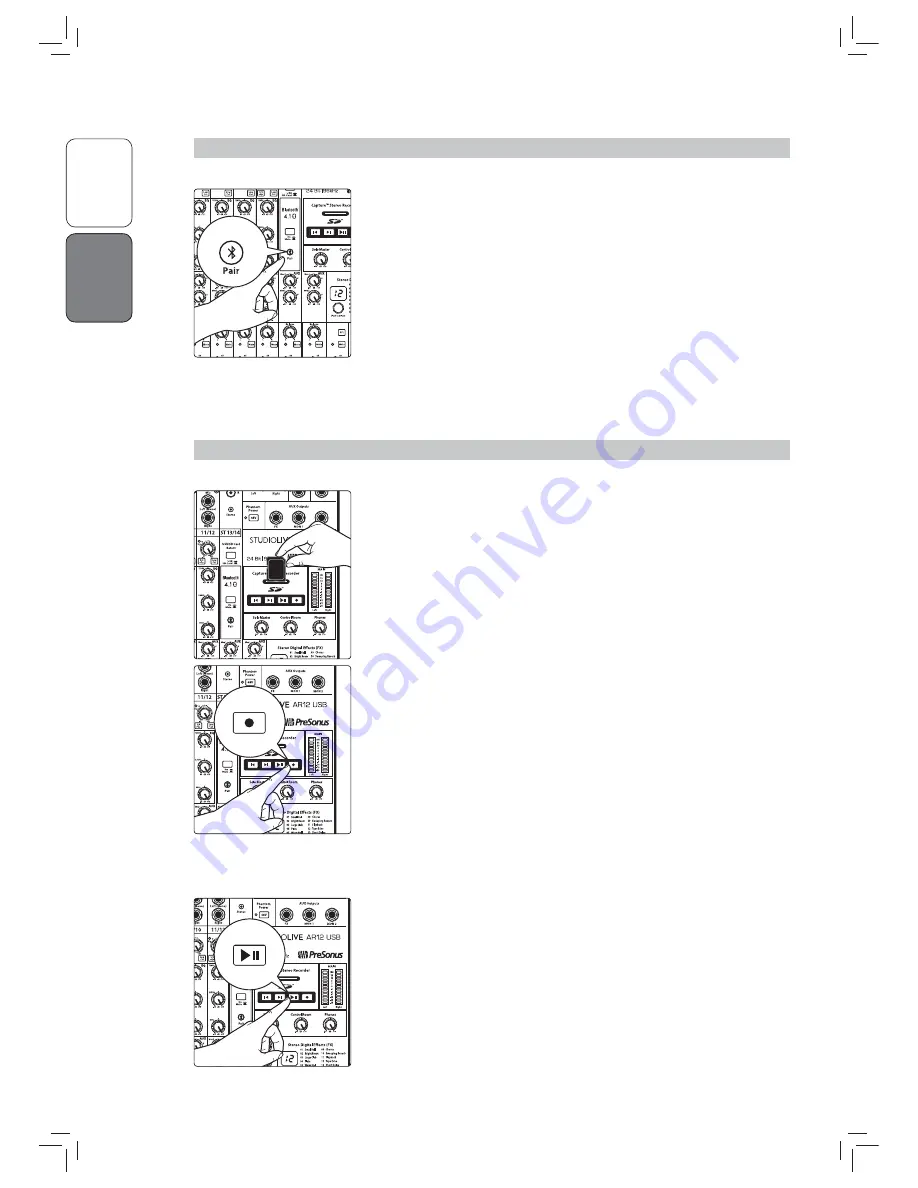
2.2
Pairing a Bluetooth Device
O
ver
view
Getting Star
te
d
Getting Star
te
d
4
2.2
Pairing a Bluetooth Device
To pair a new device to your StudioLive AR-series mixer:
1. Press and hold the Bluetooth pairing button for three seconds.
2. The Bluetooth button will flash once every second.
3. Search for new Bluetooth devices from the device to
which you’d like to pair (smartphone, tablet, etc).
4. Select “StudioLive AR22/AR16/AR12/AR8 USB” from the
available Bluetooth devices list on the pairing device.
5. The Bluetooth button will illuminate solid when paired successfully.
Note:
If previously paired, your StudioLive AR mixer will connect
automatically. The Bluetooth pairing button will flash rapidly (two to
three times per second) while the Bluetooth module detects connected
devices and will illuminate solid when it is successfully paired.
2.3
SD Recording
This section explains on how to record the main mix as a stereo WAV file:
1. Insert a FAT16-formatted SD card or FAT32-formatted SDHC card into your
StudioLive AR mixer. An SD card will provide up to 2 GB of storage space. An
SDHC card will provide up to 32 GB.
2. Press the Record button.
3. Recording will begin when the Play/Pause and
Record buttons are both illuminated.
If no SD card is recognized, the Record button will flash three times.
4. Press the Play/Pause button to stop the recording.
Once complete, you can transfer your recordings onto your computer by
inserting the SD card into your computer’s SD card reader and copying the
files to your computer’s hard drive. Each file will be labeled with an “SL-AR”
heading, followed by a number.
Hold 3 sec
SD Card










