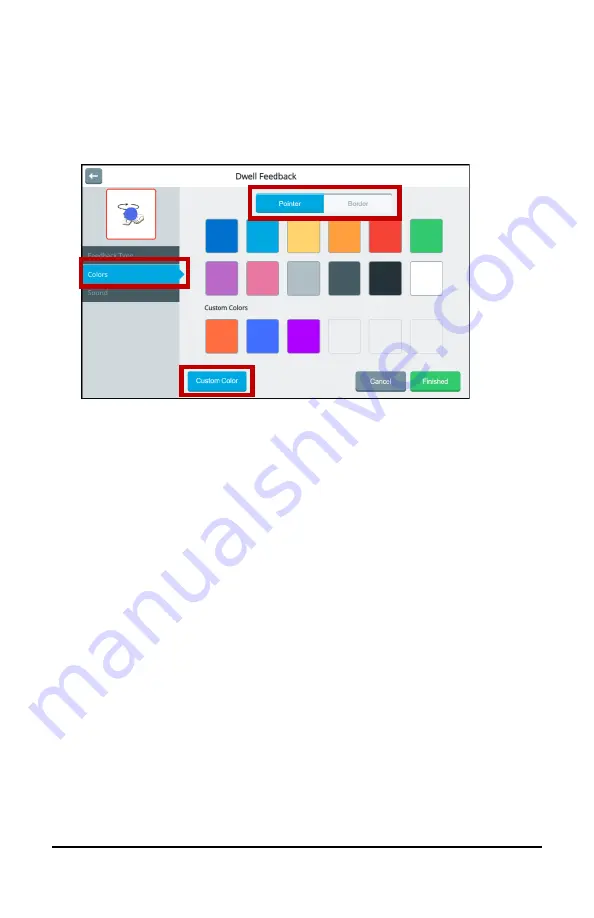
Accent 1400 User’s Guide-Empower
93
Changing Dwell Feedback Basic Colors
1.
Select
Menu
>
Toolbox > User Settings
>
Cursor, Dwell & Selection
Feedback
>
Dwell Feedback
.
2.
Select the
Colors
tab.
Tabs will only appear at the top of this window if you selected a
pointer and a dwell feedback type from the Feedback Type tab. In
this example, Pointer and Border tabs are available because Pointer
and the Border dwell feedback type were selected.
3.
Select a tab and then select a basic or custom color for the pointer
and/or selected dwell feedback type. You can apply the same color
to both or different colors to each.
4.
Select
Finished
.
Hint:
To create your own colors, select the
Custom Color
button and follow the instructions under “Customizing
Dwell Feedback Colors” on the next page.






























