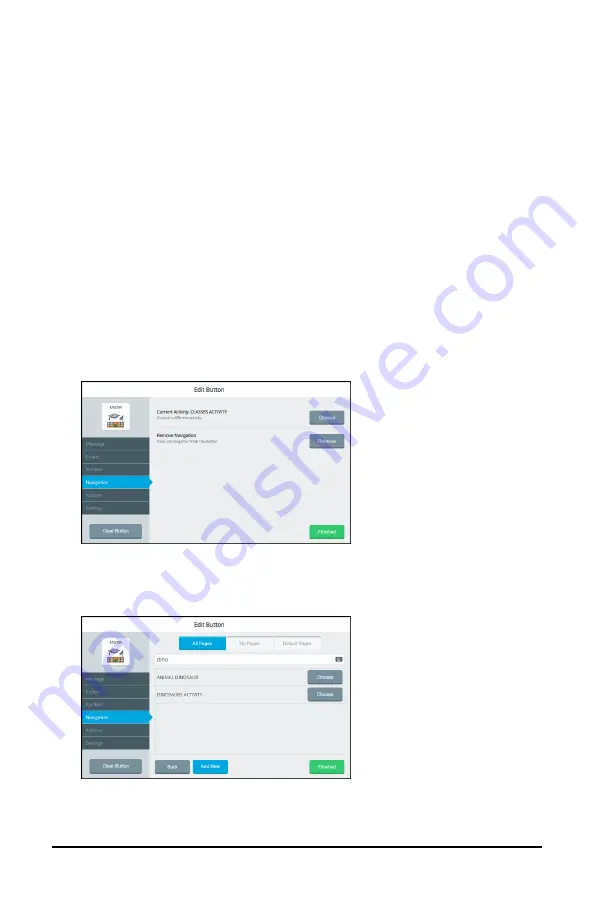
Accent 1400 User’s Guide-Empower
144
12.
The button will show the new color(s) on the vocabulary page.
•
If you are satisfied with the button colors, select
Save
. The new
color will be available under
•
If you are not satisfied with your changes, select
Cancel
and
No,
don’t Save
. The button will revert to its previous colors.
Note:
Your new color(s) also appear under Custom Colors in the
basic colors window to select for future use.
Changing the Page a Button Navigates to
A navigation button takes you to another page or location in a
vocabulary. You can change the page the button navigates to.
1.
Select
Menu
>
Editor
.
2.
Select
Edit
and choose the button you want to modify.
3.
Select the
Navigation
tab on the left.
4.
Select the Current Activity
Choose
button. A list of pages opens.
Search for the page you want or scroll through all pages using the
arrows. Select
Choose
to the right of the page name.
Hint:
You can also select
Add New
and create your own page.
5.
Select
Finished
and
Save
.






























