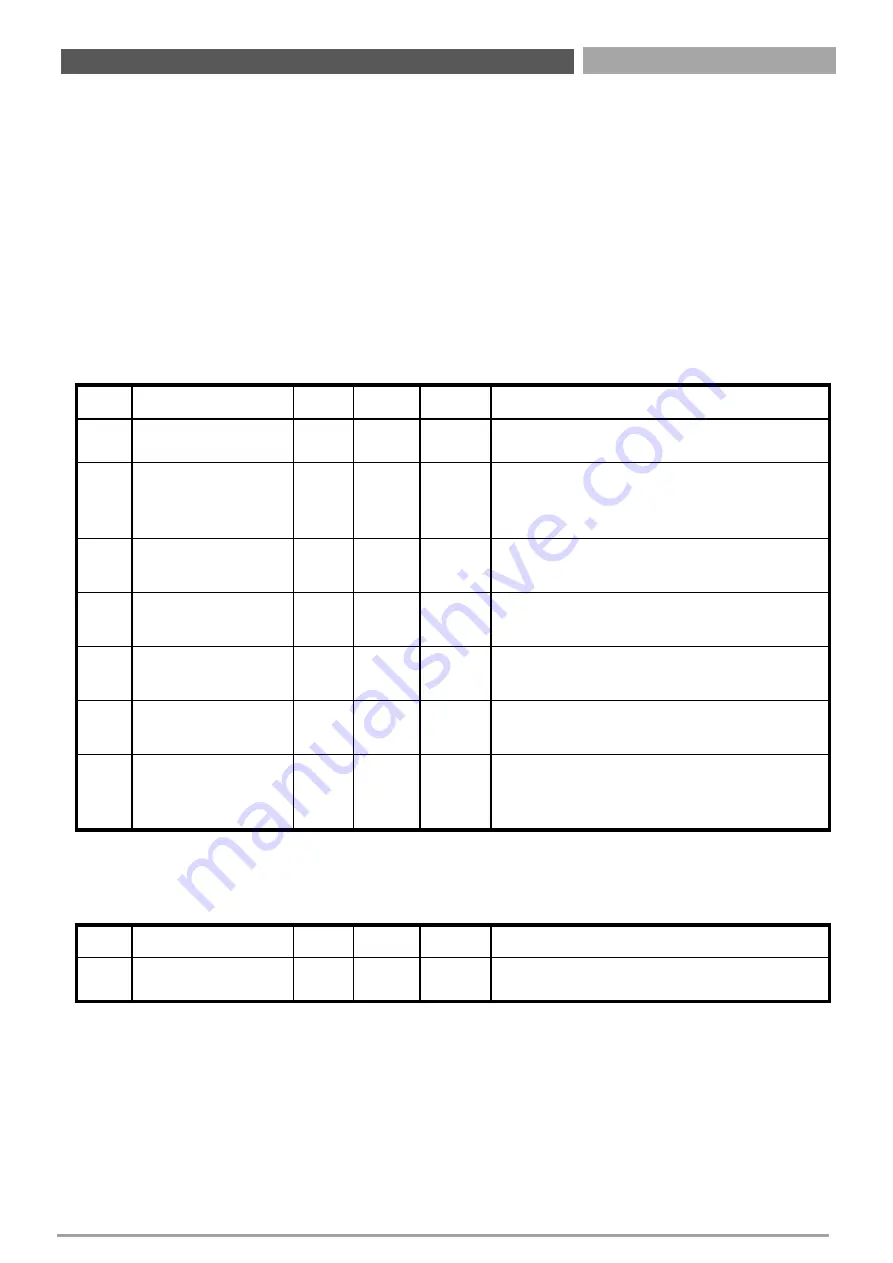
WCO-3400 | User’s Manual
57
WDT Sample Code
// IO Address 0xA16 is time value
// IO Address 0xA15 is WDT enable and configuration
Example, Set 0xA16=-0x03, 0xA15=0x31, it will reset after 3 seconds
#define TimePort
0xA16
#define TimeEnablePort 0xA15
WriteByte
(
TimePort
,0x
03
)
WriteByte
(
TimeEnablePort
,
0x31
)
Appendix – WDT & GPIO
Watchdog Timer Configuration Register 1 – base a 05h
Bit
Name
R/W
Reset
Default
Description
7
Reserved
R
-
0
Reserved
6
WDTMOUT_STS
R/W
5VSB
0
If watchdog timeout event occurred, this
bit will be set to 1. Write a 1 to this bit will
clear it to 0.
5
WD_EN
R/W
5VSB
0
If this bit is set to 1, the counting of
watchdog time is enabled.
4
WD_PULSE
R/W
5VSB
0
Select output mode (0: level, 1: pulse) of
RSTOUT# by setting this bit.
3
WD_UNIT
R/W
5VSB
0
Select time unit (0: 1 sec, 1: 60 sec) of
watchdog timer by setting this bit.
2
WD_HACTIVE
R/W
5VSB
0
Select output polarity of RSTOUT# (1: high
active, 0: low active) by setting this bit.
1-0
WD_PSWIDTH
R/W
5VSB
0
Select output pulse width of RSTOUT#
0: 1 ms
1: 25 ms
2: 125 ms
3: 5 sec
Watchdog Timer Configuration Register 2 – base a 06h
Bit
Name
R/W
Reset
Default
Description
7-0
WD_TIME
R/W
5VSB
0
Time of watchdog timer
Summary of Contents for WCO-3400 Series
Page 1: ...USER S MANUAL WCO 3400 Series IP65 IP67 Waterproof Systems ...
Page 8: ...Chapter 1 Product Introductions ...
Page 14: ...Chapter 2 Connectors ...
Page 16: ...WCO 3400 User s Manual 16 2 1 2 Bottom View Chapter 2 Connectors ...
Page 20: ...Chapter 3 System Setup ...
Page 32: ...Chapter 4 BIOS Setup ...
Page 35: ...WCO 3400 User s Manual 4 3 Advanced Setup 35 Chapter 4 BIOS Setup ...
Page 60: ...Copyright Premio Inc All Rights Reserved www premioinc com ...




































