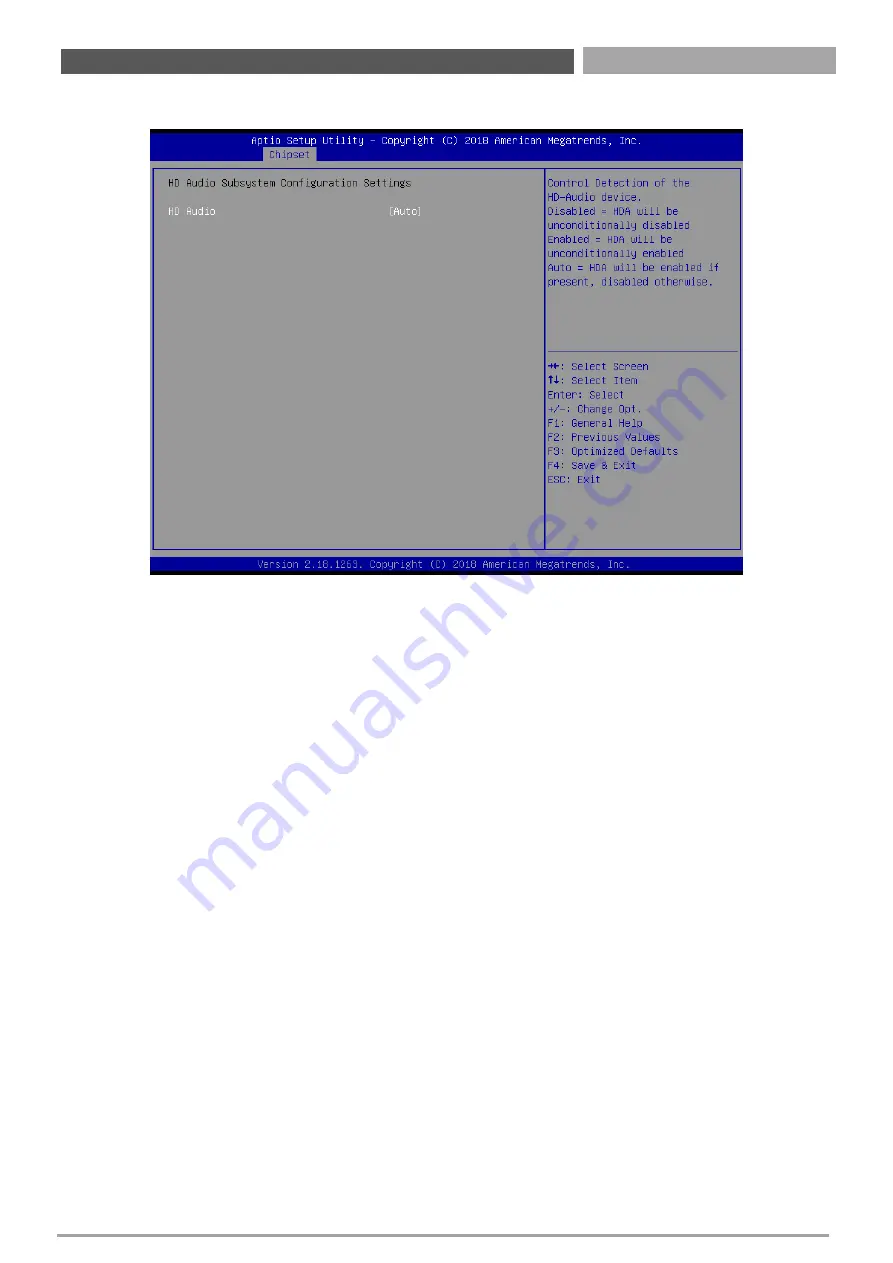
WCO-3400 | User’s Manual
■
HD Audio Configuration
HD Audio
Control detection of the HD-Audio device. This item allows you to select <Enabled>,
<Disabled> or <Auto>.
Disabled: Azalia will be unconditionally be disabled.
Enabled: Azalia will be unconditionally be enabled.
Auto: Azalia will be enabled if present, disabled otherwise.
52
Chapter 4: BIOS Setup
Summary of Contents for WCO-3400 Series
Page 1: ...USER S MANUAL WCO 3400 Series IP65 IP67 Waterproof Systems ...
Page 8: ...Chapter 1 Product Introductions ...
Page 14: ...Chapter 2 Connectors ...
Page 16: ...WCO 3400 User s Manual 16 2 1 2 Bottom View Chapter 2 Connectors ...
Page 20: ...Chapter 3 System Setup ...
Page 32: ...Chapter 4 BIOS Setup ...
Page 35: ...WCO 3400 User s Manual 4 3 Advanced Setup 35 Chapter 4 BIOS Setup ...
Page 60: ...Copyright Premio Inc All Rights Reserved www premioinc com ...









































