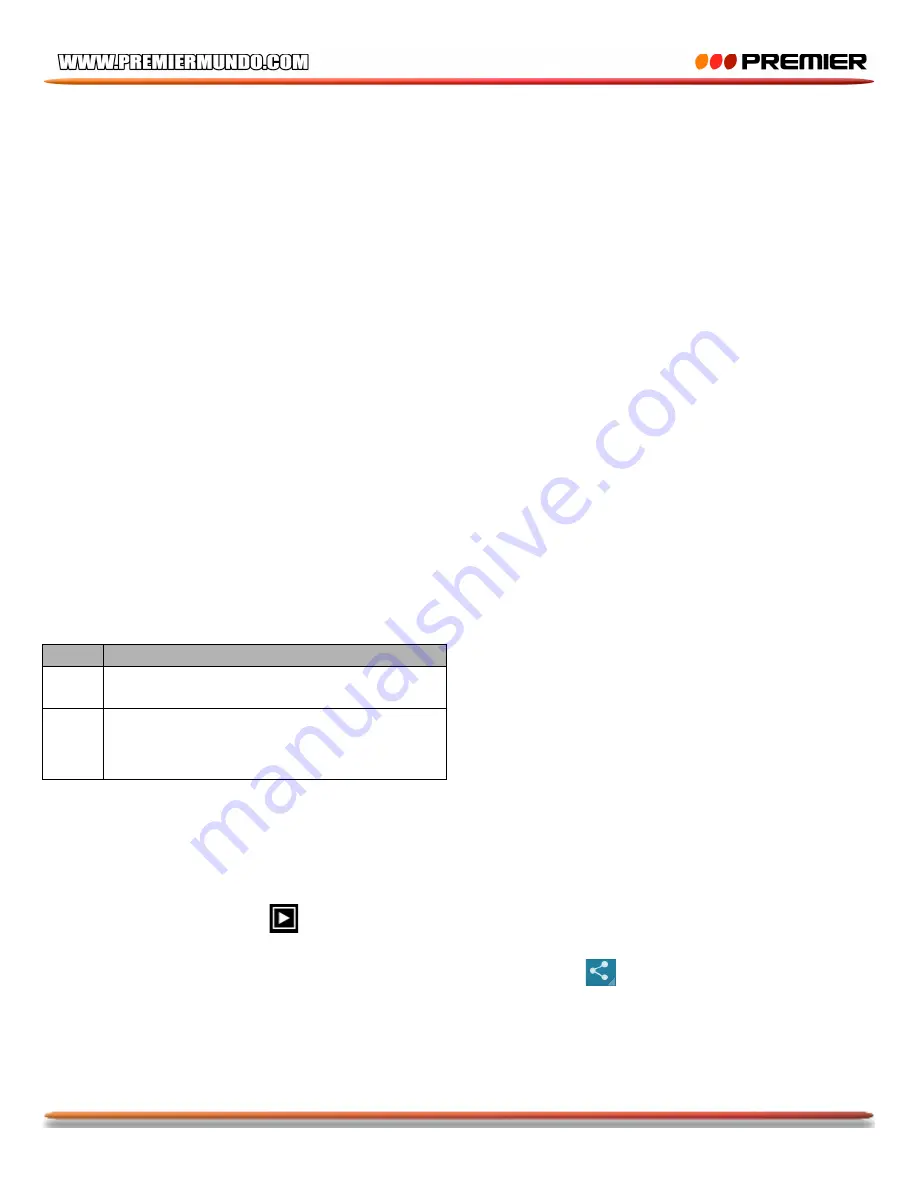
P-9
Play Store
Play Store allows you to easily download an abundance of applications directly to your device. Before
using the Play Store, you must have a Google Account.
1.
From the application list, tap
Play Store
.
2.
Sign in to your Google Account.
3.
Search for and download applications as desired.
4.
Follow the on-screen instructions.
Note
l
All application offered by Play Store are developed by third party. To get the information about
the developers, you can read the descriptions of each application.
l
Our company is not liable for performance issues caused by third-party applications.
Talk
Google Talk is a free web-based application for instant text, voice and video chats. Before using
the Google Talk, you must have a Google Account.
1.
From the application list, tap
Talk
.
2.
Set up a Google account or sign in, follow the on-screen instructions.
3.
Select
Add friend
, enter a friend’s email address and select
Send invitation
.
4.
When your friend accepts the invitation, he or she is added to your friend list. You can start
talking.
Entertainment
Video
To view or organize your images and video clips, or edit and send your files to other devices, or set
photos as wallpapers, select
video
from application list.
Note:
It takes a few more minutes to enter this application if you store more files.
u
Supported file formats
Type Format
Imag
e
JPEG
、
GIF
、
BMP
、
PNG
Vide
o
AVI
(
H.264, DIVX, DIVX, XVID, rm,
MKV
(
H.264, DIVX, DIVX, XVID), WMV,
MOV, MP4
Note:
Some files may not play properly depending on how they are encoded.
u
View a photo
1.
Select a folder.
2.
Select a photo to view. To view more photos, scroll left or right.
3.
To zoom in, place two fingers on the screen and spread them apart. To zoom out, move fingers
closer together. You can also double-tap the screen.
4.
To start a slideshow, tap
at the title bar.
5.
To view the details of a file, tap the option button, and then select
Details.
6.
To share a photo with others via Email, Gmail or Messaging, tap
at the title bar.
7.
To set a photo as wallpaper, tap the option button at the upper right
Ê
select
Set picture
as
Ê
Wallpaper
Ê
drag the slides of the crop box to create the crop area, then tap
Crop
.
8.
To set a photo as a caller ID, tap the option button at the upper right
Ê
select
Set picture
as
Ê
Contact photo
Ê
Contacts
Ê
Create a new contact or select an existing contact
Ê
drag the
Summary of Contents for TAB-5419-KIDS
Page 48: ......






























