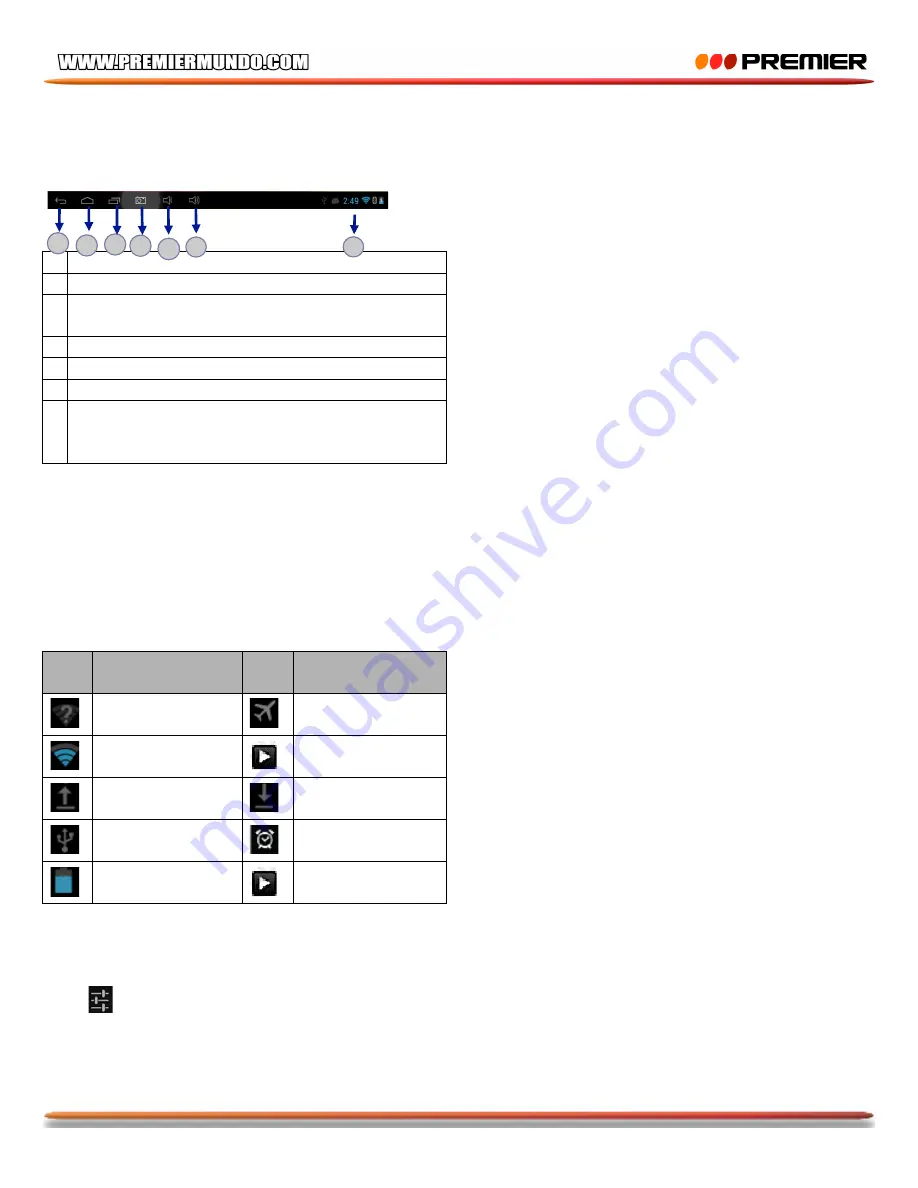
P-5
Task bar
The task bar is shown at the bottom of the screen. It displays commonly used option buttons, battery
level indicator, current time and other indicator icons.
1
Return to previous screen.
2
Return to home screen.
3
View Records: View the applications you
have accessed recently.
4
Screenshot capture button.
5
Adjust the device volume to low level.
6
Adjust the device volume to high level.
7
Show notification and status of the status
bar, click on the status bar to open the
Settings menu.
Notification and connection icons
Along the under of your screen is the status bar. On the right side, icons will appear, notify you of new
message, upcoming calendar events, alarms, APK downloading and more. On the right side of the
status bar, you will see the connection status icons.
Read notifications
When you see a notification in the status bar, tap the bar and slide your finger up the screen to open
the list of notifications.
To open the notification, tap the item.
Ico
n
Definition
Ico
n
Definition
Open
Wi-Fi
available
Flight
mode
activated
Wi-Fi connected
Music
being
played
Uploading data
Downloading
data
Connected
to
PC
Alarm activated
Battery
power
level
Music
being
played
Notification panel
Tap the notifications area to open the notification panel shown below. You can access a list of
notifications.
Tap
to activate or deactivate wireless connection features and other settings.
3 4 5 6
1 2
7
Summary of Contents for TAB-5419-KIDS
Page 48: ......






























