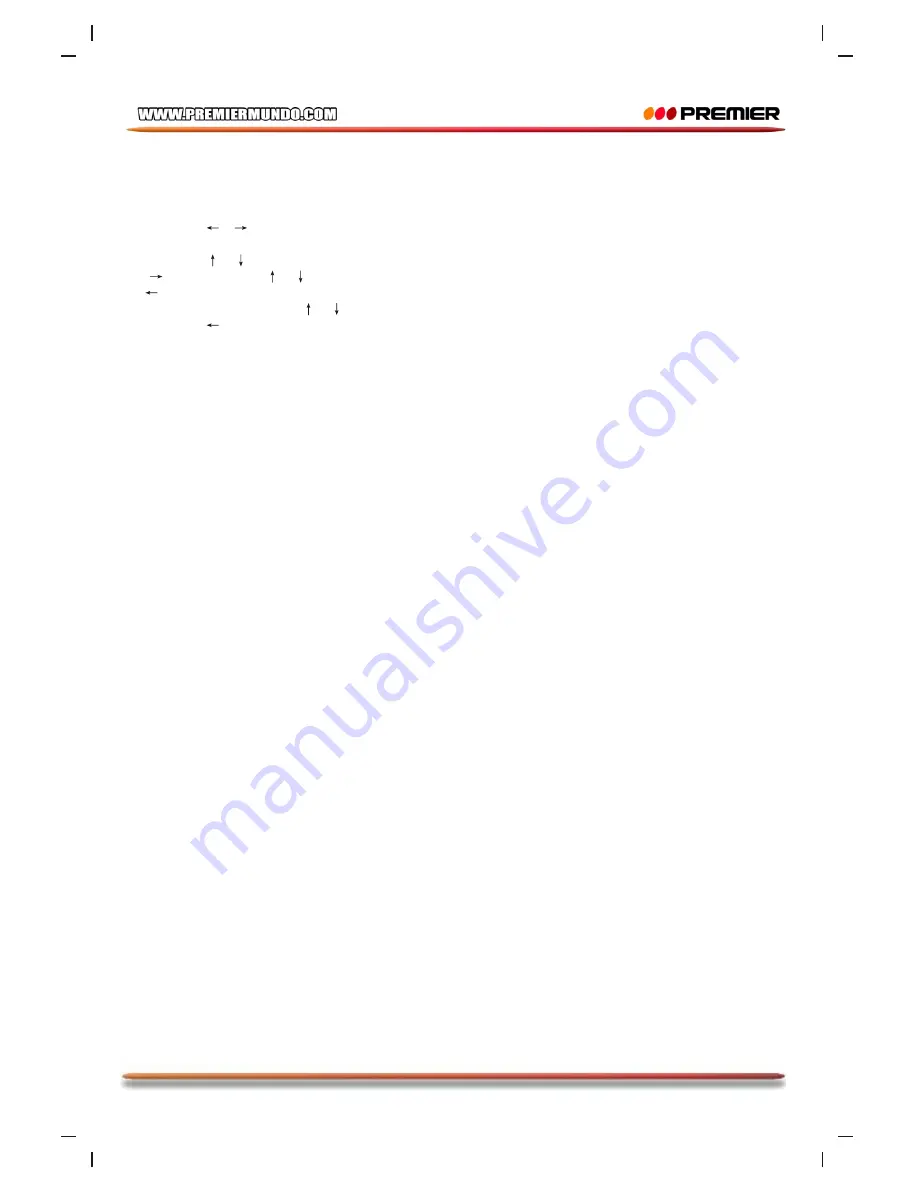
Page 9
System Setup
MENU OPERATION
1. In DVD mode, press [SETUP] on the remote control to display the setup menu.
2. Press [ ]/[
] to select an item. The submenu of the selected item will be displayed
below instantly.
3. Press [ ]/[
] to select an item you desire to set in the submenu, then press [ENTER]
/[
]to enter. Use [
]/[
] to select an option, then press [ENTER] to confirm it, or press
[
] to cancel.
4. Then you can press [
]/[
] to continue to set other items in the submenu.
5. Press [ ] to go back to the superior menu of the current one.
6. Press [SETUP] again to exit the setup menu.
1 GENERAL SETUP PAGE
1.1 TV DISPLAY
If the unit is connected to a conventional TV set, select
4:3 PANSCAN
or
4:3
LETTERBOX
. The 4:3 image will be displayed in full screen in its native aspect ratio.
4:3 PANSCAN:
The wide-screen image will be displayed on the screen in its native
aspect ratio with some part on the left and right cut off.
4:3 LETTER BOX:
The wide-screen image will be displayed in its native aspect ratio with
black bands on the upper and lower sections of the screen.
If the unit is connected to a wide-screen TV set, select
16:9
or
WIDE
SQUEEZE
.
16: 9:
The wide-screen image will be displayed in full screen in its native aspect ratio
while the 4:3 image will be stretched out horizontally to fit in the screen.
WIDE SQUEEZE:
The wide-screen image will be displayed in full screen in its native
aspect ratio and so does the 4:3 image but with black borders on the left and the right side.
1.2 ANGLE MARK
Set this item to
ON
. When a disc encoded with multiple camera angles is playing, the
angle mark will display on the screen. Then you can view the video of different camera
angles by pressing [ANGLE] on the remote control.
Set this item to
OFF
to disable this function.
NOTE:
This function only works with those discs encoded with multiple camera angles.
1.3 OSD LANGUAGE (On-Screen Display Language)
Set the on-screen display language in this item.
1.4 CLOSED CAPTIONS
Set this item to
ON
. When a disc encoded with closed captions, the closed captions will
be shown on the screen. Set this item to
OFF
to hide it.
You can also press [SUBTITLE] on the remote control to show or hide the closed captions.
NOTE:
This function only works with those discs encoded with closed captions.
1.5 SCREEN SAVER
ON
: If the image remains motionless on the screen, for example the disc is paused,
stopped etc, for several minutes, a screen saver will appear on the screen. You can press
any key or button except [STANDBY] to wake it up.
OFF:
Disable the screen saver function.
Summary of Contents for SX-4659DSD
Page 22: ...Pagina 21 DIAGRAMA DE CIRCUITOS...
Page 23: ...Pagina 22...
Page 24: ...Pagina 23...
Page 26: ......
Page 49: ...Page 23...
Page 50: ...Page 24...
Page 51: ...Page 25...






























