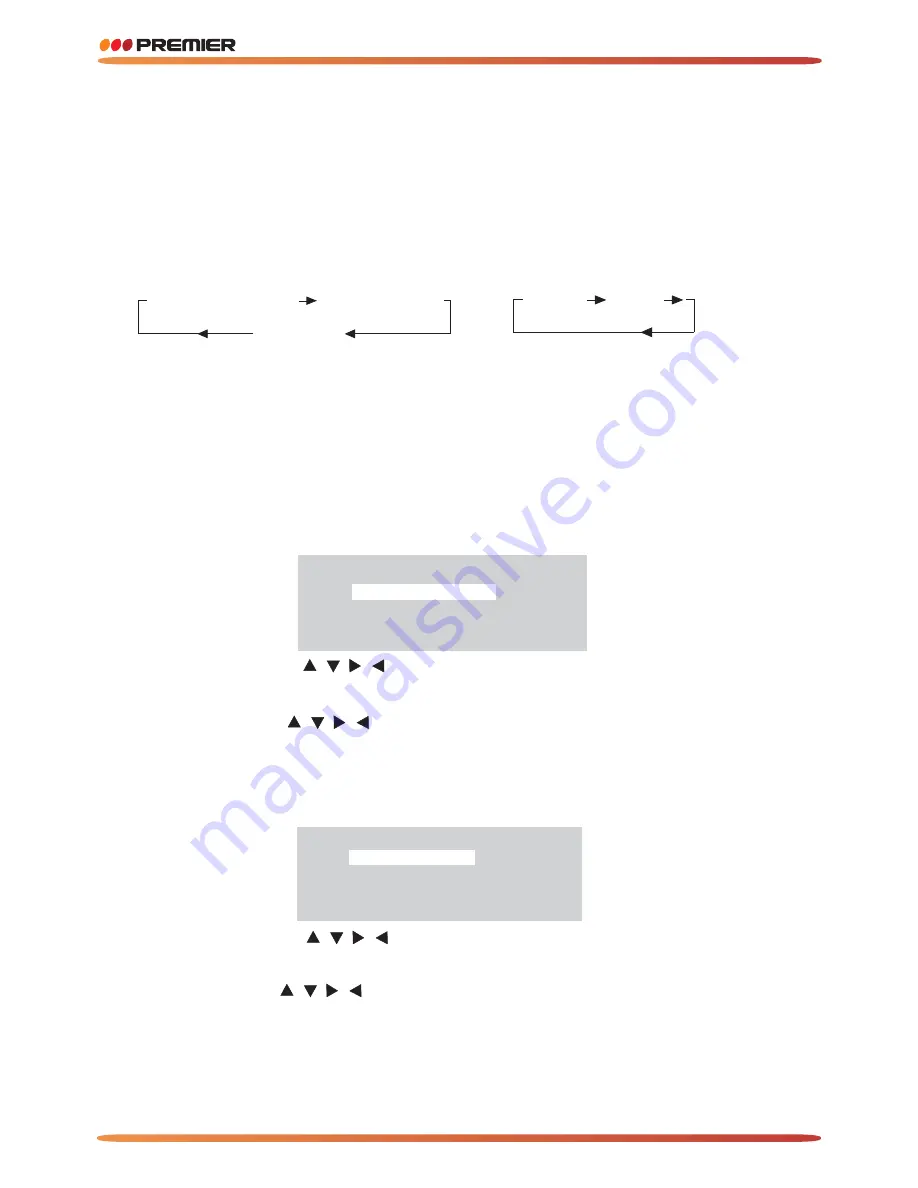
F. Long Press
to play disc in random.
In the DVD/VCD/CD/MP3 disc playing, press the 4/RDM button on the front
panel to play in random (depend on the disc used for VCD).
4/(RDM)
E.Long Press
button to scan disc.
a. In the state of CD disc playing, press the 3/INT button to play the previous 6
seconds part of each track/chapter on disc.
b. In the state of Mp3 disc playing, the 3/INT button is not available.
c. In the state of VCD disc playing , long press the 3/INT button, the screen will
display as follow (long press it again will release this mode.):
3/(INT)
SELECT DIGEST TYPE:
TRACK DIGEST
DISC INTERVAL
TRACK INTERVAL
1). you can use the
buttons on the remote control to select the item,
and then press the ENTER button to confirm .
2).
You can use the
buttons to select the items ,and then press the
ENTER to confirm .
You can also select the items using the corresponding number buttons, and
then press the ENTER to confirm .
In Track Digest OR Disc/Track Interval MODE.
/ /
/
/ /
/
d. In the state of DVD disc playing , long press the 3/INT button, the screen will
display as follow (long press it again will release this mode.):
SELECT DIGEST TYPE:
TITLE DIGEST
CHAPTER DIGEST
TITLE INTERVAL
CHAPTER INTERVAL
/ /
/
/ /
/
1). you can use the
buttons on the remote control to select the item,
and then press the ENTER button to confirm .
2).
You can use the
buttons to select the items ,and then press the
ENTER to confirm .
You can also select the items using the corresponding number buttons, and
then press the ENTER to confirm .
In Title/Chapter Digest OR Title/Chapter Interval MODE.
TOP/RPT/INT/RDM FUNCTION (Only for the RC.)
A. To memorize the current frequency, press any one of the six preset buttons[1-6]
on the remote controller hold for more than 2 seconds.
B. To recall the preset memory, press one of the preset buttons [1-6].
C. Press
button to select the first track/chapter to play.
a. In the state of VCD/CD/MP3 disc playing, press the button to select the
first track/chapter to play.(depend on the disc used for VCD)
b. In the state of DVD disc playing, the 1TOP button is not available.
D. Press 2/(RPT) button briefly to select repeat mode as follow.
1/(TOP)
REPEAT ALL
CHAPTER REPEAT ON
TITLE REPEAT ON
DVD:
REP-ONE
REP-ALL
VCD/CD/MP3:
a. Continuously repeat at the current chapter/track, when selected
REP-ONE mode.
b. Select REP-ALL mode to continuously repeat all chapter/track on the
current disc.
c. REPEAT feature does not support VCD2.0 (with PBC ON).
WWW.PREMIERMUNDO.COM
WWW.PREMIERMUNDO.COM
Page 14
BASIC OPERATION













































