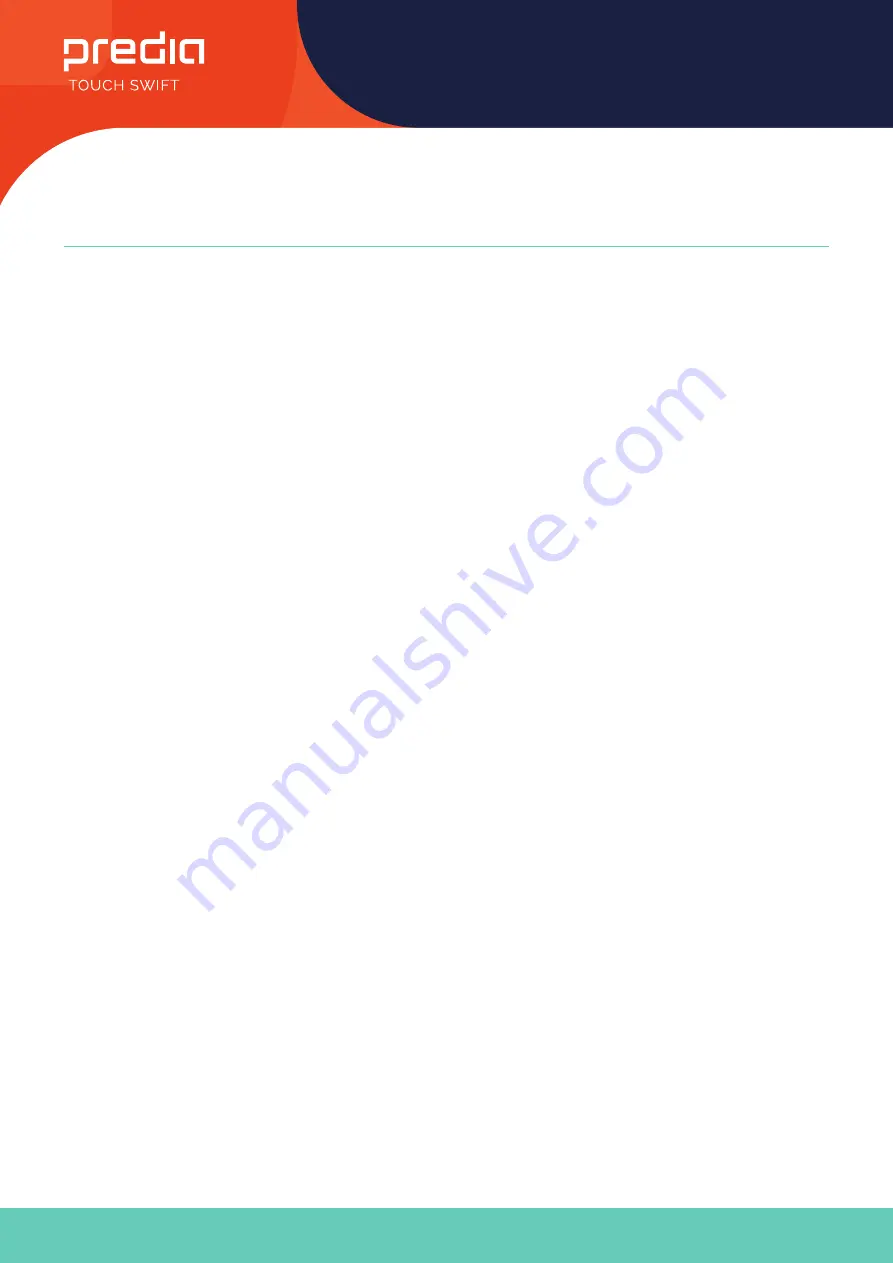
9
User Manual
All the pictures in this manual are for reference only, subject to our available products.
Remote Control
Remote Control Instruction Install Batteries
1. Open back cover of battery component on the back of remote control.
2. Install AAA type battery according to the corresponding electrode, make sure battery positive and negative pole are
correct (“+”to”+”, “-” to “-”), please do not mix using old and new batteries.
3. After battery is installed, close the back cover of battery components, and make the following clip buckled to the bottom.
Range of remote control
Remote control can work normally within the range of 8 meters distance, 30 degrees left and right from the remote-control
receiver; in order to protect environment, please dispose waste battery into recycling box.
If the battery is replaced by an incorrect type, it may lead to explosion.
































