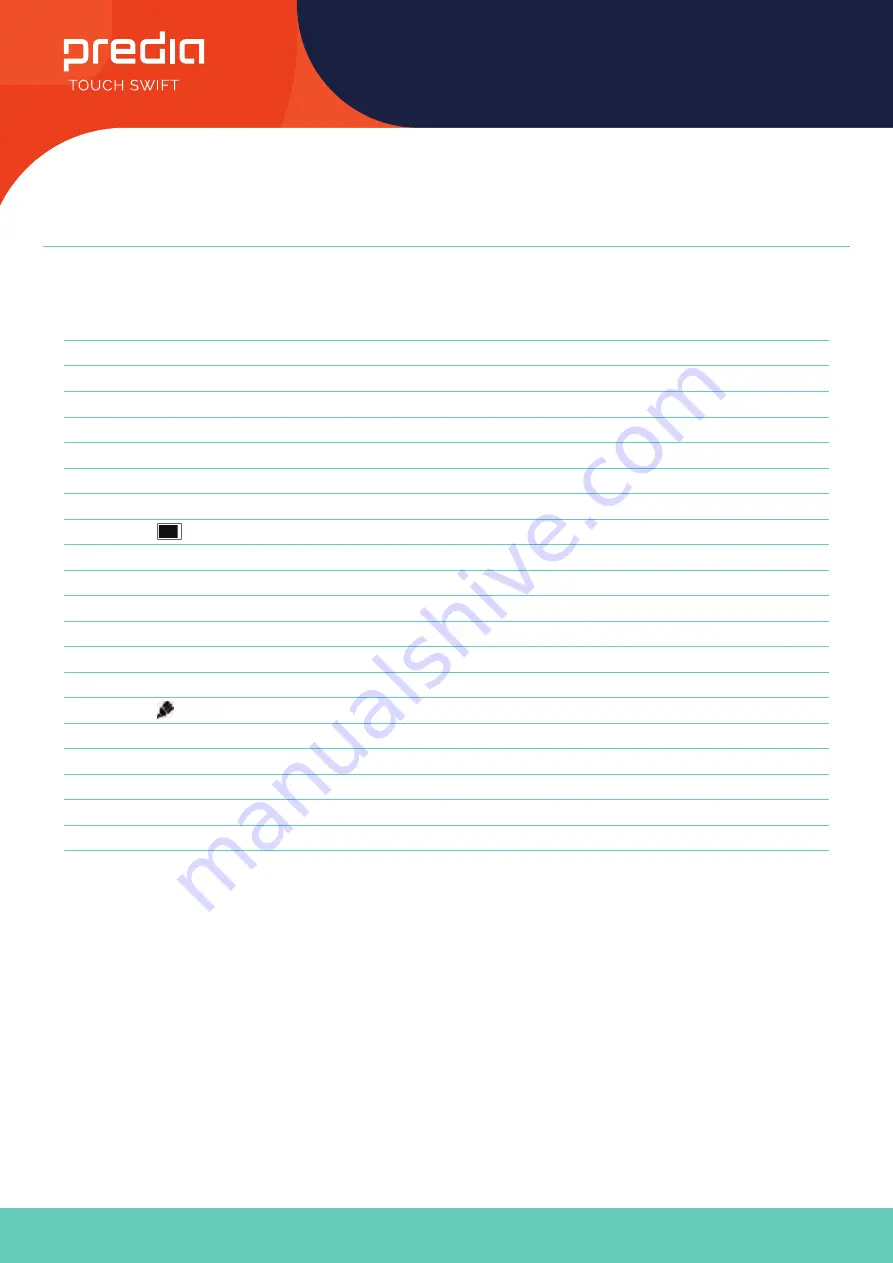
8
User Manual
All the pictures in this manual are for reference only, subject to our available products.
Remote Control
Nr.
Items
Description
10
Input
Pop up Touch Menu-General Setting.
11
Home
Return to android system main screen key.
12
Menu
Pop up Touch Menu-Audio.
13
Rood
Enable or disable Front keyboard and Touch.
14
Groen
Enable or disable Front keyboard.
15
Geel
Enable or disable Touch.
16
Blauw
Pop out or close the screen freezing tools.
17
Turn off or turn on the screen backlight.
18
PC’s Backspace key.
19
Press to scroll up.
20
Press to scroll left.
21
Press to scroll right.
22
Press to scroll down.
23
Enter
Confirmation key, press it to confirm selection state.
24
Quickly start writing software.
25
Back
Return to the last operating interface.
26
PgUp
Page Up.
27
PgDn
Page Down.
28
CH.+/CH.-
/
29
VOL+/VOL-
Increase/reduce the volume.
30
F1-F12
PC’s F1 - F12 function keys.
Note
All computer - related function keys are not available without a built-in computer.
































