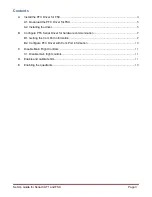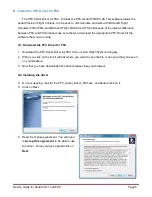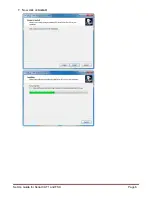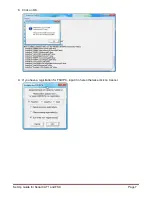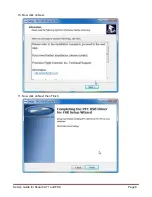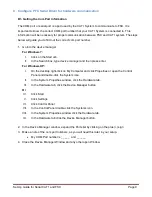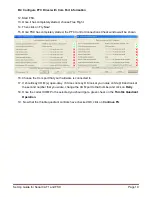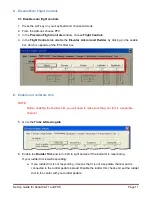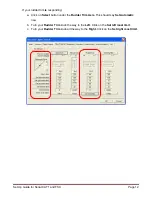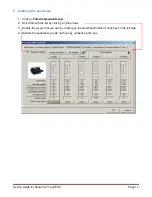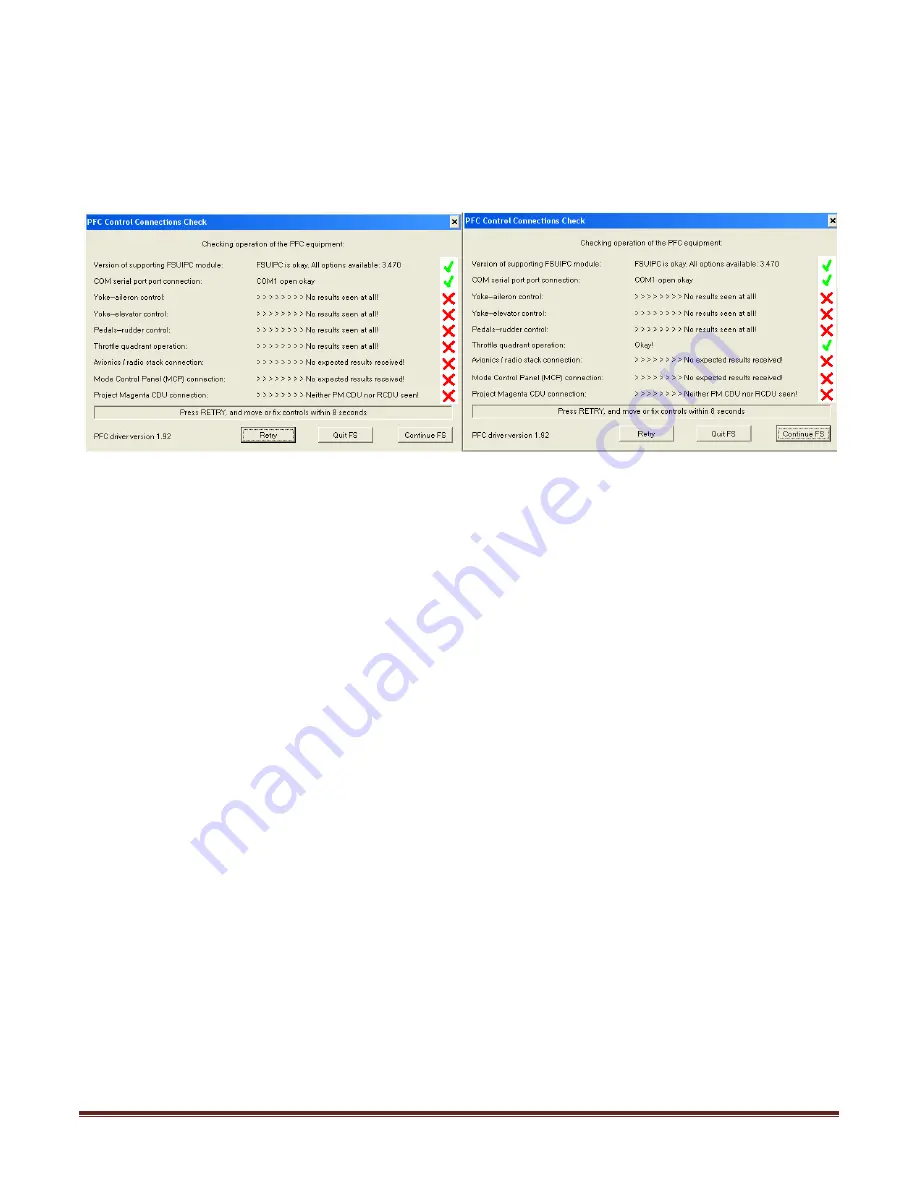
Set Up Guide for Serial CAT1 and FSX Page 10
B2. Configure PFC Driver with Com Port information
12. Start FSX.
13. Once it has completely started, choose Free Flight.
14. Then click on Fly Now!
15. Once FSX has completely started, the PFC Control Connections Check window will be shown.
16. Choose the Com port that your hardware is connected to.
17. It should say COM (x) open-okay. If it does not say OK look at you notes on Step18 and look at
the second number that you wrote, change the COM port to that number and click on
Retry
.
18. Once the correct COM Port is selected you should get a green check on the
Throttle Quadrant
Operation.
19. Now that the throttle quadrant controls have checked OK, click on
Continue FS
.