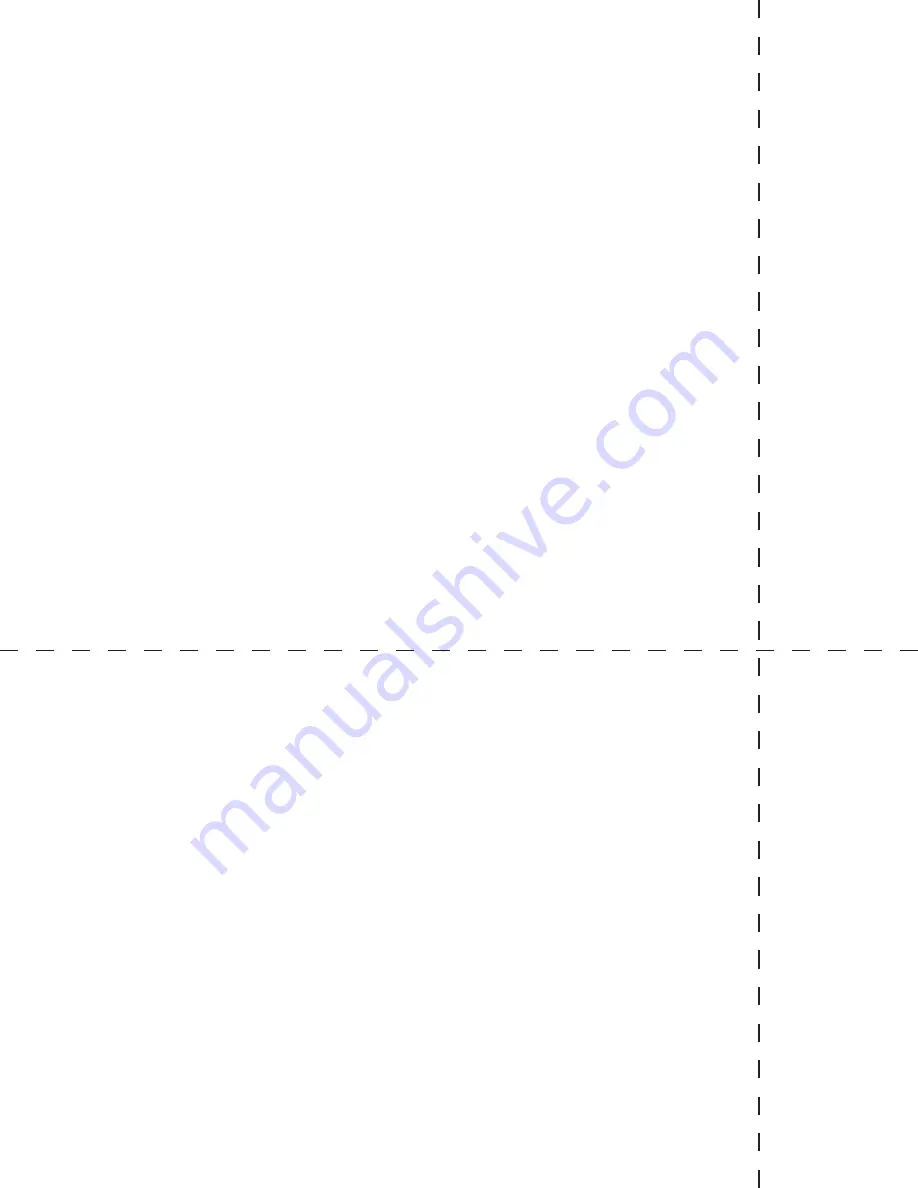
– 7 –
KEYPAD FUNCTIONS
UNITS: 12 units of measurement are available,
both English and metric, by cycling through the
UNITS key; psi, ˝Hg, ˝H
2
O (with three temperature
options, 60°F, 4°C and 20°C), ftSw, Bar, mBar,
kPa, MPa, mmHg, cmH
2
O, mmH
2
O, kg/cm
2
.
Step 1: Press the CONFIG key until the word
UNITS appears.
Step 2: Press the ENTER key.
Step 3: Press the CONFIG key once to select
ENGLISH or again to select METRIC.
Step 4: Press the ENTER key with selection of
ENGLISH or METRIC.
Step 5: Press CONFIG key to select unit of
measurement.
Step 6: Press ENTER key to finalize unit of
measurement.
UPDATE: this option allows for changing the rate
at which pressure is updated on the display
screen. The default rate measures pressure at the
maximum rate of 10* updates per second or 100
milli-seconds. Optional rates of measurement are
measured in updates per second. The options are
10*, 5, 2 or 1 update of pressure measurement
per second.
Since customer processes vary, update rates
should be selected based on the application.
To use the UPDATE option:
Step 1: Press the CONFIG key until the word
UPDATE appears.
Step 2: Press the ENTER key.
Step 3: Press the CONFIG key to select the
desired update rate.
Step 4: Press ENTER key to finalize UPDATE rate.
AUTO OFF: this option sets the amount of time
before the gauge will turn itself off after no activity.
*Indicates default.
– 10 –
Step 1: Press the CONFIG key until the word CAL-
IBRAT appears.
Step 2: Press the ENTER key.
Step 3: The letters/asterisks… PW***** appear.
Step 4: Press the CONFIG key. An Ø appears in
the first position.
Step 5: Press the ENTER key once.
Step 6: Press the CONFIG key until Ø appears. Ø
will appear in the second position.
Step 7: Press ENTER.
Step 8: Use this format until all the asterisks are
replaced with Ø.
There now should be a total of five Ø’s on the
keyboard display. The zero in the fifth position
should be blinking.
Step 9: Press the ENTER key. You are now
prompted to SET PW (or set password).
Step 10: Press the ENTER key.
Step 11: Decide on a five number user password,
then follow the procedure above inserting a num-
ber in the flashing display until all five numbers
are inserted.
Step 12: A SAVE prompt will then appear. If the
selected user password is acceptable, press
ENTER. If the selected user password is not
acceptable press ZERO CLEAR to refigure the user
password.
After the password is configured, the default fac-
tory password will be replaced with the user pass-
word. Once configured, the factory password is no
longer accessible.
If an incorrect password is entered, the system
will display WRONG. Press the CONFIG key to
reenter the correct password.
Step 13: Press ENTER again to begin calibration.
Note: Calibration feature allows recalibration of
zero and span.
KEYPAD FUNCTIONS
*Indicates default.








