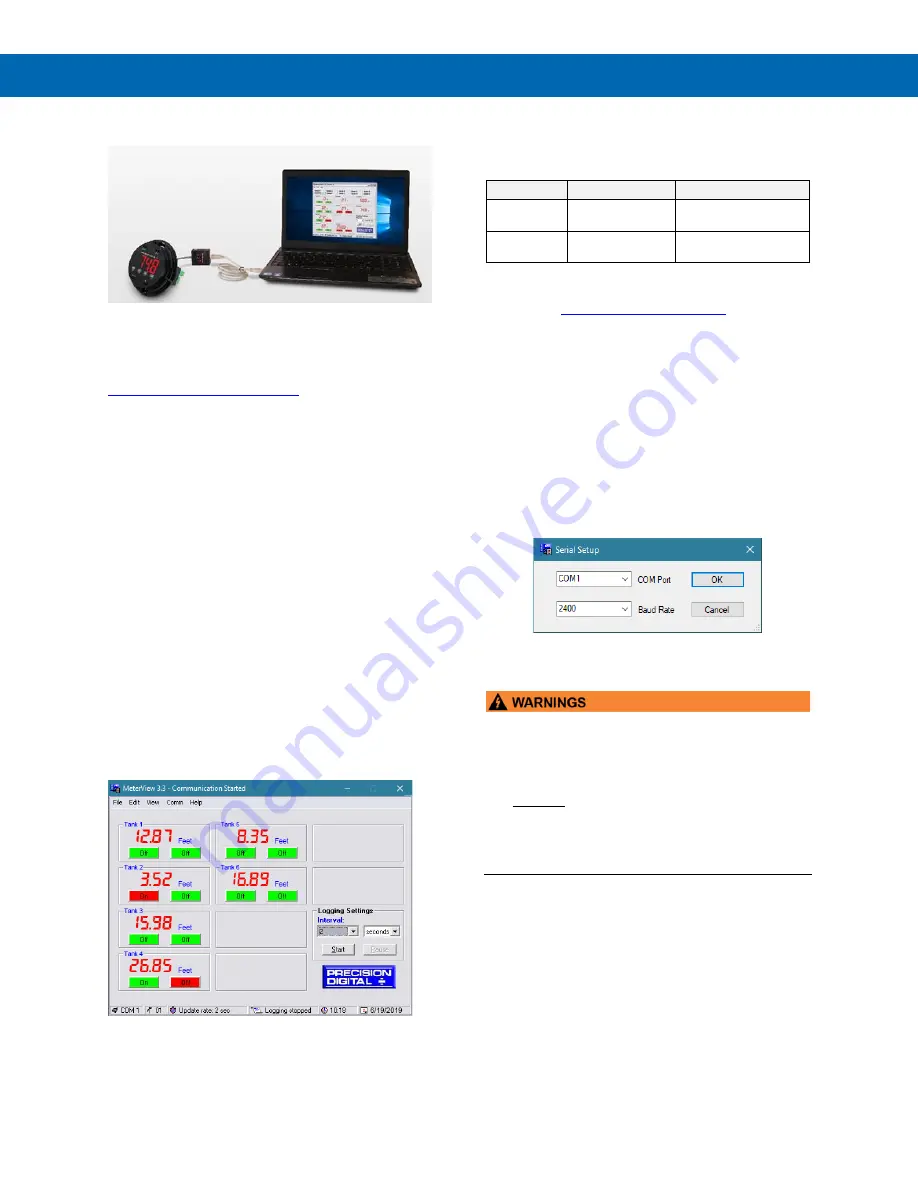
ProtEX-MAX PD8-765 Explosion-Proof Process & Temperature Meter
Instruction Manual
23
MeterView
Software
The easiest and quickest way to program your PD8-
765 is to use the FREE MeterView software. We will
even send you a PDA8006 USB adapter, normally
sold for $43.00, at no cost if you register your meter at
http://www.predig.com/free8006
(limit one per
customer). You can program the PD8-765 you just
bought with the front panel buttons and have the
PDA8006 on hand for programming future meters.
Remote Programming
MeterView software allows all setup parameters to be
programmed remotely from a PC and saved to a file
for reporting or programming other meters.
Data Acquisition
MeterView software provides a convenient way to
collect the data generated by the PD8-765 serial
output. The user can select the logging time interval.
Data can be written to a file, which can then be
imported into a spreadsheet or other application.
Monitoring
MeterView software can be used to monitor up to 100
PD8-765s on a PC. The user can set a custom meter
identification, such as Tank 1 to display on the screen
as well as engineering units, such as feet. The screen
shot below shows MeterView software monitoring
level in six storage tanks:
Monitoring System Parts
The following table illustrates the parts needed to
monitor 10 PD8-765s:
Quantity
Model
Description
10
PDA7422
Trident RS-485
Serial Adapter
1
PDA8485-I
USB to RS-485
Isolated Converter
MeterView Installation
2. Read instructions & copy serial # of desired
MeterView version
3. Download Installation file to computer
4. Double-click installation file to open it
5. Double-click
Setup.exe
to begin installation
6. Follow on-screen instructions
Running MeterView the First Time
The first time MeterView is run it is necessary to set
up the serial communication settings of the program.
Select the communication port and the baud rate of
the meter(s) connected.
Note: The selected baud rate in MeterView and the meter(s) baud
rate must be the same. Otherwise a communication error will
occur.
•
Only one meter may be connected at a time.
Attaching multiple meters will cause a conflict
with the meter software.
•
The meter should only be connected to a
computer while it is located in a safe area.
•
DO NOT unplug the meter while the new
installation files are being written to it. The meter
will display
uwrite
during the process and you
will receive an on-screen notification once the
process is complete.






























